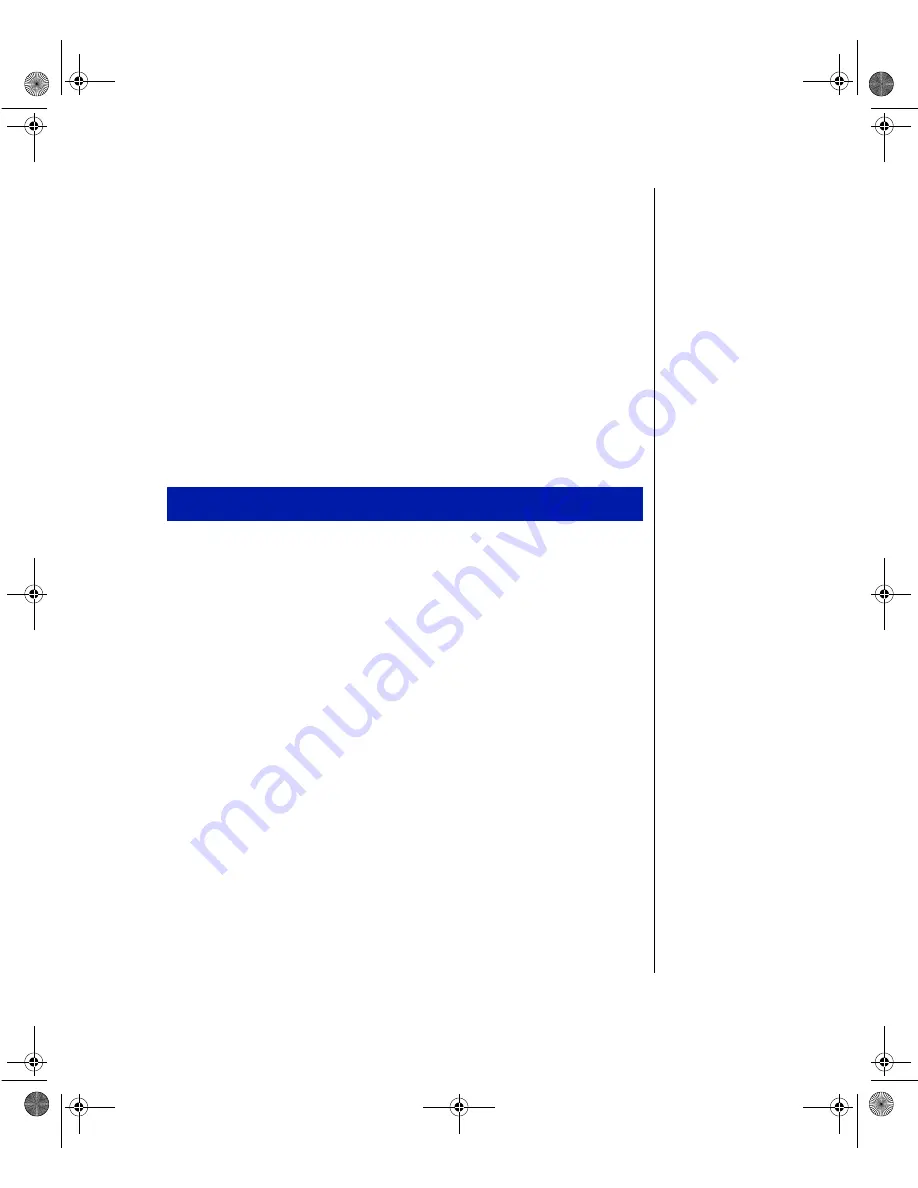
Getting Started 3
Starting Your System
Before you start your system for the first time:
•
Check that the voltage selector switch on the back of the computer
is still set to the correct voltage for your area. This switch is set at
the factory to the correct voltage. (See the illustration on page
page 13 or page 14 for the location of the switches for the E-1000
and E-1000N systems.)
•
Make sure all cables are firmly connected to the proper cable ports
on the rear panel of the computer.
•
Make sure the computer and monitor are plugged into an AC outlet
or power strip that is on
1.
Turn on the monitor, and then turn on the computer.
2.
Turn on any other components connected to the system such as
speakers, printers, and scanners.
The system self-checks the memory even if the monitor is not
connected. If the monitor is connected and turned on, the screen
displays the startup sequence.
If any errors are encountered, your system displays them on the monitor.
If a monitor is not connected or if the system is unable to display an error,
an error beep sounds.
If the system encounters an error, it will most likely be a nonfatal one,
meaning the system will function until the error can be corrected (usually
using the BIOS Setup program). In the rare case of a fatal error, contact
your seller.
If nothing happens when you start up, recheck the power cables to see that
they are securely plugged in and that your power strip/surge protector is
plugged in and turned on.
If your system power-on LED is lit (indicating that the power is on) but
nothing appears on the monitor, make sure that:
To start the system
ug.book Page 3 Tuesday, June 30, 1998 11:53 AM
Summary of Contents for E-1000 Series
Page 1: ...E 1000 Series User s Guide MAN SYS US E1000 USR GDE R2 6 98 8502976...
Page 19: ...10 E 1000 Series User s Guide ug book Page 10 Tuesday June 30 1998 11 53 AM...
Page 31: ...22 E 1000 Series User s Guide ug book Page 22 Tuesday June 30 1998 11 53 AM...
Page 37: ...28 E 1000 Series User s Guide ug book Page 28 Tuesday June 30 1998 11 53 AM...
Page 47: ...38 E 1000 Series User s Guide ug book Page 38 Tuesday June 30 1998 11 53 AM...
Page 50: ...E 1000 Series User s Guide MAN SYS US E1000 USR GDE R2 6 98 8502976...












































