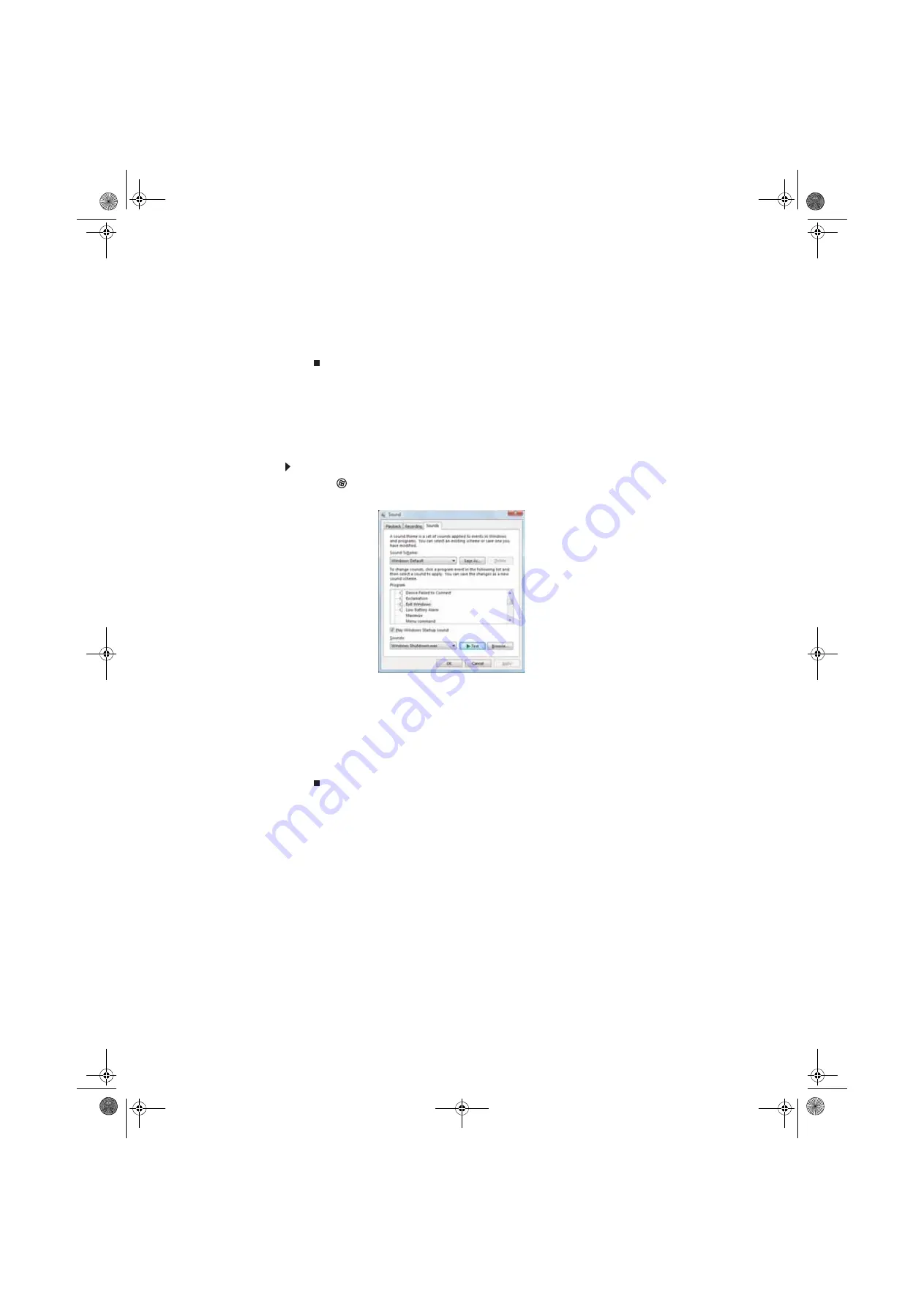
CHAPTER 7: Customizing Windows
78
9
To use the second monitor or projector as an extension of your desktop (increasing the
size of your Windows desktop), click to select the check box for
Extend my Windows
desktop onto this monitor
. You can click and drag the “2” monitor icon to position it the
same way the physical monitor is arranged on your desk.
10
Click
OK
.
Changing system sounds
You can change the sounds that play for system events, such as Windows startup and shut down,
logging on and logging off, window maximizing and minimizing, and error messages.
To change system sounds:
1
Click (
Start
),
Control Panel
,
Hardware and Sound
, then under
Sound
, click
Change
system sounds
. The
Sound
dialog box opens.
2
Click the
Sound Scheme
list, then click the sound scheme you want.
- OR -
Click an event in the
Program
list, then click the
Sounds
list and click the sound file you
want associated with the event. If you do not see the sound file in the Sounds list, click
Browse
and find the file in the appropriate folder.
3
To test a sound you have selected, click
Test
.
4
Click
OK
to save your changes.
8511856.book Page 78 Tuesday, November 21, 2006 5:14 PM
Summary of Contents for DX430X
Page 1: ...USERGUIDE 8511856 book Page a Tuesday November 21 2006 5 14 PM...
Page 2: ...8511856 book Page b Tuesday November 21 2006 5 14 PM...
Page 6: ...Contents iv 8511856 book Page iv Tuesday November 21 2006 5 14 PM...
Page 66: ...CHAPTER 5 Networking Your Computer 60 8511856 book Page 60 Tuesday November 21 2006 5 14 PM...
Page 76: ...CHAPTER 6 Protecting Your Computer 70 8511856 book Page 70 Tuesday November 21 2006 5 14 PM...
Page 95: ...8511856 book Page 89 Tuesday November 21 2006 5 14 PM...
Page 96: ...MAN GW GENERIC DT USR GDE V R0 11 06 8511856 book Page 90 Tuesday November 21 2006 5 14 PM...













































