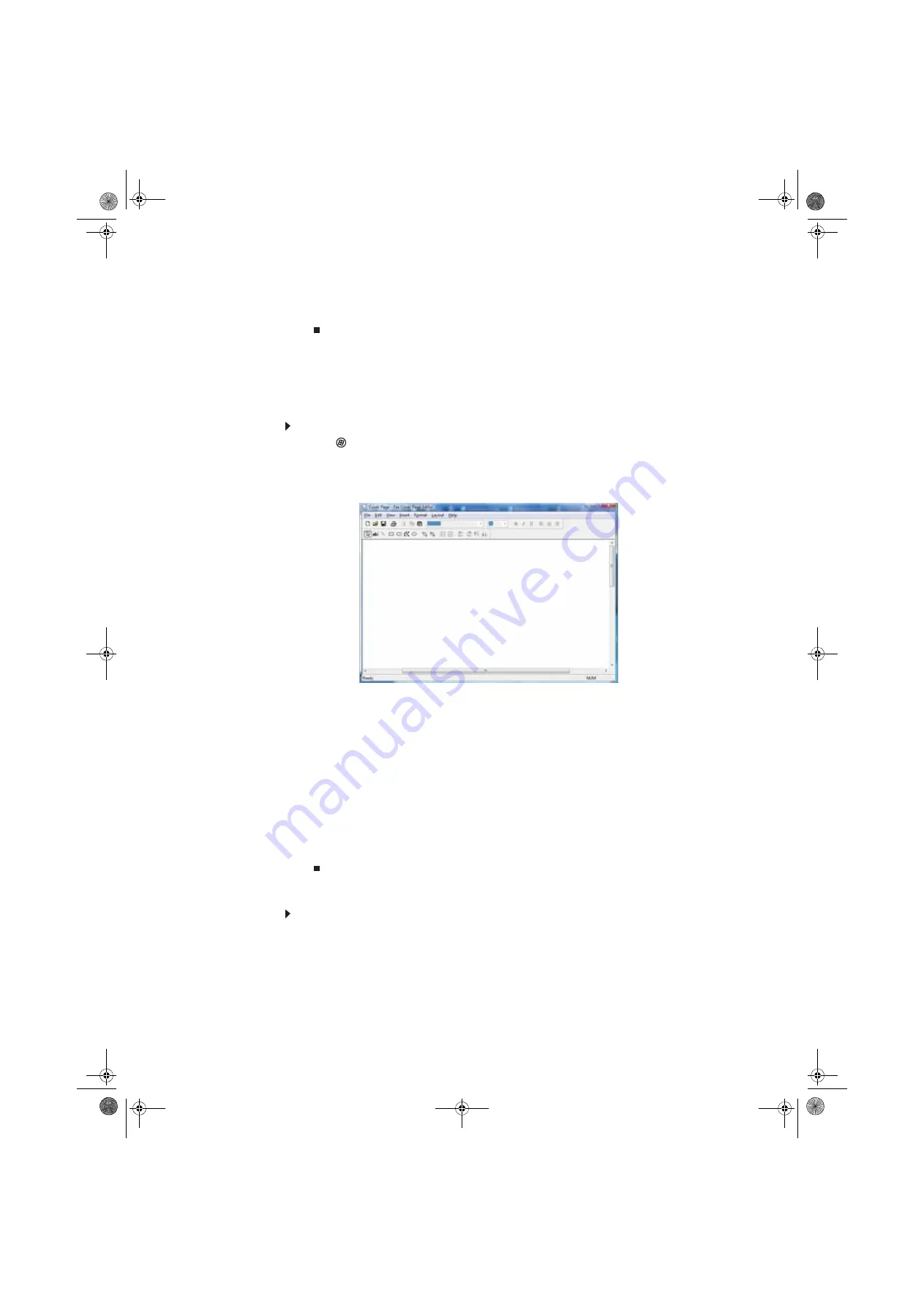
CHAPTER 3: Using the Internet and Faxes
26
13
Click
OK
. The
New Fax
dialog box opens.
14
Enter, scan, or attach the fax information you want to send, then click
Send
.
Setting up your cover page template
You can create your own cover page template that you can use in place of the cover page
templates that Microsoft Fax provides for you. To create a cover page template, you use the Fax
Cover Page Editor. On this template, you insert information fields that automatically import values
you enter in both the Send Fax Wizard and the Fax Configuration Wizard when you send your fax.
To set up your fax cover page template:
1
Click
(
Start
),
All Programs
, then click
Windows Fax and Scan
. Windows Fax and Scan
opens.
2
If Windows Fax and Scan is in Scan view, click
Fax
in the lower left corner of the window.
3
Click
Tools
,
Cover Pages
, then click
New
. The
Fax Cover Page Editor
opens.
•
If you want to include fields that are imported from the Send Fax Wizard or the Fax
Configuration Wizard (such as To or From), add them to the page by using the
Insert
menu, then move them to the appropriate place on your template. You can also use
the Insert menu to include information that is automatically calculated (such as number
of pages or date and time sent).
•
If you want to include text that always appears on your cover page (such as a
letterhead or address), draw a box using the text box tool, type your text inside of it,
then move the box to the appropriate place on your template.
•
If you want to include a logo that appears on your cover page, copy it to the Windows
clipboard, then paste it into the Cover Page Editor and move it to the appropriate place
on your template.
4
To save your cover page template, click
File
, then click
Save
. The
Save As
dialog box opens
with your personal cover pages folder already in the
Save in
list.
5
Type the new cover page template name, then click
Save
.
Faxing a scanned document or from programs
To fax a scanned document or directly from most programs:
1
Scan the document using the program for your scanner, or open your document in the
program it was created in.
2
Click
File
, then click
. The
dialog box opens.
3
Click the arrow button to open the
Name
list, then click the
Fax
printer.
8511856.book Page 26 Tuesday, November 21, 2006 5:14 PM
Summary of Contents for DX430X
Page 1: ...USERGUIDE 8511856 book Page a Tuesday November 21 2006 5 14 PM...
Page 2: ...8511856 book Page b Tuesday November 21 2006 5 14 PM...
Page 6: ...Contents iv 8511856 book Page iv Tuesday November 21 2006 5 14 PM...
Page 66: ...CHAPTER 5 Networking Your Computer 60 8511856 book Page 60 Tuesday November 21 2006 5 14 PM...
Page 76: ...CHAPTER 6 Protecting Your Computer 70 8511856 book Page 70 Tuesday November 21 2006 5 14 PM...
Page 95: ...8511856 book Page 89 Tuesday November 21 2006 5 14 PM...
Page 96: ...MAN GW GENERIC DT USR GDE V R0 11 06 8511856 book Page 90 Tuesday November 21 2006 5 14 PM...
















































