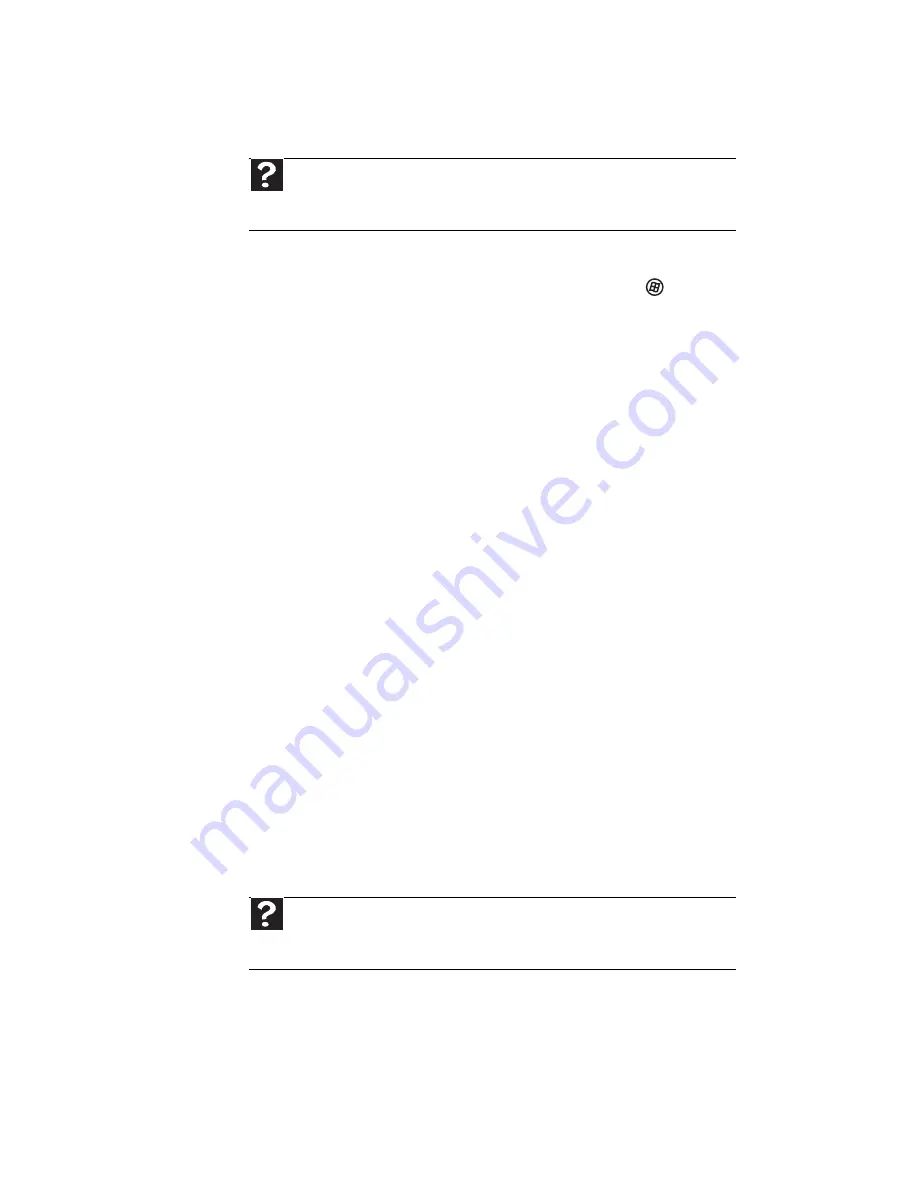
CHAPTER 4: Troubleshooting
46
Memory
You see a “Memory error” message
•
Run the Memory Diagnostic Tool. Click
(Start),
type Memory Diagnostic Tool, then press E
NTER
.
Click Restart now and check for problems. Your
computer restarts and runs the memory
diagnostics.
You see a “Not enough memory” error message
•
Close all programs, then restart your computer.
•
If you continue to receive this error message,
consider adding more memory to your computer.
Audio
You are not getting sound from the speakers
•
Make sure that the volume controls are turned
up and not muted.
•
If you are using external speakers:
•
Make sure that the speakers are turned on,
and check the speaker connections. See your
speakers’ user guide for more
troubleshooting tips.
•
Make sure that your computer’s universal
audio jacks are configured correctly.
•
If you are trying to play an audio disc, see
“Optical discs” on page 40
.
Help
For more information about troubleshooting memory errors,
click Start, then click Help and Support. Type memory error in the
Search Help box, then press E
NTER
.
Help
For more information about sound troubleshooting, click
Start, then click Help and Support. Type sound troubleshooter in the
Search Help box, then press E
NTER
.
Summary of Contents for DX4300
Page 1: ...USERGUIDE...
Page 2: ......
Page 8: ...vi...
Page 11: ...CHAPTER1 1 Checking Out Your Computer...
Page 18: ...CHAPTER 1 Checking Out Your Computer 8...
Page 19: ...CHAPTER2 9 Setting Up and Getting Started...
Page 34: ...CHAPTER 2 Setting Up and Getting Started 24...
Page 35: ...CHAPTER3 25 Maintaining Your Computer...
Page 39: ...CHAPTER4 29 Troubleshooting...
Page 73: ...APPENDIX A 63 Regulations and safety notices...
Page 81: ......
Page 82: ...MU12100328 Generic User GDE...






























