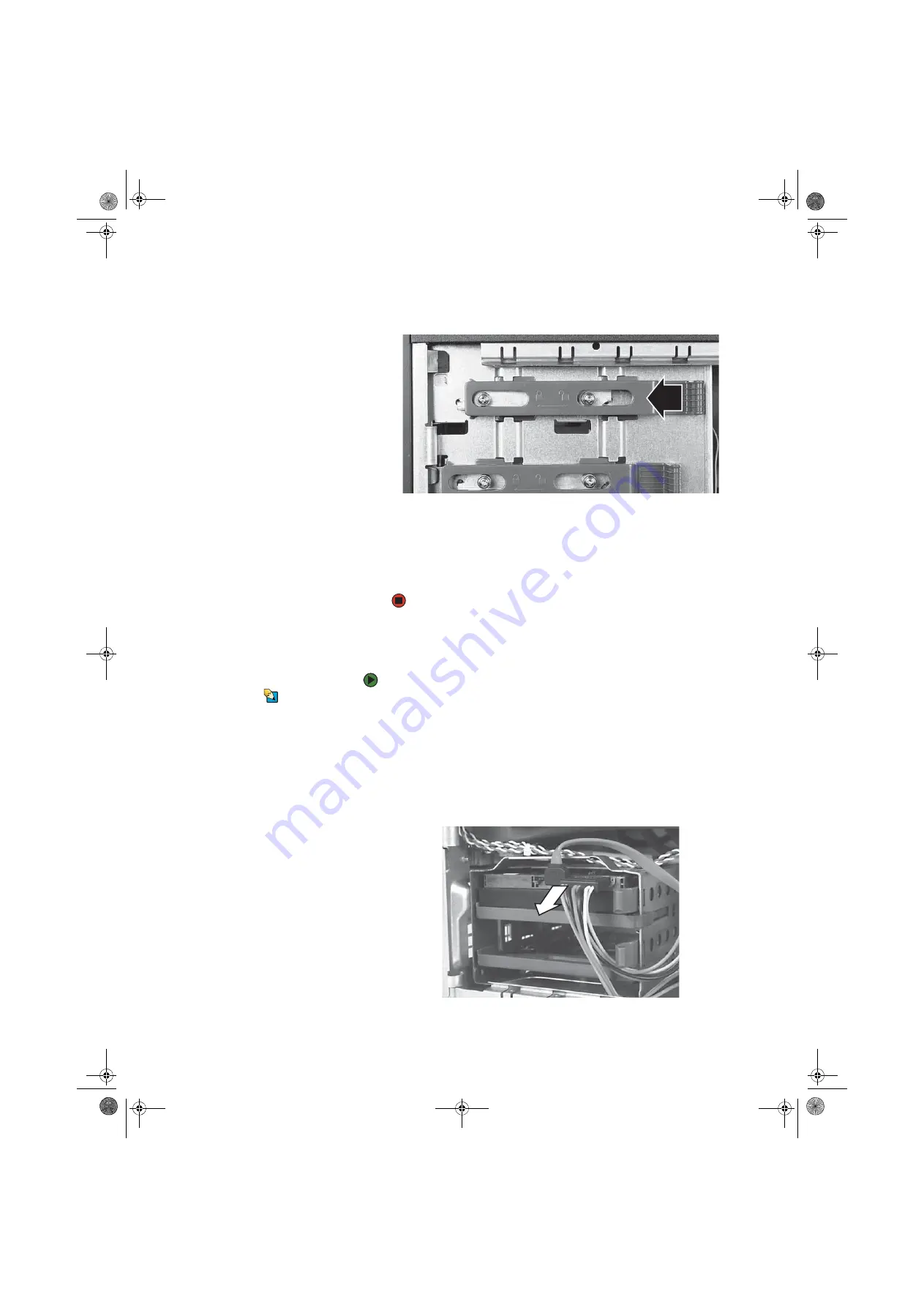
Adding or replacing a hard drive
www.gateway.com
145
7
Slide the new drive or card reader into the drive bay, then slide the drive
release latch toward the front of the computer to the Lock position.
8
Reconnect the drive cables using your notes from
.
9
Replace the front bezel by following the instructions in
10
Replace the side panel by following the instructions in
.
Adding or replacing a hard drive
To add or replace a hard drive:
Tips & Tricks
You need a Phillips screwdriver to add or
replace a hard drive.
1
Back up files any files you want to save from the hard drive being replaced.
2
Remove the side panel by following the instructions in
.
3
If you are adding a new drive, go to
. If you are replacing an existing
drive, go to the next step.
4
Disconnect the drive cables, noting their locations and orientation. (You
will reconnect the cables after you install the new drive.)
8511629.book Page 145 Wednesday, July 19, 2006 9:38 AM
Summary of Contents for Desktops
Page 1: ...USER GUIDE Gateway Computer 8511629 book Page a Wednesday July 19 2006 9 38 AM...
Page 2: ...8511629 book Page b Wednesday July 19 2006 9 38 AM...
Page 14: ...CHAPTER 1 Getting Help www gateway com 6 8511629 book Page 6 Wednesday July 19 2006 9 38 AM...
Page 196: ...Index www gateway com 188 8511629 book Page 188 Wednesday July 19 2006 9 38 AM...
Page 197: ...8511629 book Page 189 Wednesday July 19 2006 9 38 AM...
Page 198: ...MAN 6BAY MBTX PRO USR GDE R1 7 06 8511629 book Page 190 Wednesday July 19 2006 9 38 AM...
















































