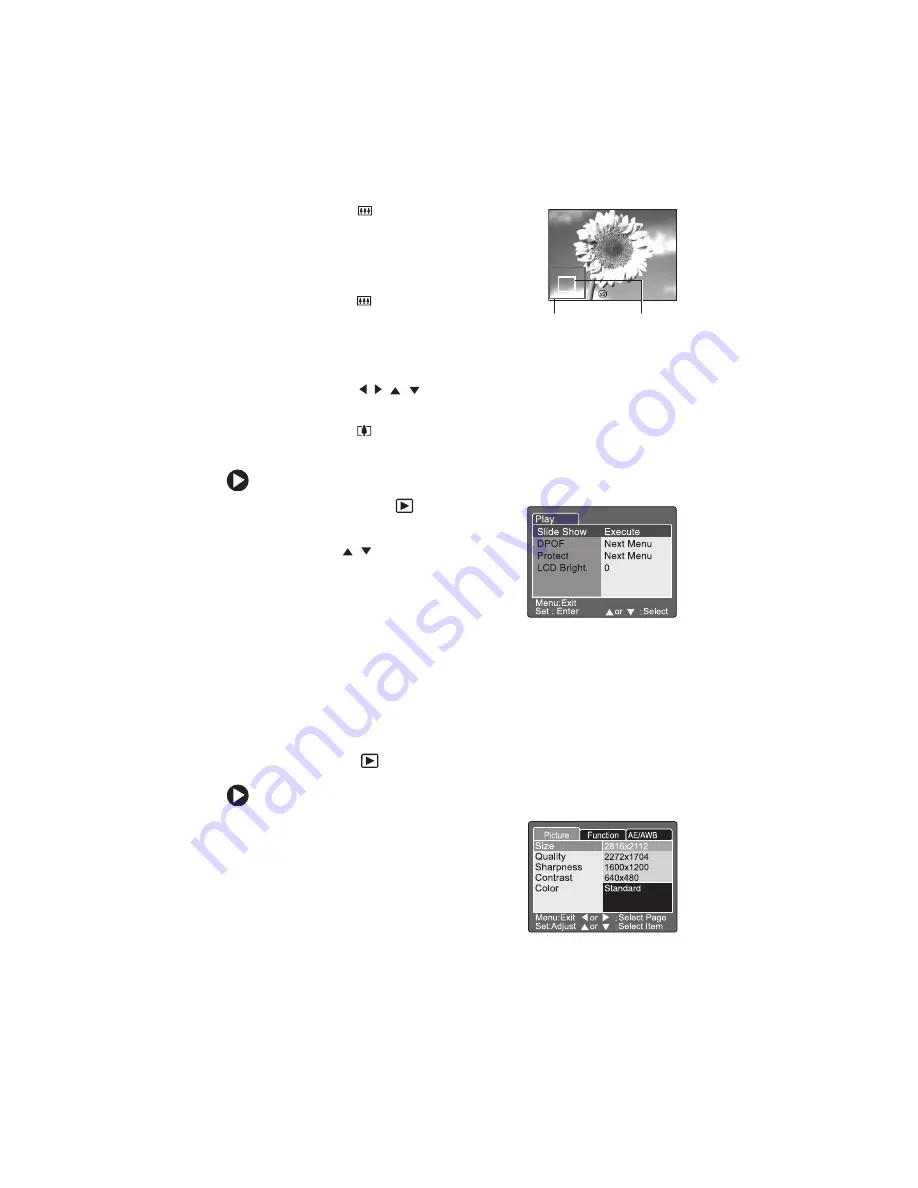
41
■
Press the
button once to display
the picture at 2x the normal size.
While in zoom view, the green frame
indicates what part of the picture
you are viewing.
■
Press the
button twice to display
the picture at 4x the normal size.
While in zoom view, the green frame
indicates what part of the picture
you are viewing.
■
Press the /
/ navigation buttons to scroll side to side
and up or down through the picture.
■
Press the
button once or twice to return the picture to the
normal viewing size.
To view pictures in an automatic slide show:
1
In Playback mode
, press the
Menu
button. The Play tab opens.
2
Press the
/
buttons to highlight
Slide Show
, then press the
Set
button.
The slide show starts.
3
To stop the slide show, press the
Set
button.
Recording and adding voice memos to a picture
You can record as much as a 30 second audio memo with each
picture. If you turn on the voice memo feature, immediately after
you take a picture you can add your voice memo. You can also record
a voice memo with a picture when you are viewing pictures in the
Playback mode
.
To record a voice memo with a picture:
1
Turn the camera on. See “Turning on
your camera” on page 13.
2
Turn the mode dial to one of the
photography modes.
3
Press the
Menu
button. The Picture
menu opens.
Whole
picture
view
Current
picture
zoom view
Summary of Contents for DC-T60
Page 1: ...User Guide Gateway DC T60 Digital Camera Version 1 0...
Page 2: ......
Page 91: ......
Page 92: ...MAN T60 DIG CAM USR GDE R0 3 04 Printed in China...






























