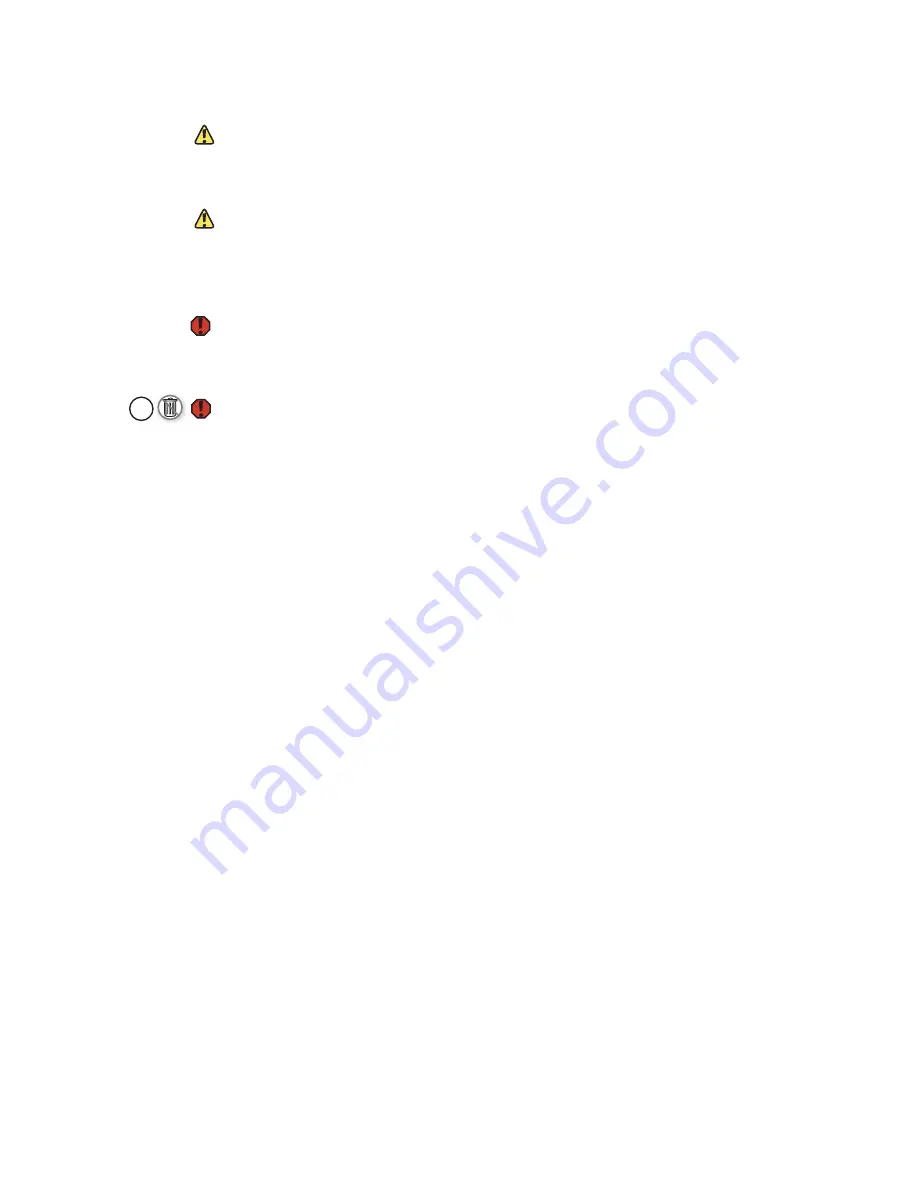
APPENDIX A: Safety, Regulatory, and Legal Information
www.gateway.com
56
FCC declaration of conformity
Caution
Changes or modifications not expressly
approved by Gateway could void the FCC
compliance and negate your authority to
operate the notebook.
Caution
Recycle or dispose of the used notebook
properly according to federal, state and
local laws.
Responsible party:
Gateway Companies, Inc.
610 Gateway Drive, North Sioux City, SD 57049
(605) 232-2000 Fax: (605) 232-2023
Product: CA6
This device complies with Part 15 of the FCC Rules. Operation of this product is
subject to the following two conditions: (1) this device may not cause harmful
interference, and (2) this device must accept any interference received,
including interference that may cause undesired operation.
Warning
California Proposition 65 Warning
This product contains chemicals, including lead, known to the State of California
to cause cancer, birth defects or reproductive harm.
Warning
Mercury Warning
The lamp in this display contains mercury. Do not put in trash. Recycle or dispose
as hazardous waste.
Telecommunications per Part 68 of the Code of Federal Regulations (CFR 47)
(applicable to products fitted with USA modems)
Your modem complies with Part 68 of the Code of Federal Regulations (CFR 47)
rules. On the computer or modem card is a label that contains the FCC
registration number and Ringer Equivalence Number (REN) for this device. If
requested, this information must be provided to the telephone company.
A telephone line cord with a modular plug is required for use with this device.
The modem is designed to be connected to the telephone network or premises
wiring using a compatible modular jack which is Part 68-compliant. See
installation instructions for details.
The Ringer Equivalence Number (REN) is used to determine the number of
devices which may be connected to the telephone line. Excessive RENs on a
telephone line may result in the devices not ringing in response to an incoming
call. In most areas, the sum of RENs should not exceed five (5.0). To be certain
of the number of devices that may be connected to a line, as determined by
the total RENs, contact the local telephone company.
If this device causes harm to the telephone network, the telephone company
will notify you in advance that temporary discontinuance of service may be
required. The telephone company may request that you disconnect the
equipment until the problem is resolved.
The telephone company may make changes in its facilities, equipment,
operations, or procedures that could affect the operation of this equipment. If
this happens, the telephone company will provide advance notice in order for
you to make necessary modifications to maintain uninterrupted service.
This equipment cannot be used on telephone company-provided coin service.
Connection to party line service is subject to state tariffs. Contact the state
public utility commission or public service commission for information.
Hg
Summary of Contents for CA6
Page 1: ...HARDWARE REFERENCE Gateway Notebook ...
Page 2: ......
Page 8: ...CHAPTER 1 About this reference www gateway com 4 ...
Page 54: ...CHAPTER 3 Maintaining and Upgrading Your Notebook www gateway com 50 ...
Page 66: ...APPENDIX A Safety Regulatory and Legal Information www gateway com 62 ...
Page 71: ......
Page 72: ...MAN GAMBIT HW REF GDE R0 3 06 ...













































