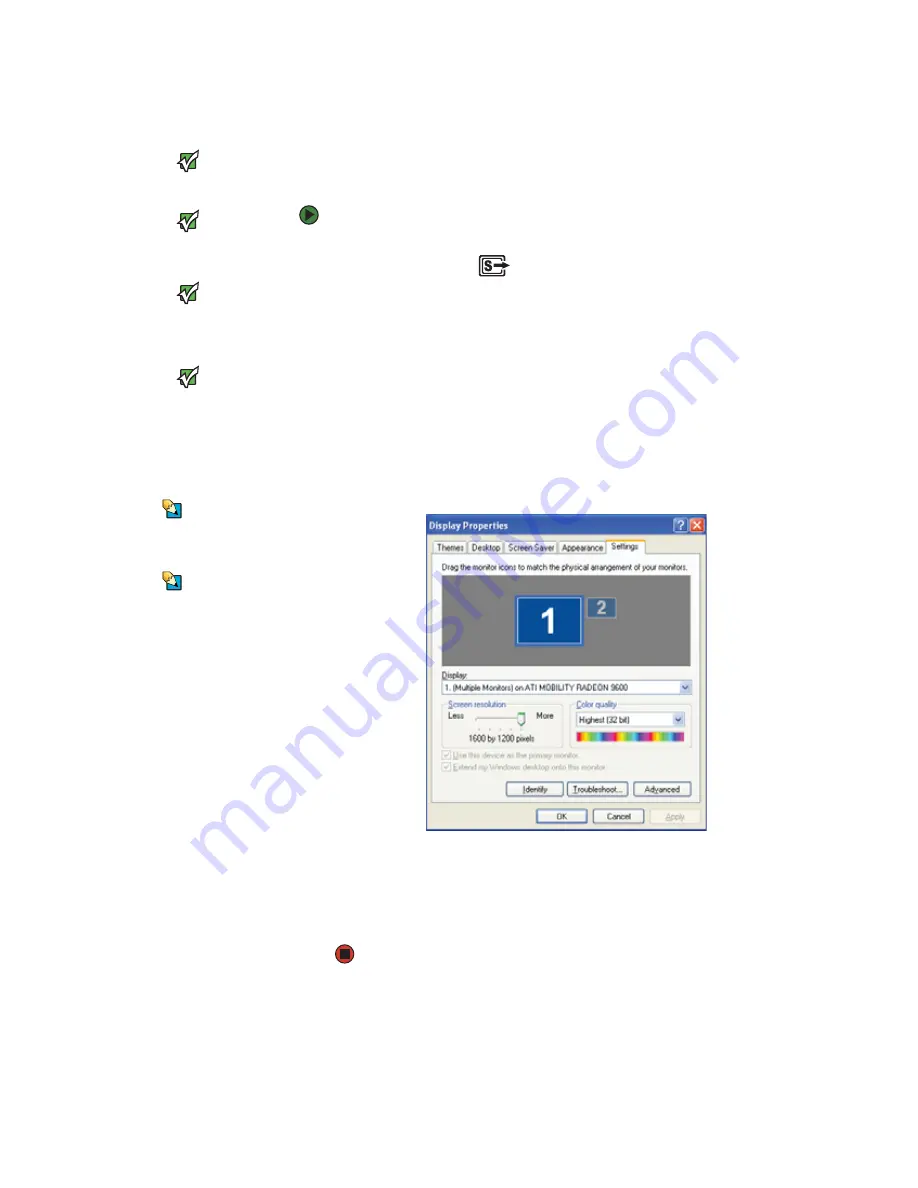
CHAPTER 2: Checking Out Your Gateway Notebook
www.gateway.com
30
Viewing the display on a television
Important
The TV out feature is available only on
select Gateway notebooks.
Important
The dialog boxes shown in this section
are for demonstrative purposes only and
may not represent the screens on your
notebook.
Important
To turn on external video by default,
connect the television (or other external
video device) before starting your
notebook.
Important
Audio is not transmitted through an
S-Video out jack. Use the built-in speakers
or a set of headphones or external
powered speakers, or connect your
notebook to a stereo system using the
headphone jack to hear sound while
playing a DVD. DVD playback to a VCR
will be scrambled by copyright protection
software.
Tips & Tricks
To see if your notebook supports
F
N
+F4
to control TV out, see the poster or
hardware guide.
Tips & Tricks
For the location of the S-Video out jack on
your notebook, see
. For
the location of the S-Video out jack on an
optional port replicator, see the port
replicator user guide.
The S-Video out jack on your notebook or port replicator lets you view your
notebook display on a television screen using a standard S-Video cable.
To view your notebook display on a television:
1
With your notebook off, connect one end of a standard S-Video cable to
the S-Video out jack
on your notebook or optional port replicator.
2
Connect the other end of the cable to the Video in jack on your television
or VCR.
3
Turn on the television or VCR.
4
Start your notebook.
5
Click
Start
, then click
Control Panel
. The
Control Panel
window opens. If
your Control Panel is in Category View, click
Appearance and Themes
.
6
Click/Double-click the
Display
icon. The
Display Properties
dialog box
opens.
7
Click the
Settings
tab.
8
Click
Advanced
. The
Plug and Play Properties
dialog box opens.
9
Click the
Intel Graphics
tab.
10
Click the
Graphics Properties
button.
11
Adjust the television properties.
Summary of Contents for CA6
Page 1: ...HARDWARE REFERENCE Gateway Notebook ...
Page 2: ......
Page 8: ...CHAPTER 1 About this reference www gateway com 4 ...
Page 54: ...CHAPTER 3 Maintaining and Upgrading Your Notebook www gateway com 50 ...
Page 66: ...APPENDIX A Safety Regulatory and Legal Information www gateway com 62 ...
Page 71: ......
Page 72: ...MAN GAMBIT HW REF GDE R0 3 06 ...






























