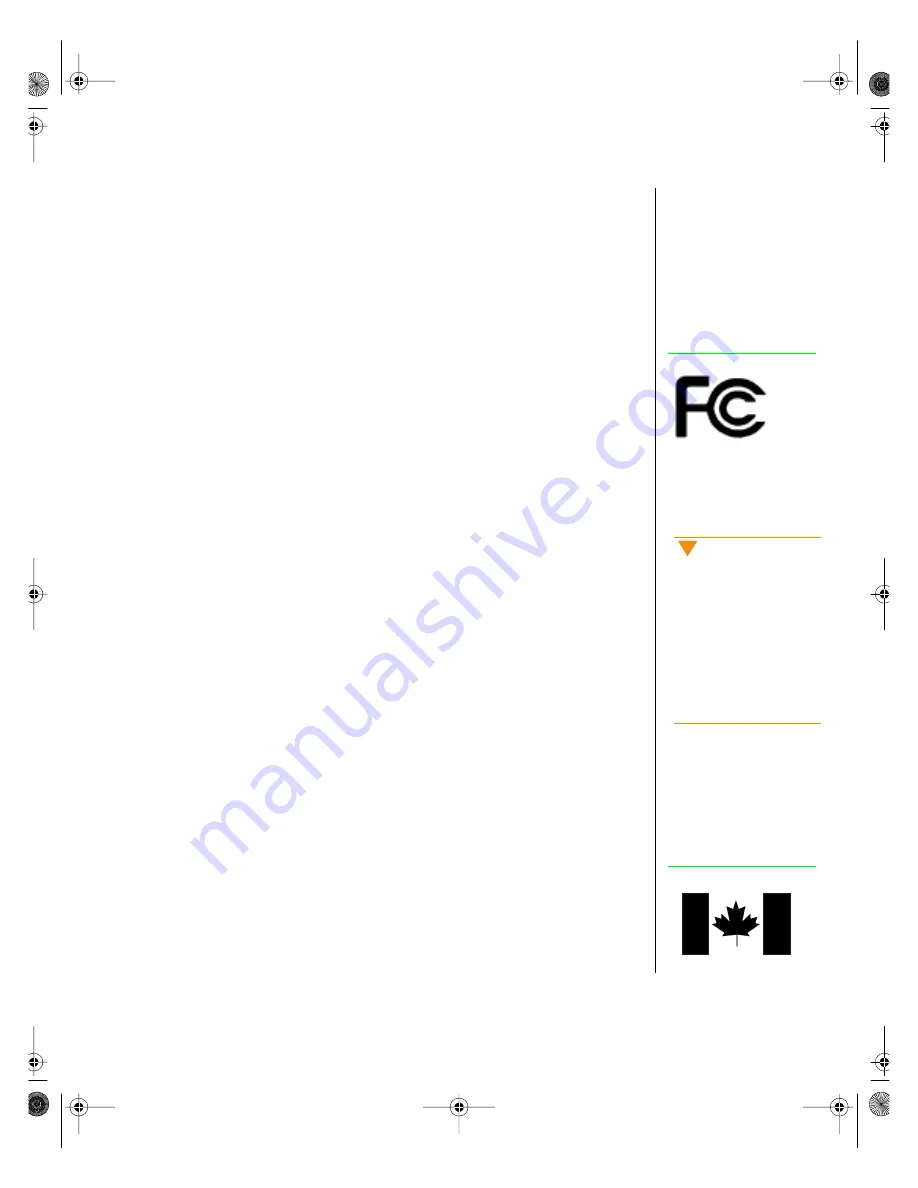
Appendix 33
Regulatory compliance
statements
FCC Notice
This device has been tested and found to comply with the limits for a
Class A digital device, pursuant to Part 15 of the FCC rules. These limits
are designed to provide reasonable protection against harmful interference
in a residential installation. This equipment generates, uses, and can radiate
radio frequency energy and, if not installed and used in accordance with the
instructions, may cause harmful interference to radio or television
reception. However, there is no guarantee that interference will not occur in
a particular installation. If this equipment does cause interference to radio
and television reception, which can be determined by turning the equipment
off and on, the user is encouraged to try to correct the interference by one or
more of the following measures:
•
Reorient or relocate the receiving antenna
•
Increase the separation between the equipment and receiver
•
Connect the equipment into an outlet on a circuit different from
that to which the receiver is connected
•
Consult the dealer or an experienced radio/TV technician for help
This equipment has been tested and found to comply with the limits of a
Class A digital device. The accessories associated with this equipment are
as follows:
•
Shielded video cable
•
Shielded power cord
These accessories are required to be used in order to ensure compliance
with FCC rules.
Industry Canada Notice
This digital apparatus does not exceed the Class A limits for radio noise
emissions from digital apparatus as set out in the radio interference
regulations of Industry Canada.
American Users
Caution!
The Federal
Communications
Commission warns users
that changes or
modifications to the unit not
expressly approved by the
party responsible for
compliance could void the
user’s authority to operate
the equipment.
Canadian Users:
4074.book Page 33 Thursday, April 1, 1999 2:56 PM
Summary of Contents for ALR 7300
Page 10: ...viii Gateway ALR 7300 User s Guide 4074 book Page viii Thursday April 1 1999 2 56 PM...
Page 26: ...16 Gateway ALR 7300 User s Guide 4074 book Page 16 Thursday April 1 1999 2 56 PM...
Page 34: ...24 Gateway ALR 7300 User s Guide 4074 book Page 24 Thursday April 1 1999 2 56 PM...
Page 46: ...36 Gateway ALR 7300 User s Guide 4074 book Page 36 Thursday April 1 1999 2 56 PM...








































