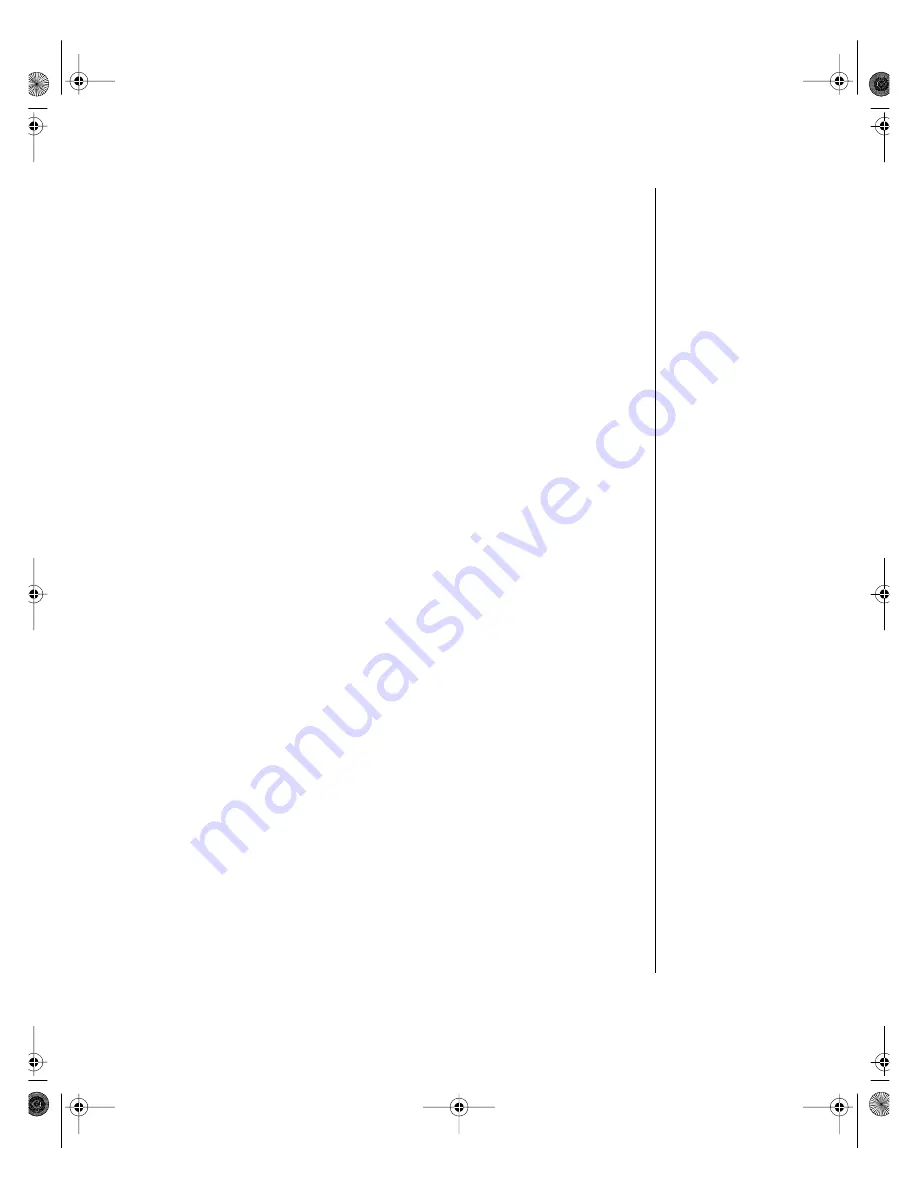
Maintaining and Cleaning the System 19
Because the
Thorough
option takes more time than the Standard
option, we recommend you normally use the
Standard
option and do a
Thorough
check once a month or so.
4.
If you selected
Standard
and you want to change the settings ScanDisk
uses when it checks files and folders, click on the
Advanced
button,
select the options in the ScanDisk Advanced Options window, then
click on the
OK
button to close the window.
If you selected
Thorough
and want to change the settings ScanDisk
uses when it checks the disk surface, click on the
Options
button,
select the options from the Surface Scan Options window, then click
on the
OK
button to close the window.
5.
If you want ScanDisk to automatically fix any errors it finds, select the
Automatically fix errors
option in the ScanDisk window.
6.
Click on the
Start
button in the ScanDisk window.
When the scan is complete, the ScanDisk Results window opens
giving you details of the scanning operation.
7.
If you want to scan another drive, click on the
Close
button to return to
the ScanDisk window, select another drive, then go to Step 6.
8.
When you are finished using ScanDisk, click on
Close
.
4074.book Page 19 Thursday, April 1, 1999 2:56 PM
Summary of Contents for ALR 7300
Page 10: ...viii Gateway ALR 7300 User s Guide 4074 book Page viii Thursday April 1 1999 2 56 PM...
Page 26: ...16 Gateway ALR 7300 User s Guide 4074 book Page 16 Thursday April 1 1999 2 56 PM...
Page 34: ...24 Gateway ALR 7300 User s Guide 4074 book Page 24 Thursday April 1 1999 2 56 PM...
Page 46: ...36 Gateway ALR 7300 User s Guide 4074 book Page 36 Thursday April 1 1999 2 56 PM...






























