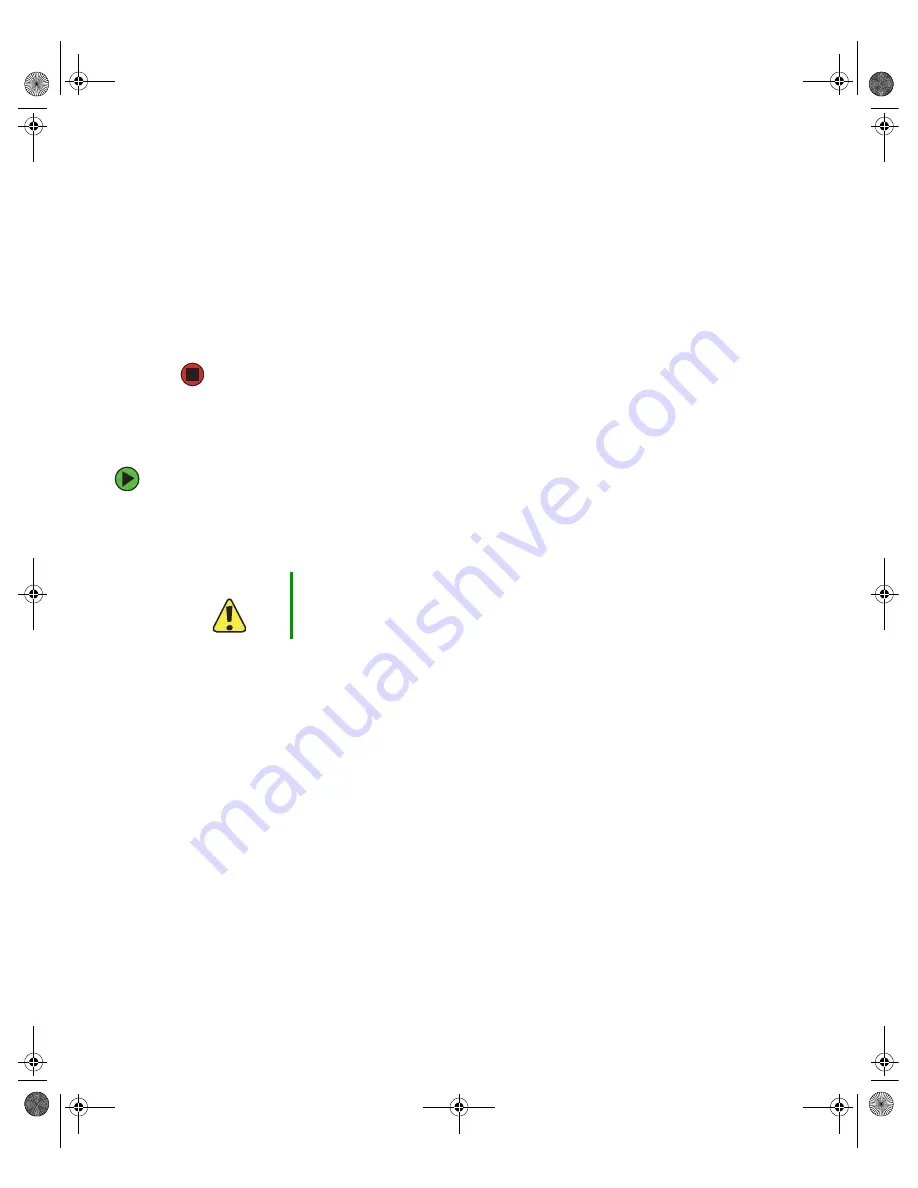
56
www.gateway.com
11
If you are replacing the drive, follow the instructions in
converted hard drive bay” on page 52
.
- OR -
Install an empty hard drive carrier into the empty hard drive bay.
12
Reinstall the bezel, if required, by snapping it into place on the front of the chassis.
13
Follow the instructions in
“Closing the server case” on page 44
14
Reconnect all power cords and peripheral device cables, then turn on the server.
Removing a CD or DVD drive
To remove a CD or DVD drive:
1
Follow the instructions in
“Preventing static electricity discharge” on page 41
. Make
sure that you turn off the server, then unplug the power cord(s) and all other cables
connected to the server.
2
Unlock the bezel (if necessary) and remove it by pulling it from the chassis.
3
Follow the instructions in
“Opening the server case” on page 42
.
4
Disconnect the 44-pin CD drive cable from the system board. See
for the location of the connectors on the system board.
Caution
The CD or DVD drive is not hot-swappable. Before installing or
removing the drive, make sure that power is turned off and the power
cord is unplugged.
8510522.book Page 56 Wednesday, March 16, 2005 11:19 AM
Summary of Contents for 9415
Page 1: ...User Guide Gateway 9415 Server ...
Page 5: ...iv www gateway com 8510522 book Page iv Wednesday March 16 2005 11 19 AM ...
Page 121: ...116 www gateway com 8510522 book Page 116 Wednesday March 16 2005 11 19 AM ...
Page 145: ...140 www gateway com 8510522 book Page 140 Wednesday March 16 2005 11 19 AM ...
Page 171: ...166 www gateway com 8510522 book Page 166 Wednesday March 16 2005 11 19 AM ...
Page 187: ...182 www gateway com 8510522 book Page 182 Wednesday March 16 2005 11 19 AM ...
Page 188: ...A MAN 9415 USR GDE R0 03 05 ...















































