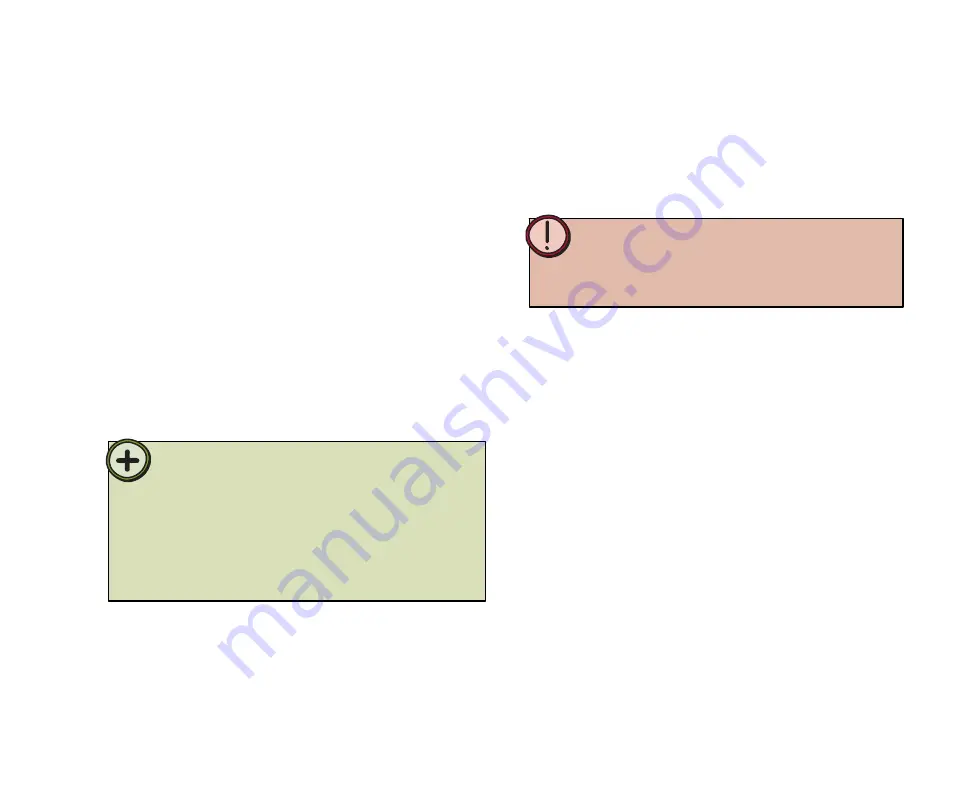
35
Press and quickly release the
Channel
button on
the bottom of the wireless keyboard or mouse.
To determine the wireless keyboard or mouse
channel
1
Count the number of times the keyboard’s or
mouse’s green LED (and the charging cradle’s red
LED) flashes. The number of flashes indicates the
channel the keyboard or mouse is using.
2
Determining the wireless
keyboard or mouse channels
The wireless keyboard and mouse have eight channels
available to communicate on. Use the following
instructions to determine the channel a device is
currently using.
Tips:
If the keyboard’s or mouse’s channel is changed when the
Media Center PC power is off, the devices will become
unsynchronized. To re-synchronize the devices, click and quickly
release the Channel button as described in the instructions above
to confirm the keyboard’s or mouse’s channel. The keyboard or
mouse broadcasts a message across all eight channels that tells
the Family Media Center’s receiver which channel the device is
currently operating on. The receiver then automatically restores
synchronization.
Simultaneously press and release the
Channel
and
Teach
buttons on the bottom of the wireless
keyboard or mouse. The keyboard or mouse turns
off and will not respond to button clicks. The LED
indicator flashes three times to confirm the device
is turned off.
To turn the wireless keyboard or mouse off
•
Turning the wireless keyboard
or mouse power on and off
Turn the wireless keyboard and mouse off to prevent
battery drain when traveling or when you do not plan to
use your Family Media Center for several days.
Warning:
Radio frequency wireless communication can interfere with
equipment on commercial aircraft. Current aviation regulations
require wireless devices to be turned off while traveling in an
airplane.
Simultaneously press for three seconds, then
release the
Channel
and
Teach
buttons on the
bottom of the wireless keyboard or mouse for. The
keyboard or mouse turns on and will respond to
button clicks. The LED indicator flashes for one
second to confirm the device is turned on.
To turn the wireless keyboard or mouse on
•
Summary of Contents for 901 Series
Page 1: ...Gateway 901 Series Family Room Media Center User s Guide...
Page 2: ......
Page 26: ...20...
Page 46: ...40...
Page 78: ...72...
Page 79: ...73 UsingPlay DVD ChapterSeven Play DVDs Set language subtitles and audio defaults...
Page 82: ...76...
Page 88: ...82...
Page 103: ...97 Safety Regulatory and Legal Information AppendixA...
Page 114: ...108...
Page 115: ...109...
Page 116: ...MAN FMC 901 USR GDE R0 11 03...






























