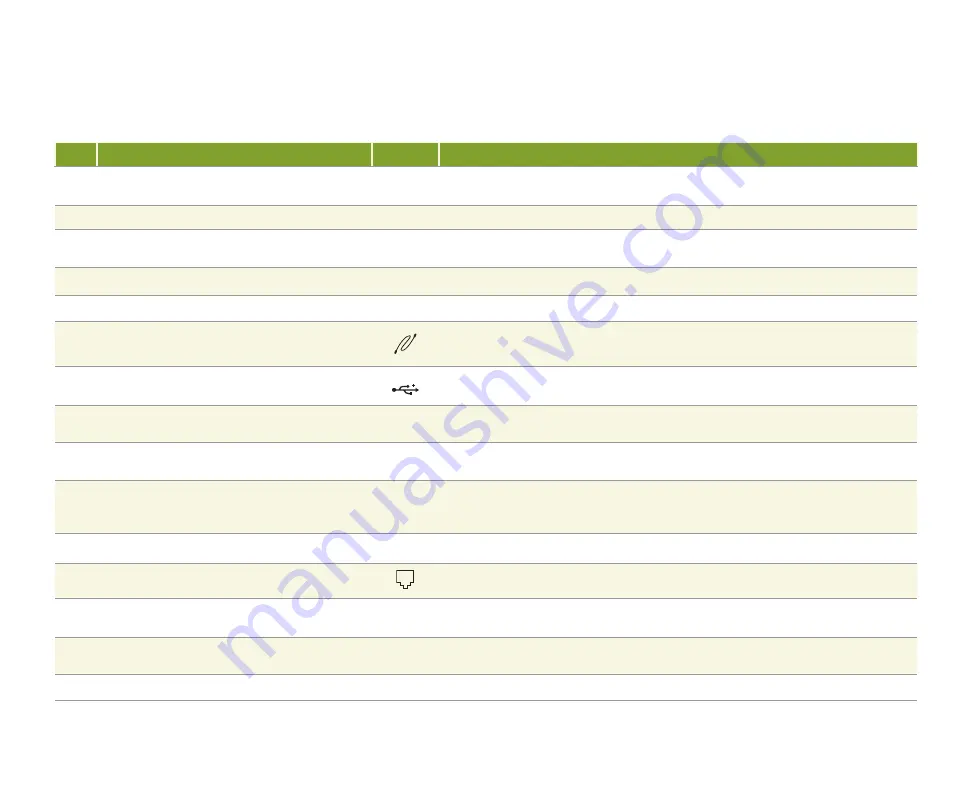
26
Item Component
Icon
Description
46
TV In jack (coaxial)
Plug a coaxial cable from a video source, such as cable, satellite, or antenna, into this
jack.
47
Power connector
Plug the AC adapter cable into this connector.
48
IR Control port
Plug the IR control cable into this port. Sends input from the keyboard or remote to a
set-top box to change channels.
49
Digital Audio In (S/PDIF) jack
Plug an optical (Toslink) digital audio cable from an audio source into this jack.
50
Digital Audio Out (S/PDIF) jack
Plug an optical (Toslink) digital audio cable from this jack into a digital audio device.
51
IEEE 1394 port
Plug an IEEE 1394
(also known as Firewire or i.Link) device, such as a digital
camcorder, into this 6-pin IEEE 1394 port.
52
USB ports (2)
USB v2.0
Plug USB (Universal Serial Bus) devices, such as a USB printer, scanner, camera,
keyboard, or mouse, into these ports.
53
Subwoofer/Center Analog Audio Out jack
(line out)
Plug powered, center/subwoofer speakers or an external audio amplifi er into this jack.
Use a 1/8” stereo to RCA plug Y-cable.
54
Front left and right
Analog Audio Out jack (line out)
Plug powered, analog front speakers, an external audio amplifi er, or headphones into
this jack. Use a 1/8” stereo to RCA plug Y-cable.
55
AUX (audio input jack)
Plug an external audio input source, such as a stereo or camcorder, into this jack
so you can play sound through the Media Center speakers or record sound on your
Media Center.
56
VGA Out (monitor port)
Plug an analog VGA monitor into this port.
57
To Wall (modem In jack)
Plug an RJ-11 modem cable into this jack.
58
Audio In jack (left channel)
Plug an RCA cable from a left channel audio out jack, such as cable, satellite, or
antenna, into this jack.
59
Audio In jack (right channel)
Plug an RCA cable from a right channel audio out jack, such as cable, satellite, or
antenna, into this jack.
60
Video In jack (RCA)
Plug an RCA cable from a video source, such as a VCR, into this jack.
Summary of Contents for 901 Series
Page 1: ...Gateway 901 Series Family Room Media Center User s Guide...
Page 2: ......
Page 26: ...20...
Page 46: ...40...
Page 78: ...72...
Page 79: ...73 UsingPlay DVD ChapterSeven Play DVDs Set language subtitles and audio defaults...
Page 82: ...76...
Page 88: ...82...
Page 103: ...97 Safety Regulatory and Legal Information AppendixA...
Page 114: ...108...
Page 115: ...109...
Page 116: ...MAN FMC 901 USR GDE R0 11 03...
















































