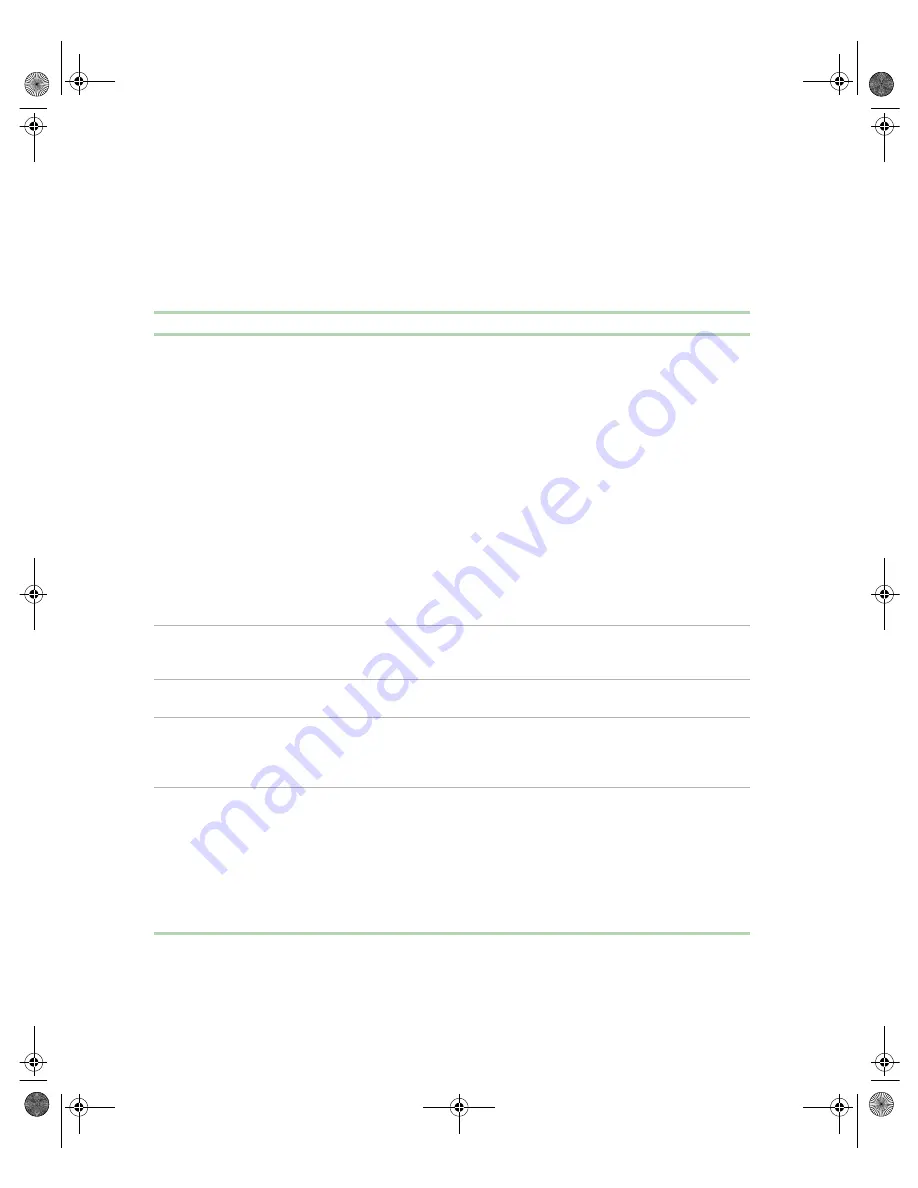
84
Managing the Server
Summary of software security features
The following table lists the software security features and describes what
protection each offers. In general, to enable or set the features listed here, you
must run the BIOS Setup utility and go to the Security Menu. The table also
refers to other Setup utility menus. For more information on setting the
security features, see “About the BIOS Setup utility” on page 65.
Feature
Description
Secure boot mode
To enter secure mode, set and enable a password to automatically put the
system into secure mode.
If you set a hot-key combination, you can secure the system by pressing
the key combination. This means you do not have to wait for the inactivity
time-out period.
When the system is in secure mode, the system boots and runs the
operating system. It does not accept mouse or keyboard input until you enter
the user password.
At bootup, if the system detects a CD in the CD-ROM drive or a diskette
in drive A, it requests a password. When you enter the password, the system
boots from CD or diskette and disables secure mode.
If you have not installed a CD-ROM drive or if there is no CD in the drive
or diskette in drive A, the system boots from drive C and automatically
enters secure mode. All enabled secure mode features go into effect at
bootup.
To leave secure mode, enter the correct password(s).
Disable writing to
diskette
In secure mode, the system will not boot from or write to a diskette unless
a password is entered. To set these features, see “About the BIOS Setup
utility” on page 65.
Disable the power and
reset buttons
If you enable this protection feature, the system disables the power and
reset buttons when in secure mode.
Set a time-out period
so that keyboard and
mouse input are not
accepted.
You can specify and enable an inactivity time-out period from 1 to
120 minutes. If no keyboard or mouse action occurs for the specified period,
keyboard and mouse input is not accepted. To set this feature, see “About
the BIOS Setup utility” on page 65.
Control access to the
BIOS Setup (set
administrator
password)
To control access to the system configuration, set an administrator
password and enable it through Setup.
If both the administrator and user passwords are enabled, either can be
used to boot the system or enable the keyboard and/or mouse, but only
the administrator password allows changes to Setup.
Once set, passwords can be disabled by setting the password to a null string
or by changing the Clear Password jumper. See “Password Clear jumper”
on page 68.
8506162.book Page 84 Wednesday, May 10, 2000 10:21 AM
Summary of Contents for 7250R
Page 1: ...A MAN US 7250R SYS RACK GDE R0 4 00 7250R Server System Manual ...
Page 5: ...iv 8506162 book Page iv Wednesday May 10 2000 10 21 AM ...
Page 23: ...16 System Setup 8506162 book Page 16 Wednesday May 10 2000 10 21 AM ...
Page 29: ...22 Case Access 8506162 book Page 22 Wednesday May 10 2000 10 21 AM ...
Page 81: ...74 Using the BIOS Setup Utility 8506162 book Page 74 Wednesday May 10 2000 10 21 AM ...
Page 121: ...114 Safety Regulatory and Notices 8506162 book Page 114 Wednesday May 10 2000 10 21 AM ...
Page 135: ...A MAN US 7250R SYS RACK GDE R0 4 00 7250R Server System Manual ...
















































