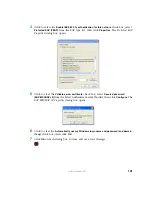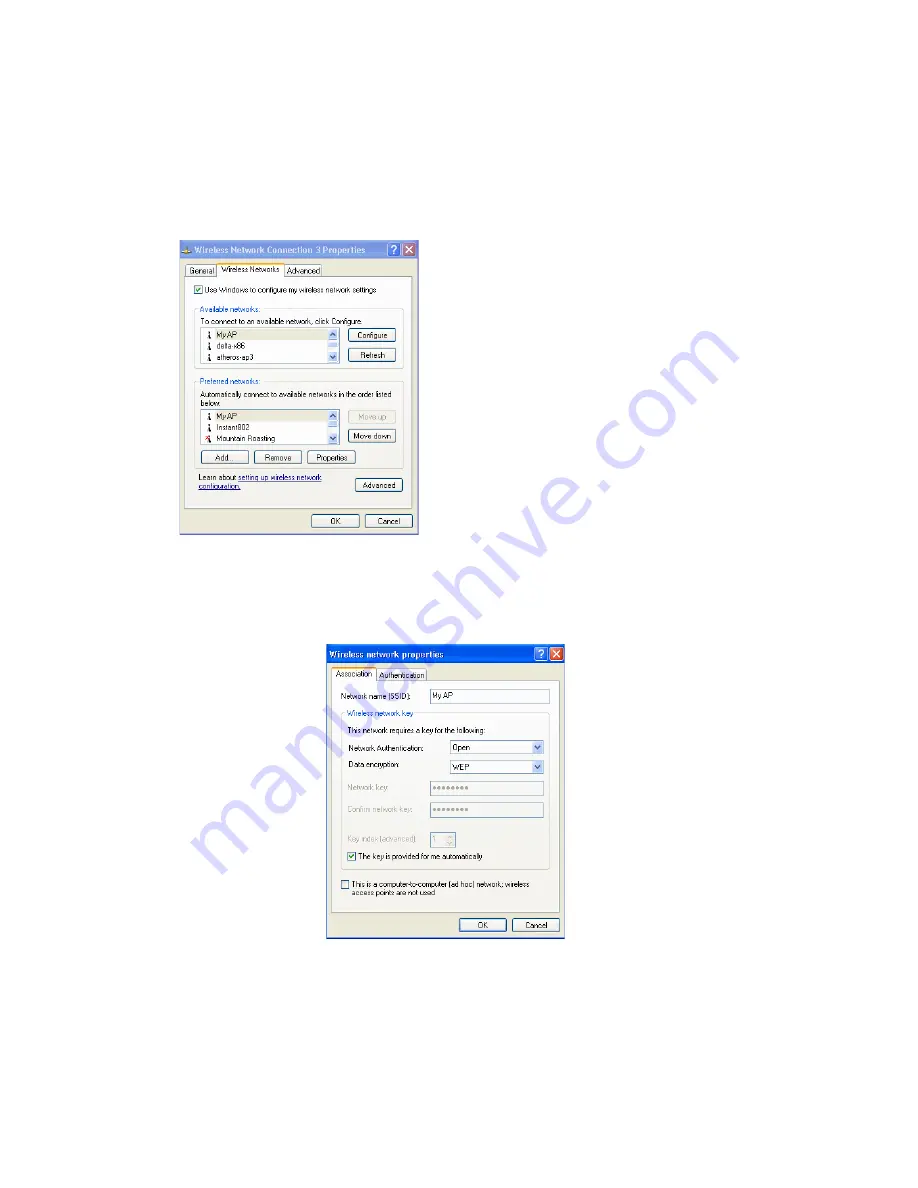
124
www.gateway.com
d
Select the SSID of the network to which you want to connect, then click
Advanced.
The
Wireless Network Connection Properties
dialog box,
which lists available networks
and preferred networks, opens.
2
From the list of Available networks select the SSID of the network to which you want
to connect, then click Configure. The
Wireless Network Connection Properties
dialog box
opens (with the Association and Authentication tabs for the selected network).
The list of available networks will change
depending on client location. Each network
(or access point) that is detected by the
client shows up in this list. (“Refresh”
updates the list with current information.)
For each network you want to connect to,
configure security settings on the client to
match the security mode being used by that
network.
Note:
If the AP is configured to prohibit
broadcast of its network name, the name will
not show on this list. In that case you would
need to type in the exact network name to
be able to connect to it.
Summary of Contents for 7001 Series
Page 1: ...User Guide Gateway 7001 Series Access Point ...
Page 19: ...14 www gateway com ...
Page 30: ...25 www gateway com Type the user name and password and click OK ...
Page 39: ...34 www gateway com Setting configuration policy for new access points ...
Page 59: ...54 www gateway com ...
Page 71: ...66 www gateway com ...
Page 175: ...170 www gateway com ...
Page 176: ...Chapter 9 171 Troubleshooting and Getting Help Known problems Technical support ...
Page 179: ...174 www gateway com ...
Page 180: ...Appendix A 175 Glossary ...
Page 201: ...196 www gateway com ...
Page 202: ...Appendix B 197 Specifications ...
Page 206: ...Appendix C 201 Safety Regulatory and Legal Information ...
Page 213: ...208 www gateway com ...