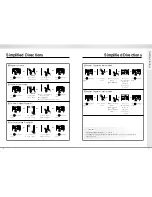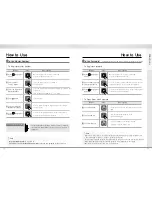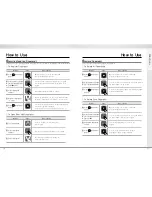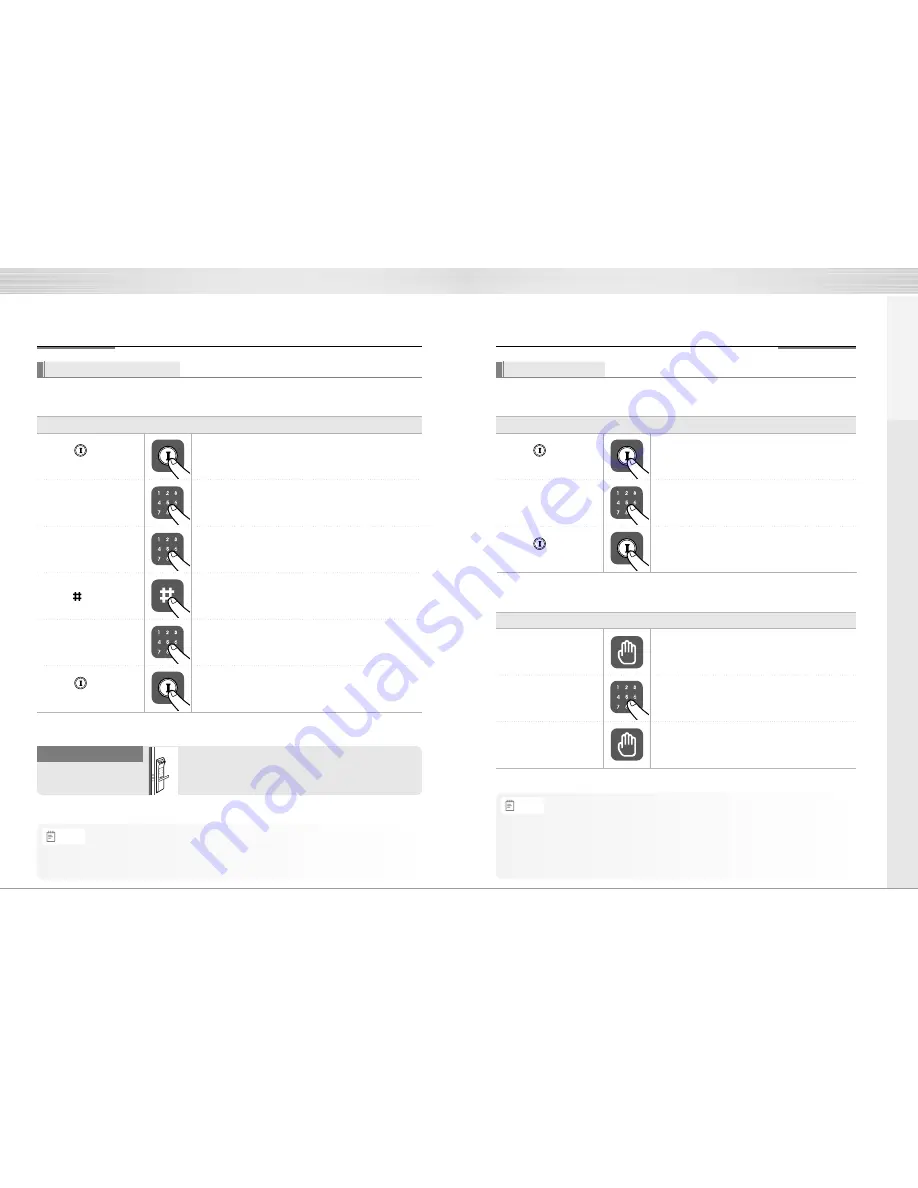
13
2⃞
Press number 1, 1 button
➞
Enter the password
》 To Register Password
》 To Open Door with Password
Order
Play
Description
Press the
Ⓘ
(Registration) button in the back body again to
complete the password registration.
Press the number 1, 1 button and then the password on the
keypad according to the voice guide. (6 to 12 digits)
1⃞
Touch with palm
2⃞
Enter password
3⃞
Touch with palm
Order
Play
Description
Touch the keypad of the front body gently with
your palm or press [*] button to end.
Touch the keypad of the front body gently with your
palm.
Enter the registered password in the
exterior number plate.
How to Use
12
To Use Password
Passwords should be selected from 6 to 12 digits. [*] and [#] are not allowed.
•
Make sure to leave the door open when registering a password because you may accidentally lock
a door while trying to register or change a password the first time.
•
The previously registered password will automatically be deleted when the new password is registered.
•
When registering a password, the registered password will be displayed on the keypad
(Smart Pad) in sequential order and, then, be disappeared.
1⃞
Press
(Registration)
button
2⃞
Enter number
1 and 2 button
3⃞
Enter the registered
Master Number
To Use Master Number
》 To Register Master Number
Order
Play
Description
Press the registered Master Number (6 digits) according to the
voice guide.
(The default Master Number is
‘1 2 3 4 5 6’
)
4⃞
Enter button
Press # button.
Open the battery cover in the back body and
press
Ⓘ
(Registration) button once.
Press the number 1 and 2 according to
the voice guide.
5⃞
Enter a new Master
Number to register
Press a Master Number (6 digits) to register according to
the voice guide.
Press the
Ⓘ
(Registration) button in the back body again to
complete the Master Number registration.
•
The default Master Number is ‘1 2 3 4 5 6’.
•I
t is advised to register the Master Number with the same one as a password in case you lose it.
How to Use
- The Master Number is required to register or remove a fingerprint.
- If you forget the Master Number, you may not register or remove a
fingerprint.
To use Master Number
Directions
1⃞
Press
(Registration)
button
Open the battery cover in the back body and
press
Ⓘ
(Registration) button once.
3⃞
Press
(Registration)
button
6⃞
Press
(Registration)
button
Note
Note