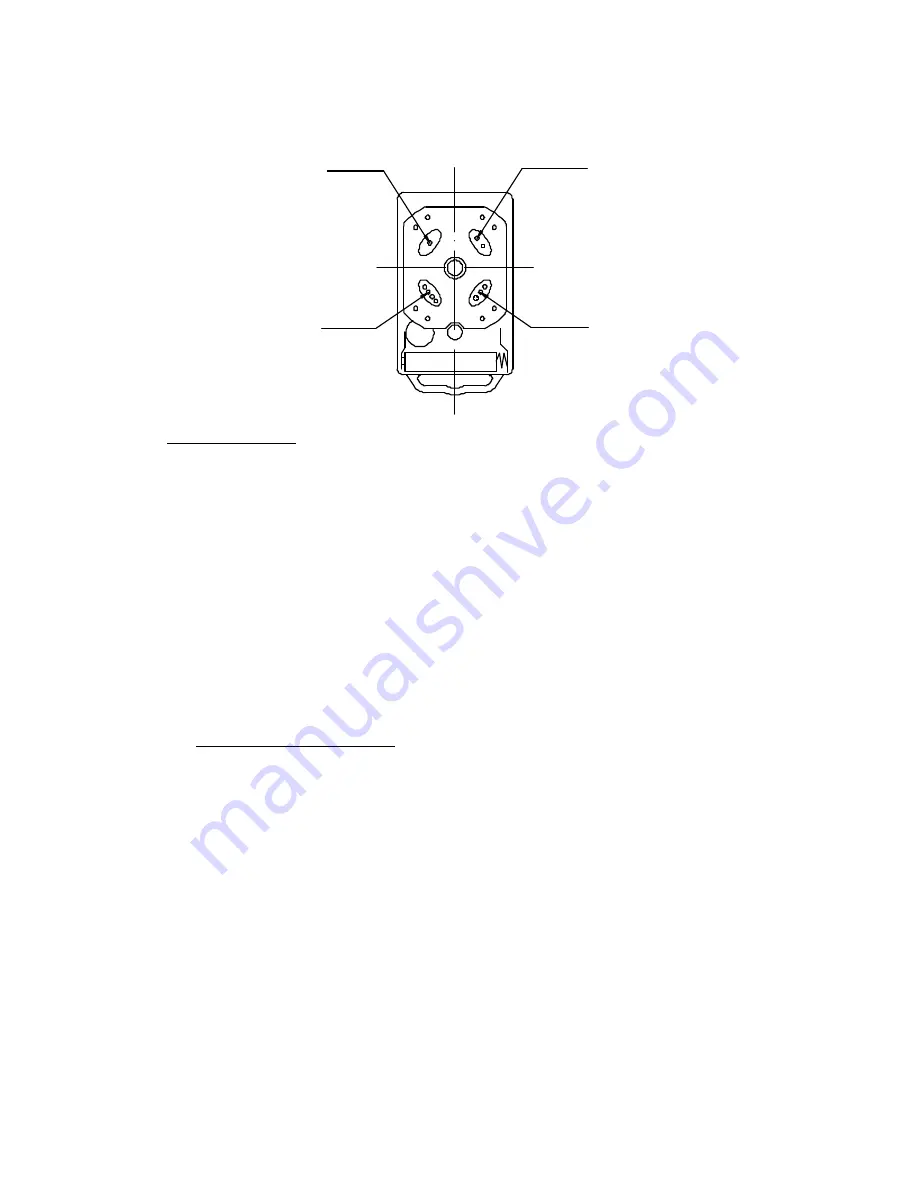
RF Remote Control
Button 2
Button 1
Button 3
Button 4
Fig.2 Remote control
l
The remote control works in a single channel mode. It has four buttons. The function of
button 1, button 2, and button3 are the same. With each press of the remote control
button which has been programmed, the gate will open, stop, close or stop cycle. Button
4 is available to set pedestrian mode. Note: if you cancelled the pedestrian mode, the
function of button 4 is same as the other three buttons.
l
Warning: Notify the users that the gate is never to be operated unless it is in full view.
l
Adding extra remote control (learning)
: Press the ‘LEARN’ button on the control
board. The n the ‘ LED2’ will flash and turn off. Then press the transmitter button on the
remote control which you want to use. The ‘LED2’ will flash again and turn off. Press the
same button again. The ‘LED2’ will continuously flash about 5 seconds at 1/2Hz
frequency. Wait until the ‘LED 2’ stops flashing. This indicates that the learning process
is complete.
l
If the remote control fails to set, the ‘LED2’ will turn off after lighting 1 second. You
should reset as above steps. U p to 25 remote controls may be used.
Additional RF
Remote controls can be obtained through your dealer. To find a dealer in, go to
www.gatekeeperltd.com/dealers
l
Erase remote controls
: To erase existing remote controls , press and hold the ‘learn’
button for about 15 seconds until the ‘LED2’ turns off.
l
Verify open direction
: If the gate does not move in the desired direction, then you will
need to reverse the motor operating direction. You can do this by exchanging wires ‘D’
and ‘D’, ‘OP’ and ‘CL’, then insert the wire connector terminal block.
l
Set auto-close function
(This feature can be selected to make the gate stay open for
some seconds before it automatically closes. The auto-close time can be adjusted to
between 0 and 44 seconds.): Make the first switch of SW (DIP-switch)
see Control Board
Scheme
to ON position (down), press remote control button (button 1, button 2 or button
3) that has been programmed to open the gate (see
Verify open direction
section).
Stop the gate at any position by pressing the same button, wait for some seconds as
your requirements (1~44 sec.), this period of time is regarded as ‘auto-close time’. Close
the gate by pressing the same button. Press the button again to stop the gate or the gate
will stop at its closed position automatically. After this setup is complete, make the first
switch of SW (DIP -switch) to OFF position (up) immediately. Thus ‘the auto-close
function’ has been set.
l
Cancel auto-close function
: Make the first switch of SW (DIP-switch) to ON position
(down), press remote control button (button 1, button 2 or button 3) that has been
programmed to open the gate (see
Verify open direction
section). Stop the gate at any
position by pressing the same button , wait until the gate close automatically (45 sec.).
Summary of Contents for SKC-500DC
Page 1: ...SKC 500DC SLIDING GATE OPENER OWNER S MANUAL ...
Page 20: ......





















