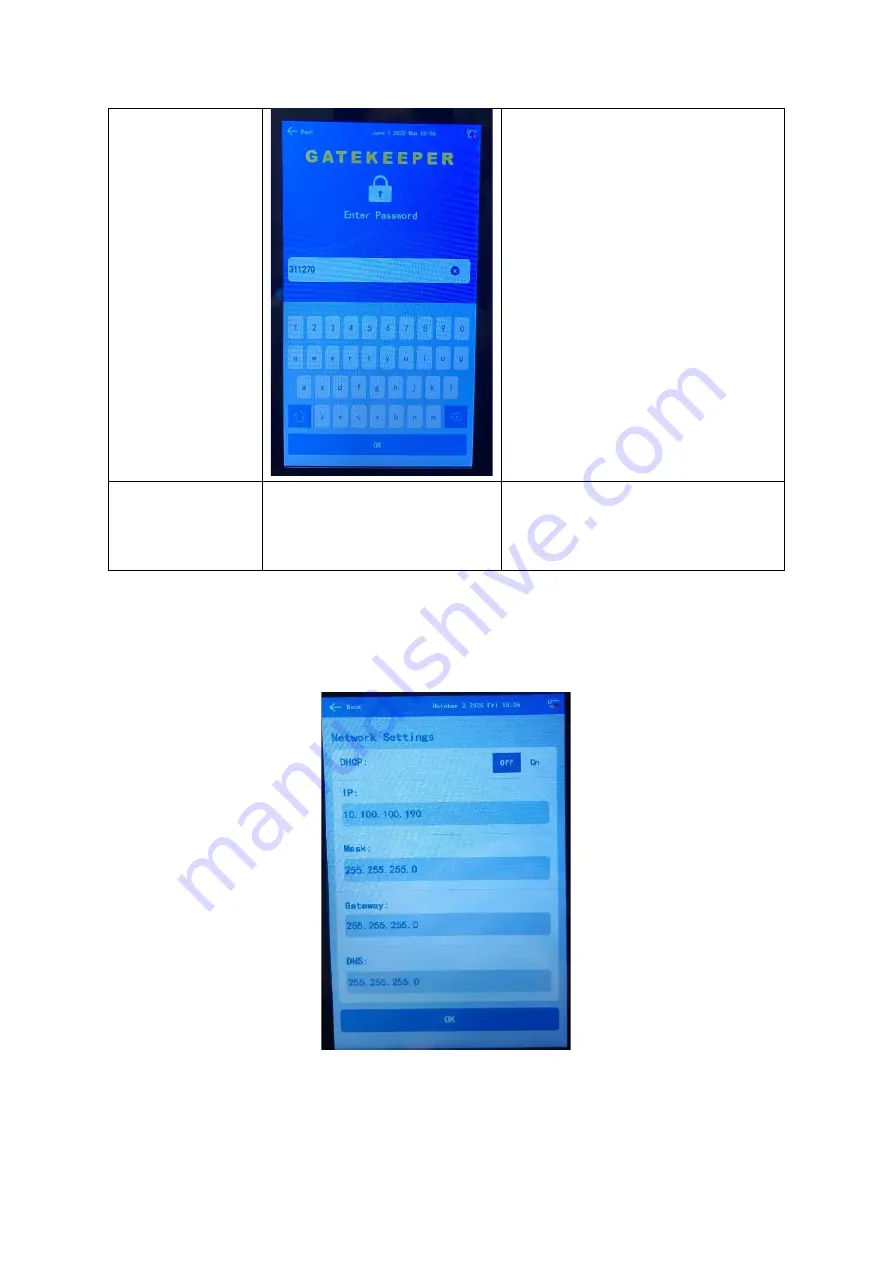
Intelligent Temperature Sensing Systems (ITSS)
User Manual & Install Guide
10 of 28
Note:
A keyboard will pop up when
user tabs the password input field. Afer
entering the password, press the OK
button to save changes.
Back to Home Screen without
saving changes.
Use the Back Arrow at the top left of the
screen to take you back to previous
menu / screen
3.3.1
Network Settings
Navigate to:
Home Screen
→
Settings
→
Network Settings
Figure 3: Network Settings











































