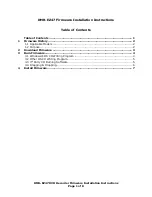G4-304SD1a
User Manual & Install Guide
13 of 151
3
Getting Started
3.1
Learning How to Navigate
Your G4-304SD1a comes with a simple graphical user interface from which you can access all the
features and functions. You can select from a choice of intuitive interface devices with which to
navigate the system. Depending on your product package, your G4-304SD1a will have come bundled
with one of the following accessories for accessing the user interface.
IR Remote Control
(G4-304SD1a RemoteCtrl)
This is an infra-red remote
control which can be used to
access the DVR functions and
menu system.
The DVR screens and menu
options are displayed on the
accompanying LCD monitor.
The IR Remote Control enables
you to move an on-screen
cursor which allows you to
select an on-screen button or
option by highlighting it.
Pressing the buttons on the IR
Remote Control will then allow
you to perform the selected
action.
Finger Mouse
(FDM-G51)
This is a trackball mouse which
enables access to the G4-
304SD1a functions and menu
system through a simple point-
and-click interface.
The G4-304SD1a menu and
navigation actions are displayed
on the accompanying LCD
monitor.
You will be able to move the on-
screen pointer using the Finger
Mouse, and interact with the
system by positioning the
pointer over the various on-
screen buttons or options, and
clicking the buttons on the
Finger Mouse to perform an
action.
Interactive Control Display
(G4-ICD2 Assy)
This interactive control display
(ICD2) is a touchscreen LCD
display which allows access to
the G4-304SD1a functions and
menu system through an
intuitive touch interface.
The G4-304SD1a screens and
menu options are presented on
the ICD2 screen itself, and you
will be able to interact with the
system and perform actions by
touching or tapping the on-
screen buttons and options.