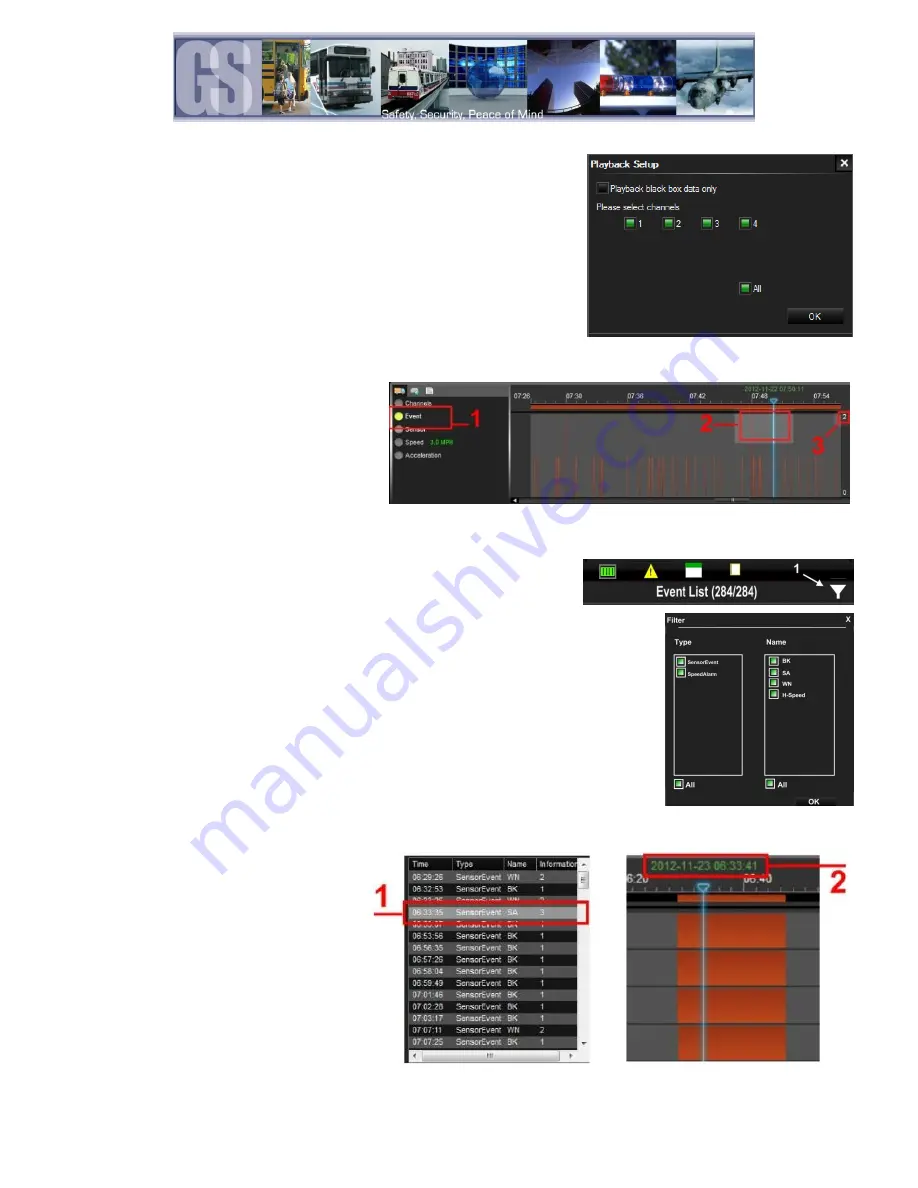
48 -
To select a different time of the video to playback, use the Zoom In tool on
the Time Bar and then select the time frame you require. As the selection
is made, the GPS map will also update to reflect the change in the vehicles
position.
Event Playback.
With G4 Incident Management Software it is
possible to view Events; Sensor or Speed
Playback by viewing the Time Bar.
If Event playback (1) has been Selected, the
Time Bar will display all Events captured during
the vehicle route. If an individual Event is
selected (2) the playback video will jump to that
position and the Event list window will highlight the current Event selection. The Event number, as set up in the 304-SD
configuration, will also be displayed, (3).
If only specific Events are required for playback G4 Incident Management
Software has been designed to facilitate this.
If the Yellow triangle (item 2 in Figure 30) is selected a Filter Icon (1 in the
image to the right) will appear.
Click on this Icon and a secondary window will appear with options as to which
Events can be selected.
If only Stop Arm events are required ensure that Sensor Event is checked
below Type all other items except for SA listed below Name are unchecked.
Click OK.
Sensor / Alarm Playback 1.
When a 304-SD has been set up to record
Sensor / Alarm activations, these will show
in G4 Incident Management Software.
In Figure 35 the SA, Stop Arm, event timed
at 06:33:35 has been Double-Clicked (1)
the Time Bar is immediately updated with
the file for playback relating to this time (2).
Figure 35: Playback Sensor/Alarm Activations.



























