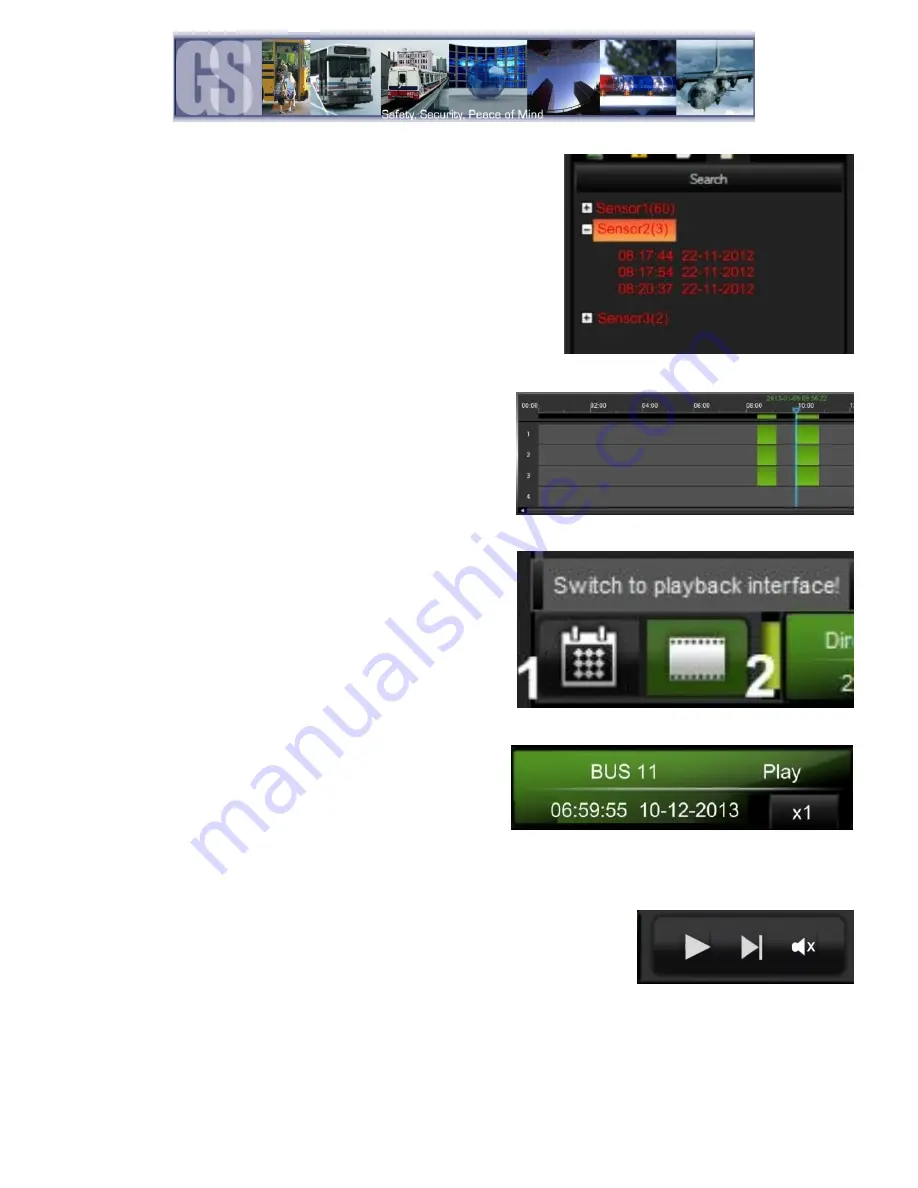
46 -
The Search will now begin and results will be displayed in the results window.
In this example Sensor2 had 3 Events during the specified time period,
denoted by (3). Click on the Plus sign to the left of the Result and the window
will expand showing information regarding what happened at that time.
If you now double click on an entry, e.g. 08:20:37 22-11-2012 the video in
the playback window will jump to that specified portion of the video file.
Time Bar.
The Time Bar (item 9 in Figure 29) displays the current day’s video
files in chronological order. If there is a break in the time line this
denotes that there is no video available for playback during that time
frame. In the example on the right, there are only two video files for
the vehicle’s morning run, these are shown as GREEN in the Time
Bar. If the 304-SD has been set up for recording Alarms, the video
files available will be displayed as RED.
Calendar or Playback Interface.
Calendar/Playback Interface selector (item 10 in Figure 29) is used
to select either 1 Search Interface, or, 2 Switch to Playback
Interface.
If Search Interface is selected the Video Playback window will close
and be replaced with a Calendar with dates with video files available
highlighted.
Playback Details.
Playback Details displays information about the currently playing
Video file. The Bus Name from where the video file has been loaded
is located top left of Playback Details. Top right shows current state
of the Video file and will display Play if the video is actively being
played. PAUSE if the video has been paused. The DATE of the video
file will be displayed as well as the current location of the Playback
Indicator. Bottom right shows the current playback speed of the video file. See Figure 32 for playback controls.
Playback Controls.
The Playback Controls consist of three items;
Play (or Pause dependent upon the state of the currently playing video file).
Next Frame. When the video file has been paused this allows the video to be
advanced in One frame increments. This feature gives the ability for exact incident
capture, e.g. License Plate Capturing.
The Speaker Icon allows for volume adjustment, or, mute.
Figure 32: Playback Controls.





























