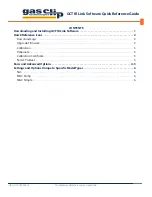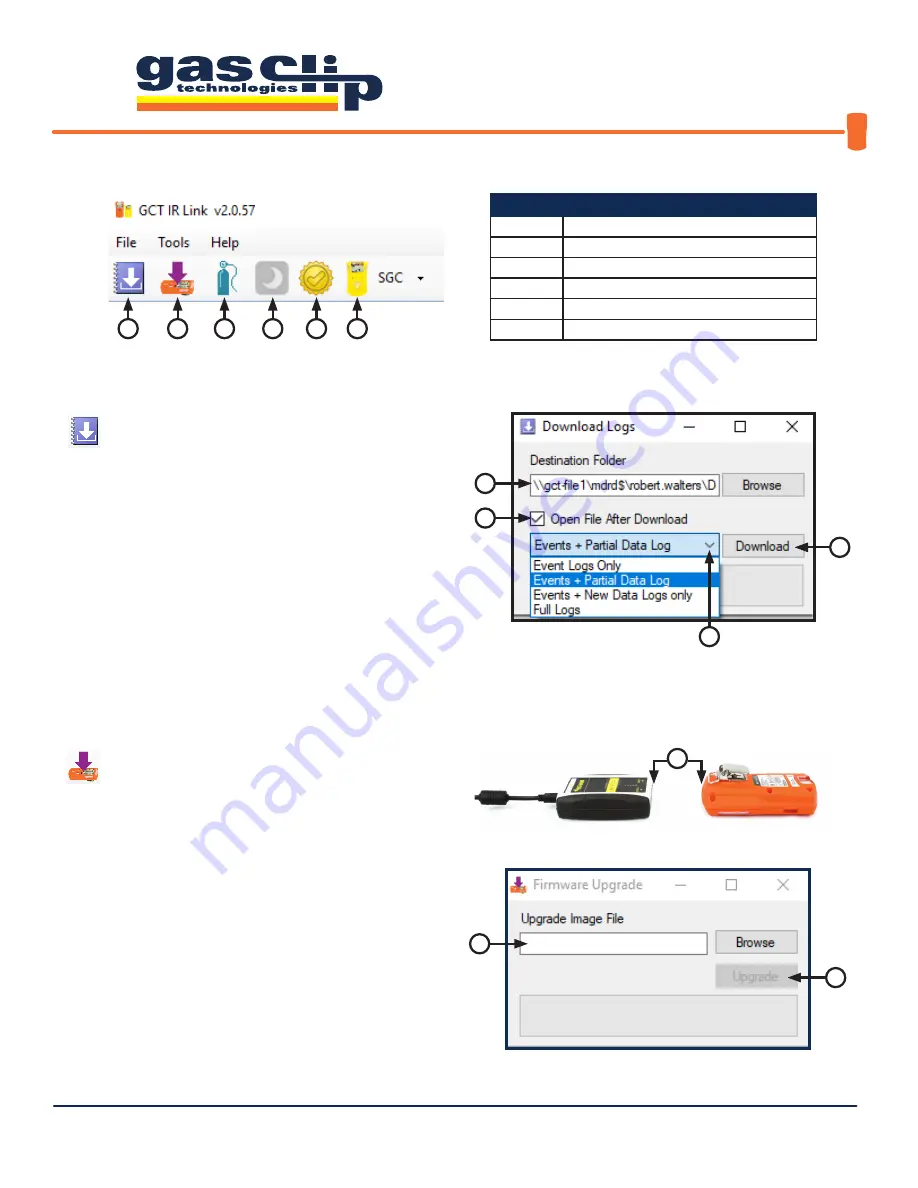
GCT IR Link Software Quick Reference Guide
QRG-GCT-IRL-SW v3
Portable gas detectors you can count on
2 of 7
QUICK REFERENCE ICONS
1 . Download Logs:
Here you can use your GCT IR
Link to download the event logs or data logs from your
detector. For more information on what data is contained in
each type of log, or instructions on how to interpret the logs,
please contact GCT Service department. To download logs,
select a location to save the logs to [1a]. For easy retrieval,
it is recommended to either use your PC’s desktop or a
dedicated folder as the destination. Check the “Open File
After Download” box [1b] if you would like the log to open
immediately after download is complete. Next, click the
drop-down arrow [1c] and select the log type that you wish to
download. Click “Download” [1d] to begin compiling the log.
2 . Upgrade Firmware:
Here you can upgrade the
firmware on your detector. To upgrade your firmware,
download the most recent version of the firmware for your
detector from the Resources page on our website. Once the
firmware download is complete, place your detector face down
in front of the GCT IR Link with the IR communication windows
facing each other [2a]. Next, either drag the downloaded
firmware file into the Upgrade Image File box [2b] or click
“Browse” to find the downloaded file on your computer to
select. To complete the upgrade, click “Upgrade” [2c]. Once
the firmware update is complete, the status bar will display
“Successful” in green and the detector will power cycle to apply
the update. If you have any issues updating the firmware on a
detector, please contact GCT Service department.
1
2b
1d
2c
2
3
4
5
6
Item
Description
1
Download Logs
2
Upgrade Firmware
3
Calibration
4
Hibernate (SGC Plus Only)
5
Calibration Certificate
6
Select Product
1a
1b
1c
2a