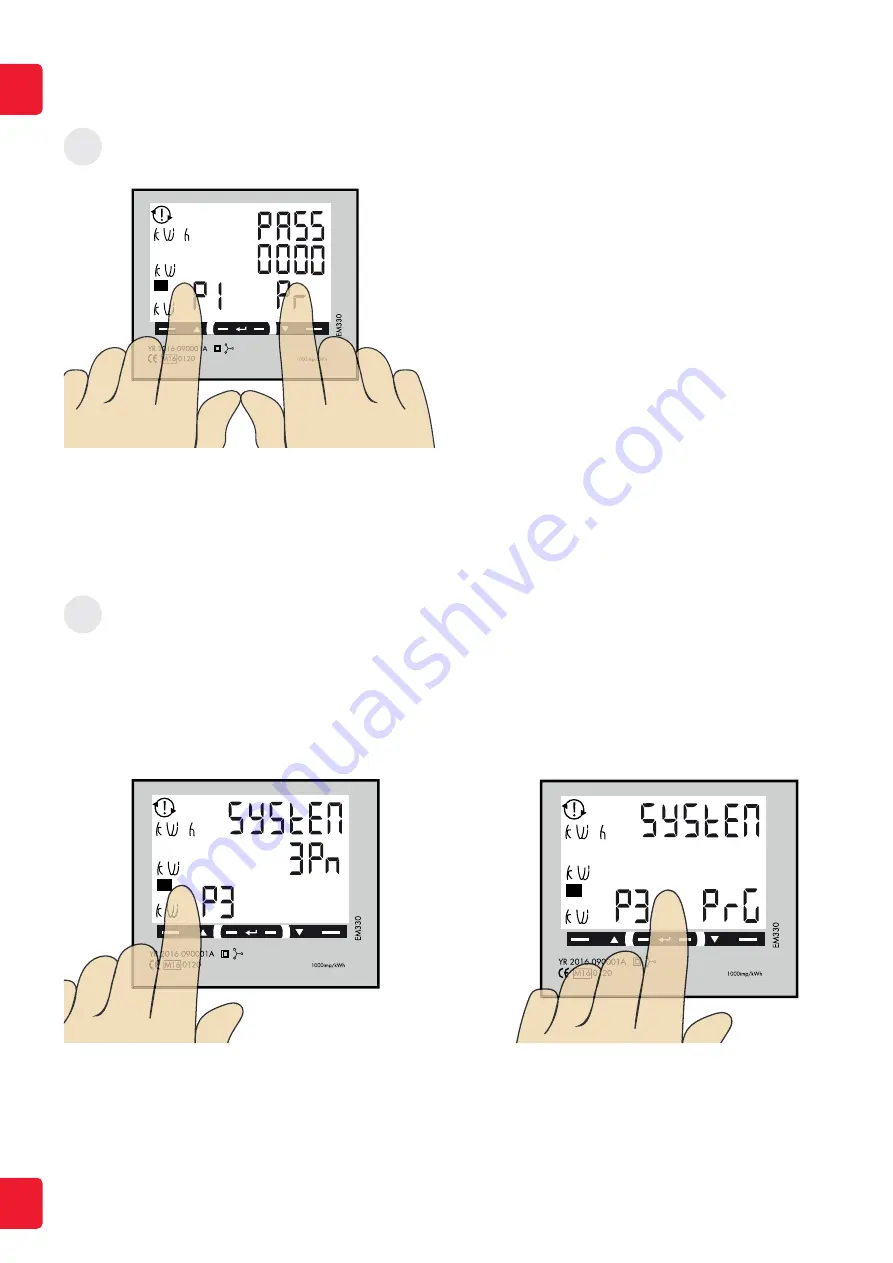
”Longpress” both left and right touch area to bypass the password. The blinking ”0” will stop to blink after 2 seconds
!
!
!
Rx
!
2
!
!
!
Rx
!
!
1. Click left touch area until ”SYStEn” is visible.
If you need to change the current System setting, follow below instructions:
2. Longpress center touch area and PrG is visible.
3. Click left or right touch area until wanted value is visible. Confirm by longpress center touch area.
!
!
!
Rx
3
1P = N
2P = N (3-wire)
3P = 3phase (3-wire)
3Pn = N (4-wire)
EN
6
System setting






























