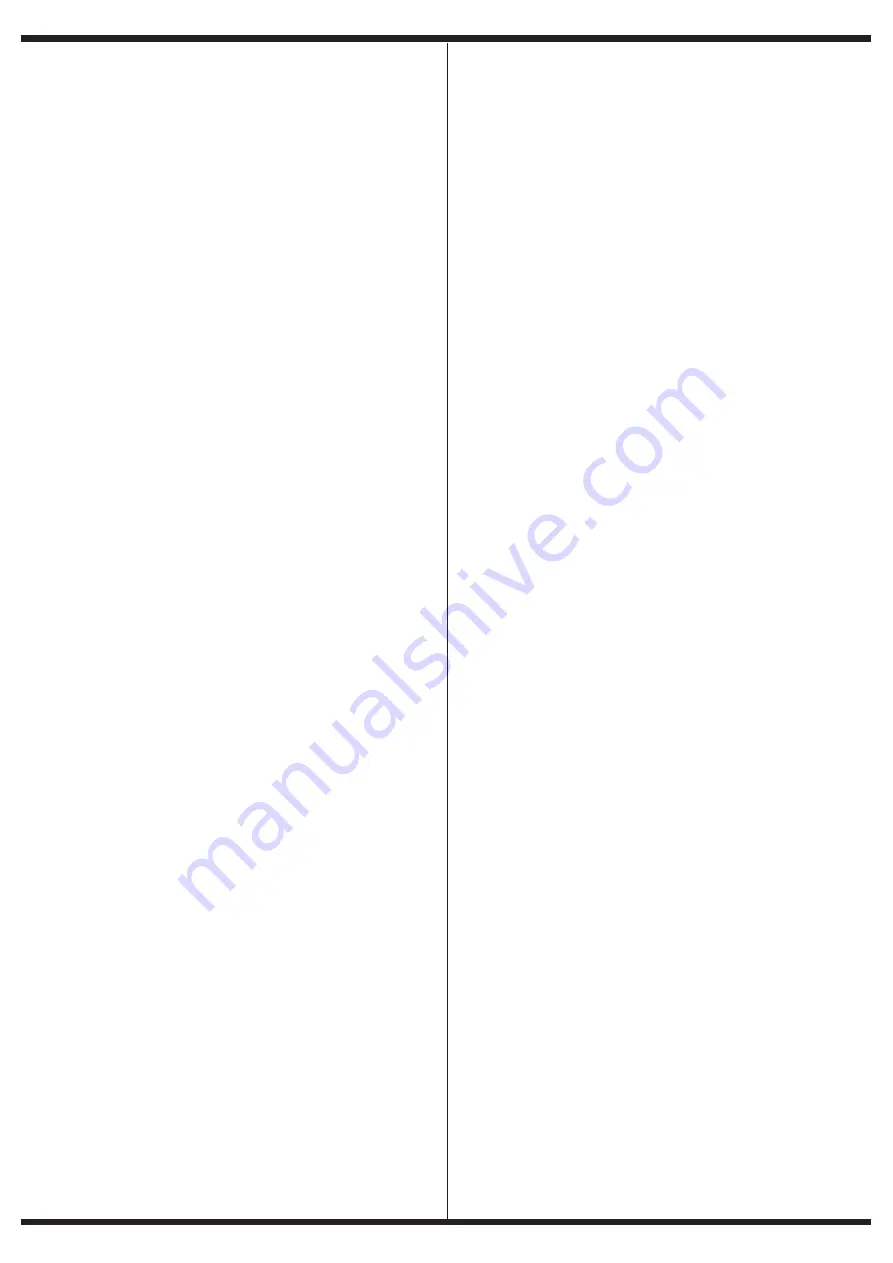
6
EXP-8Z Zone Expander
It is a wired 8-zone expander for the PC-900G® panel.
The system supports a maximum of 3 expanders, growing to a maximum of 32
zones.
Each expander must be addressed and assigned in the programming to the diffe
-
rent zones of the system.
It connects to the BUS-D485 and can be installed inside or outside of the BUS-D485
enclosure.
PC-900G® panel.
Supervised Auxiliary Power Supply FRA-200
The FRA-200 power supply provides an extra power supply for systems where
power consumption is important. At the same time, it can have a battery backup
for AC outages.
The installer should distribute the power consumptions so that, in the event of an
AC power failure, both batteries are evenly discharged (the main battery of the
panel and the battery of the auxiliary source FRA-200).
The FRA-200 source is also connected to the BUS-D485 and is fully supervised by
the PC-900G® alarm panel. The panel will indicate low battery and mains failure of
the auxiliary source.
Access Control CP-4000
Each CP-4000 access control module can control up to two independent doors,
with entry and exit readers or a combined reader with a button and exit require-
ment.
SECTION 2: Starting the Installation
This section will provide a complete description of how to install and configure
the different devices and zones.
2.1 Installation Steps
Read this section thoroughly before you begin. Once you have a general unders
-
tanding of the installation process, work carefully through each step.
Step 1: Create a sketch
Draw a sketch of the construction, to get an idea about the location of detectors,
keypads and other modules that will be placed.
Step 2: Mount the Control Panel
Mount the control panel in a dry area close to the telephone line inlet.
and a non-interruptible AC power outlet.
NOTE:
All wiring must be completed before connecting the battery, or applying AC
to the control panel.
Step 3:
Installing devices on the BUS-D485 (See also Section 2.3) Install the bus
to each of the modules following the guidelines provided in Section 2.3 of this
manual.
Step 4:
Install the Zones (Section 2.8)
You must remove power from the PC-900G® panel to install zone circuits.
Please refer to Section 2.8 when connecting zones, using normally closed circuits,
RFL end-of-line resistors, fire zones and Keyswitch zones.
Step 5:
Complete Installation (Section 2.2)
Complete all other installations including sirens, telephone line connections and
ground connections following the guidelines provided in Section 2.2 (Terminal
Descriptions).
Step 6:
Energising the Control Panel
Once the installation of all zones and keypads is complete, activate the Control Pa
-
nel. First, connect the red battery cable to the positive terminal and the black cable
to the negative terminal. Then connect the AC power.
NOTE:
Always connect the battery before connecting AC power. AC power must be
applied for at least 10 seconds, or the control panel will not operate. The control
panel will not activate with battery connection alone.
Step 7:
Keyboard Assignment (Section 2.5)
In order for the keypads to be properly monitored, each one must be assigned to a
different “address” on the bus. Please follow the guidelines provided in Section 2.5.
Step 8:
Monitoring (Section 2.6)
Supervision of each module must be enabled by programming. Verify that all mo
-
dules are recognised by the system, according to the instructions in Section 2.6.
Step 9:
Programming the System (Sections 4 and 5)
Section 4 explains how to program the control. Section 5 contains a full description
of the various programmable features, which options are available and how they
work.
Complete the programming sheets before attempting to program the system.
Step 10:
Test the System
Fully test the system to ensure that all features and functions are operating as
programmed.
2.2 Terminal Descriptions
Battery Connection: +BAT-
A 12V, 4/7Ah rechargeable battery is used as a backup power source in the event
of an AC failure. The battery also provides additional power when the demand on
the control panel exceeds the power capacity of the transformer, such as when the
system is in alarm.
NOTE:
Do not connect the battery until all other installations are complete. Con-
nect the battery before connecting the AC.
Connect the RED battery cable to the positive battery terminal; connect the BLACK
cable to the negative.
Transformer terminals: ~AC~
The control panel requires a 16.5 volt, 25 VA transformer. Connect the transformer
primary to an interruptible outlet and the secondary to these terminals.
NOTE:
Be sure to clearly identify the transformer primary and secondary wires
before connecting. Do not connect the transformer until all other installations have
been completed.
Auxiliary power terminals: - AUX+
These terminals provide up to 700mA of auxiliary current at 12 VDC for devices re
-
quiring power. Connect the positive side of any device requiring power to the +AUX
terminal, the negative side to -AUX. The AUX output is protected. This means that if
too much current flows through these terminals (such as in a short circuit), the PC-
900G® panel will temporarily shut down the output until the problem is corrected.
Siren Output Terminals: +BELL-
These terminals provide up to 1.4A of DC current at 12VDC to power bells, sirens,
strobes or other warning equipment. Connect the positive of any warning device to
+BELL, the negative to +BELL.
-BELL.
Note that the Siren output is protected: if there is a high consumption of these
terminals (such as in a short circuit), the protection will open. Three amps can be
drawn for short periods only.
The Bell output is supervised. If no warning device is used, connect a 1000 ohms
resistor between the +BELL - terminals to prevent the panel from displaying a fault
condition. For more information (see section 3.5 “Commands [*]).
Programmable Output Terminals: PGM1 to PGM4
Each PGM output is designed so that when activated by the control panel, the
terminal connects to ground. PGM1-PGM2-PGM3 can draw up to 50mA of current.
Connect the positive of an LED or buzzer to the +AUX terminal and the negative to
the PGM. If more than 50mA of current is required, a relay must be used.
PGM4 operates similar to PGM1-PGM2-PGM3, only this output can support
up to 500mA current.
Please study the PGM wiring in the diagram. For a list of programmable output
options, please see section 5.9 “PGM Output Options”.
Zone Input Terminals - Z1 to Z8
Each detection device should preferably be connected to one zone in the control
panel. However, it is possible to install multiple devices on the same zone. For zone
installation specifications, please see section 2.8 “Zone Wiring”.
2.3 Installation and Operation of the BUS-D485
The data bus is used by the PC-900G® panel to communicate with all connected
modules and vice versa. Terminals (A) and (B) are for data.
NOTE:
The four bus
terminals of the PC-900G® panel must be connected to the
four terminals or bus cables on all modules.
The following restrictions apply to BUS-D485 wiring:
• Each bus conductor must be at least 0.5mm gauge, a two twisted pair cable is
suitable.
• Each module can be connected directly to the control panel, but can also be
connected in series or in shunt.
• No module may be more than 200m (in cable length) from the control panel.
• Shielded cable reduces the maximum distance.
2.4 Current Ratings for Modules and Accessories
For the PC-900G® system to operate properly, the power output capabilities of the
panel and expansion devices must not be exceeded.
Use the following data to ensure that no part of the system is overloaded and
cannot function properly. PC-900G® (12 VDC)
Summary of Contents for PC-900G
Page 1: ...EN ENGLISH PC 900G ALARM PANEL Quick programming guide...
Page 36: ...36 NOTES...
Page 37: ...37...
Page 38: ...38...
Page 39: ...39...
Page 40: ...www garnet com ar Rev 24 04 2023 INSTALL_PC 900G_V1...





















