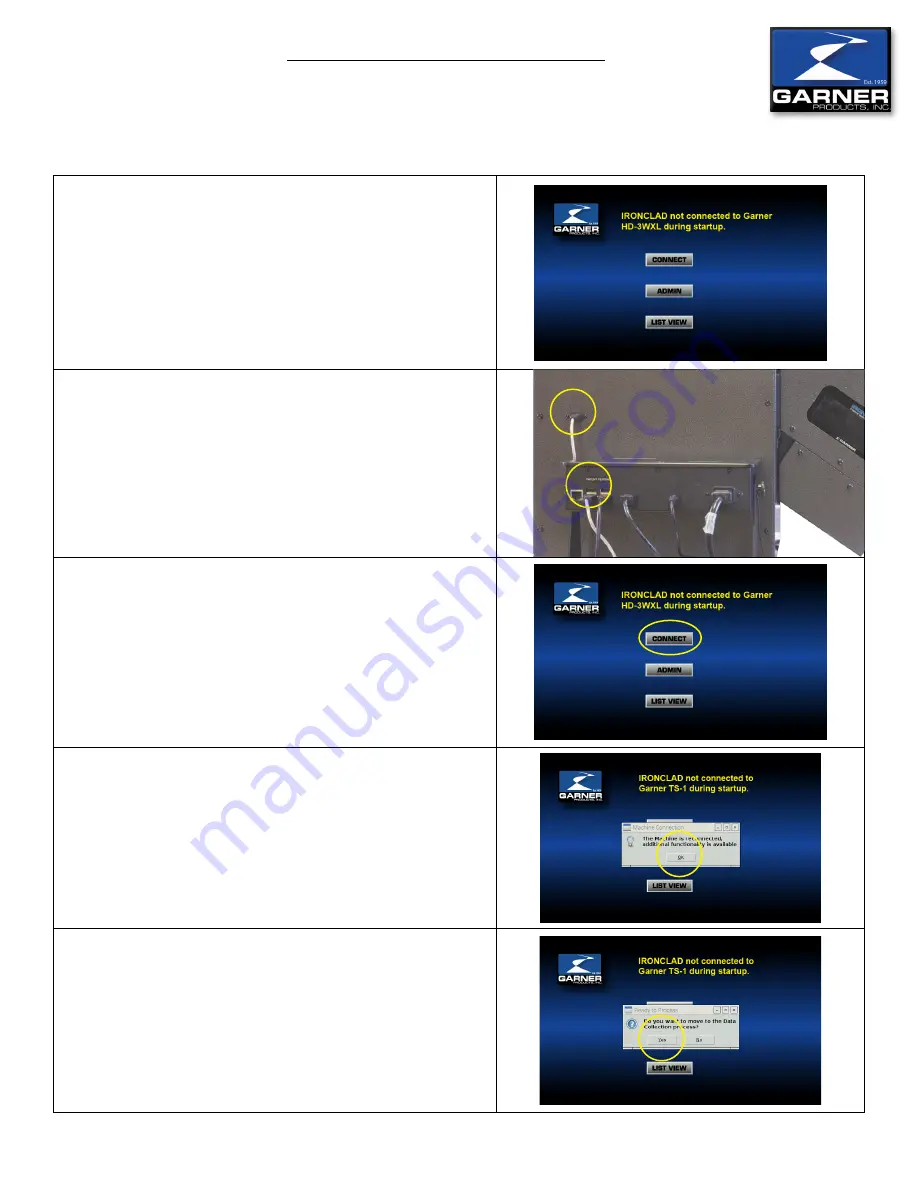
IRONCLAD HD-3WXL Operator Manual 5 of 13
Operator Manual
IRONCLAD
Step 1: IRONCLAD
•
If you turn on the IRONCLAD control head before you connect
the USB to HD-3WXL you are directed to the No Connection
screen.
Step 2: HD-3WXL
•
Connect IRONCLAD USB port to HD-3WXL USB mini port
using USB A-B cable.
Step 3: IRONCLAD
•
Press the CONNECT button.
Step 4: IRONCLAD
•
A dialogue box appears saying “The machine is reconnected,
additional functionality is available.”
•
Press “OK”
Step 5: IRONCLAD
•
Another dialgue box appears asking “Do you want to move to
the data collection process?”
•
Press YES to continue to processing hard drives.
•
Press NO if you would like to stay on this screen.
Connecting to HD-3WXL after turning on IRONCLAD






























