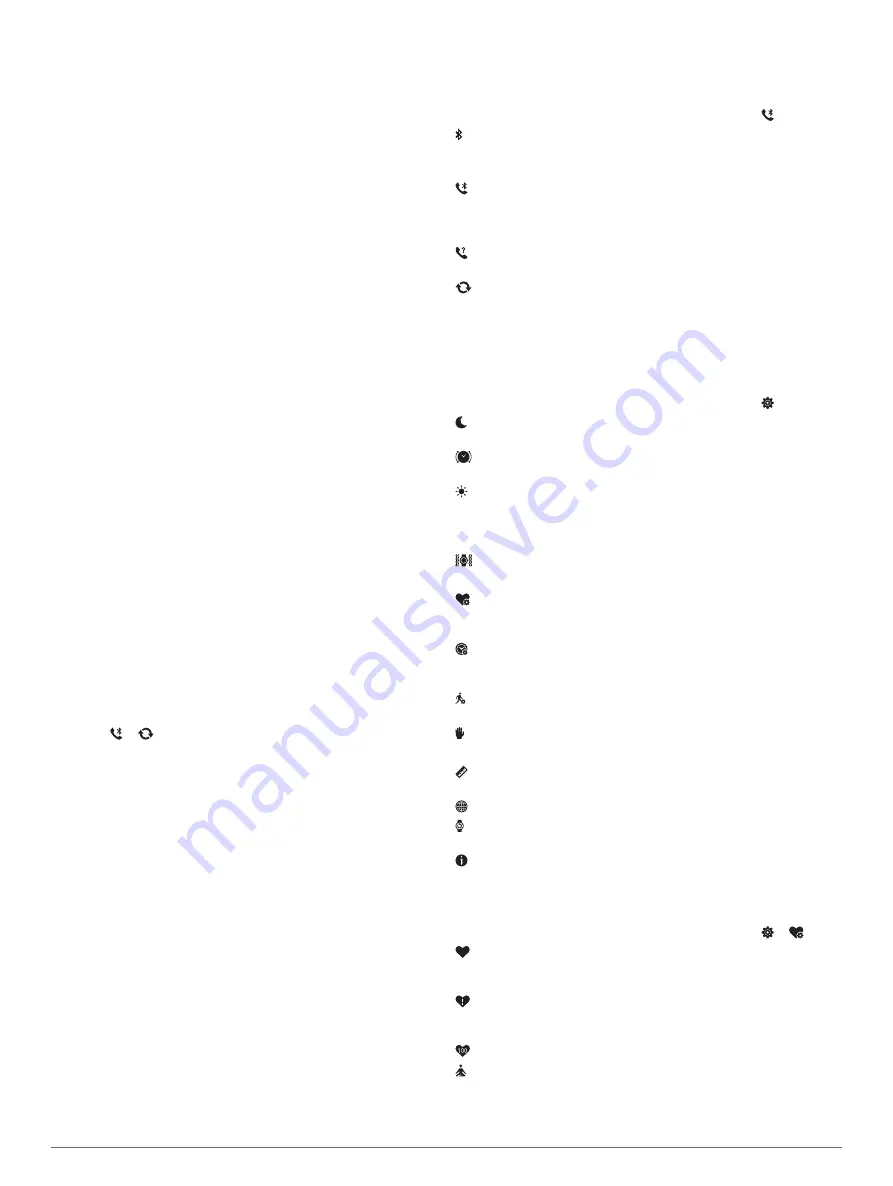
Manage your settings
: You can customize your device and
user settings on your Garmin Connect account.
Garmin Move IQ
™
When your movements match familiar exercise patterns, the
Move IQ feature automatically detects the event and displays it
in your timeline. The Move IQ events show activity type and
duration, but they do not appear in your activities list or
newsfeed.
The Move IQ feature can automatically start a timed activity for
walking and running using time thresholds you set in the Garmin
Connect app. These activities are added to your activities list.
Connected GPS
With the connected GPS feature, your device uses the GPS
antenna in your smartphone to record GPS data for walk, run, or
bike activities (
Recording an Activity with Connected GPS
). The GPS data, including location, distance, and speed,
appears in the activity details in your Garmin Connect account.
Sleep Tracking
While you are sleeping, the device automatically detects your
sleep and monitors your movement during your normal sleep
hours. You can set your normal sleep hours in the user settings
on your Garmin Connect account. Sleep statistics include total
hours of sleep, sleep levels, and sleep movement. You can view
your sleep statistics on your Garmin Connect account.
NOTE:
Naps are not added to your sleep statistics. You can use
do not disturb mode to turn off notifications and alerts, with the
exception of alarms (
).
Syncing Your Data with the Garmin Connect
App
Your device automatically syncs data with the Garmin Connect
app each time you open the app. Your device periodically syncs
data with the Garmin Connect app automatically. You can also
manually sync your data at any time.
1
Bring the device near your smartphone.
2
Open the Garmin Connect app.
TIP:
The app can be open or running in the background.
3
Hold the touchscreen to view the menu.
4
Select >
.
5
Wait while your data syncs.
6
View your current data in the Garmin Connect app.
Syncing Your Data with Your Computer
Before you can sync your data with the Garmin Connect
application on your computer, you must install the Garmin
Express
™
application (
).
1
Connect the device to your computer using the USB cable.
2
Open the Garmin Express application.
The device enters mass storage mode.
3
Follow the on-screen instructions.
4
View your data on your Garmin Connect account.
Setting Up Garmin Express
1
Connect the device to your computer using a USB cable.
2
Go to
.
3
Follow the on-screen instructions.
Customizing Your Device
Bluetooth Settings
Hold the touchscreen to view the menu, and select .
: Turns Bluetooth technology on and off.
NOTE:
Other Bluetooth settings appear only when Bluetooth
technology is enabled.
: Allows you to pair your device with a compatible Bluetooth
enabled smartphone. This setting allows you to use Bluetooth
connected features using the Garmin Connect app, including
notifications and activity uploads to Garmin Connect.
: Allows you to locate a lost smartphone that is paired using
Bluetooth technology and currently within range.
: Allows you to sync your device with a compatible Bluetooth
enabled smartphone.
Device Settings
You can customize some settings on your vívomove 3/3S
device. Additional settings can be customized on your Garmin
Connect account.
Hold the touchscreen to view the menu, and select .
: Turns do not disturb mode on and off (
).
: Allows you to manually align the watch hands (
).
: Sets the brightness level. You can use the Auto option to
automatically adjust the brightness based on the ambient
light, or manually adjust the brightness level.
NOTE:
A higher brightness level decreases battery life.
: Sets the vibration level.
NOTE:
A higher vibration level decreases battery life.
: Allows you to turn the heart rate monitor on and off, set an
abnormal heart rate alert, and set a relax reminder (
).
: Sets the device to display time in a 12-hour or 24-hour
format, and allows you to set the time manually (
).
: Turns activity tracking, move alert, and goal alerts on and off
(
).
: Allows you to select which wrist the device is worn on.
NOTE:
This setting is used for strength training and gestures.
: Sets the device to display the distance traveled in statute or
metric units.
: Sets the device language.
: Allows you to reset user data and settings (
).
: Displays the unit ID, software version, regulatory information,
license agreement, and more (
).
Heart Rate and Stress Settings
Hold the touchscreen to view the menu, and select > .
: Turns the wrist heart rate monitor on or off. You can use the
Activity Only option to use the wrist heart rate monitor only
during timed activities.
: Allows you to set the device to alert you when your heart
rate is above a target value (
Setting an Abnormal Heart Rate
).
: Allows you to set the value of the heart rate alert threshold.
: Allows you to set the device to alert you when your stress
level is unusually high. The alert encourages you to take a
moment to relax, and the device prompts you to begin a
Customizing Your Device
7
Summary of Contents for VIVOMOVE 3
Page 1: ...V VOMOVE 3 3S Owner sManual...
Page 4: ......
Page 19: ......
Page 20: ...support garmin com September 2019 190 02588 00_0A...






































