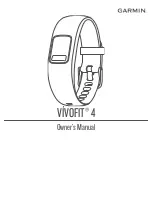Table of Contents
Introduction.....................................................................1
Smartphone Setup......................................................... 1
Device Overview............................................................. 1
Widgets....................................................................................... 1
Menu Options............................................................................. 2
Move Bar.................................................................................... 2
Intensity Minutes......................................................................... 2
Auto Goal.................................................................................... 2
Sleep Tracking ............................................................................ 3
Using the Backlight ..................................................................... 3
History............................................................................. 3
Garmin Connect ..........................................................................3
Customizing Your Device.............................................. 3
Garmin Connect Settings ............................................................3
Device Information......................................................... 4
Troubleshooting............................................................. 5
My step count does not seem accurate ...................................... 5
The step counts on my device and my Garmin Connect account
do not match............................................................................... 5
My distance traveled does not seem accurate ........................... 5
My device does not display the correct time ............................... 5
How do I pair a new device with an existing Garmin Connect
account?..................................................................................... 5
Is my smartphone compatible with my device? .......................... 5
I do not have a smartphone ........................................................ 5
My device won't turn on.............................................................. 6
Resetting the Device ...................................................................6
Pairing Multiple Mobile Devices with Your Device ...................... 6
Appendix......................................................................... 6
Getting More Information............................................................ 6
Index................................................................................ 7
Table of Contents
i
Summary of Contents for VIVOFIT 4
Page 1: ...V VOFIT 4 Owner sManual...
Page 4: ......
Page 12: ...support garmin com December 2017 190 02240 00_0A...