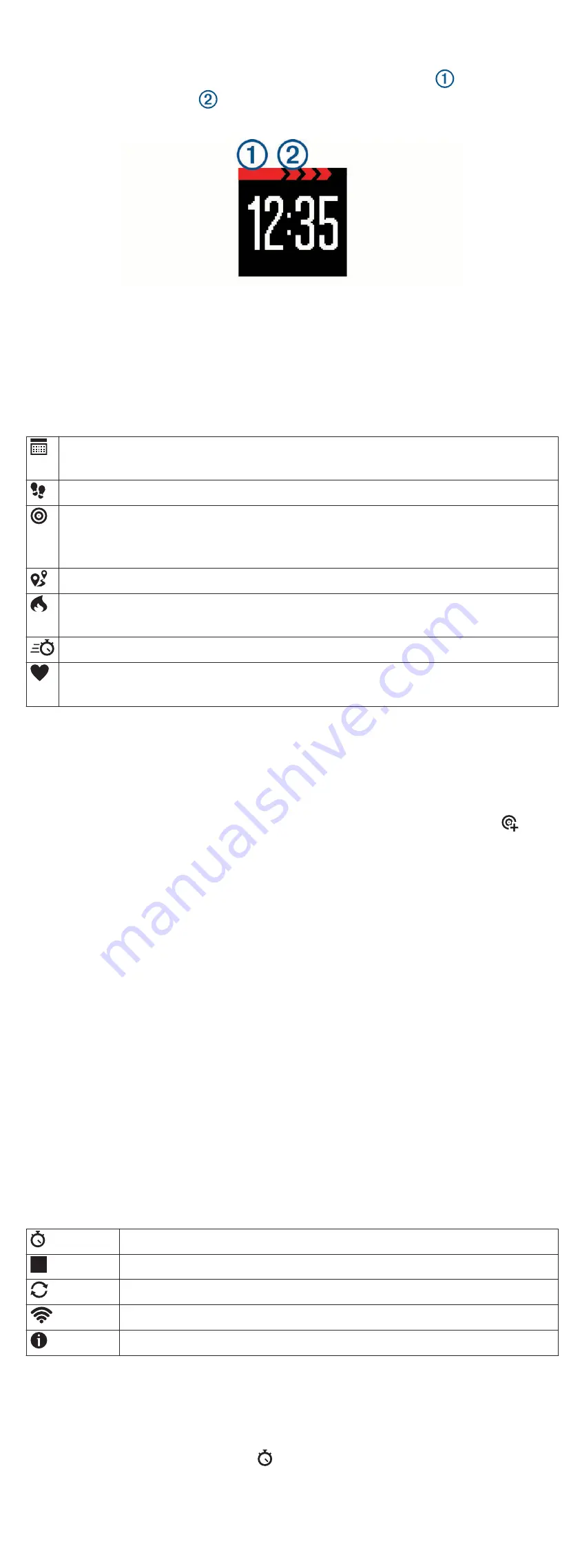
moving. After one hour of inactivity, the move bar appears.
Additional segments appear after every 15 minutes of
inactivity.
You can reset the move bar by walking a short distance.
Icons
Icons appear at the bottom of the screen. Each icon represents
a different feature. You can press the device key to scroll
through the different features.
The current date. The device updates the time and date when you
sync your data with a smartphone or computer.
The total number of steps taken for the day.
The number of remaining steps needed to reach your step goal for
the day. When you use the auto goal feature, the device learns
and proposes a new goal for you at the beginning of each day.
The distance traveled in kilometers or miles for the current day.
The amount of total calories burned for the current day, including
both active and resting calories.
Your weekly intensity minutes total.
Your current heart rate and heart rate zone. Your device must be
connected to a compatible heart rate monitor (optional).
Auto Goal
Your device creates a daily step goal automatically, based on
your previous activity levels. As you move during the day, the
device counts down the number of remaining steps in your daily
goal. When you reach your step goal, the device displays ,
and begins counting the number of steps taken that exceed your
daily goal.
If you choose not to use the auto goal feature, you can set a
personalized step goal on your Garmin Connect account.
Intensity Minutes
To improve your health, organizations such as the U.S. Centers
for Disease Control and Prevention, the American Heart
Association
®
, and the World Health Organization, recommend at
least 150 minutes per week of moderate intensity activity, such
as brisk walking.
The device monitors your activity intensity and tracks your
intensity minutes. You can work toward achieving your weekly
intensity minutes goal by walking briskly for at least 10
consecutive minutes.
Menu Options
You can hold the device key to scroll through the menu options.
START
Starts a timed activity.
STOP
Stops a timed activity.
SYNC
Syncs data with your Garmin Connect account.
PAIR
Pairs your device using Bluetooth wireless technology.
ABOUT Displays device and regulatory information.
Recording a Fitness Activity
You can record a timed fitness activity, such as a walk or run,
which can be sent to your Garmin Connect account.
1
Hold the device key until appears.
The timer begins.
2
Start your activity.
TIP:
You can press the device key to scroll through your
activity data while the timer is running.
3
After you complete your activity, hold the device key until
appears.
A summary appears. The device displays the total time and
distance traveled during the activity.
4
Press the device key to end the summary and return to the
home screen.
You can sync your device to view activity details on your
Garmin Connect account.
Sleep Tracking
While you are sleeping, the device automatically detects your
sleep and monitors your movement during your normal sleep
hours. You can set your normal sleep hours in the user settings
on your Garmin Connect account. Sleep statistics include total
hours of sleep, sleep levels, and sleep movement. You can view
your sleep statistics on your Garmin Connect account.
NOTE:
Naps are not added to your sleep statistics.
Using the Backlight
At any time, hold the device key to turn on the backlight.
The backlight turns off automatically.
Locking the Clasp
To keep the device secure, you should lock the clasp while
wearing the device.
Turn the clasp to the locked position.
The red line appears when the clasp is unlocked.
History
Your device keeps track of your daily steps and sleep statistics,
as well as your timed fitness activities and optional ANT+
®
heart
rate information. This history can be sent to your Garmin
Connect account.
Your device stores your activity data for up to 4 weeks.
NOTE:
When using a heart rate monitor, your data storage is
reduced.
When the data storage is full, the device deletes the oldest files
to make room for new data.
Garmin Connect
You can connect with your friends on your Garmin Connect
account. Garmin Connect gives you the tools to track, analyze,
share, and encourage each other. Record the events of your
active lifestyle including runs, walks, rides, swims, hikes,
triathlons, and more. To sign up for a free account, go to
www.garminconnect.com/start
.
Track your progress
: You can track your daily steps, join a
friendly competition with your connections, and meet your
goals.
2
History
Summary of Contents for vivofit 3
Page 1: ...vívofit 3 Owner s Manual ...















