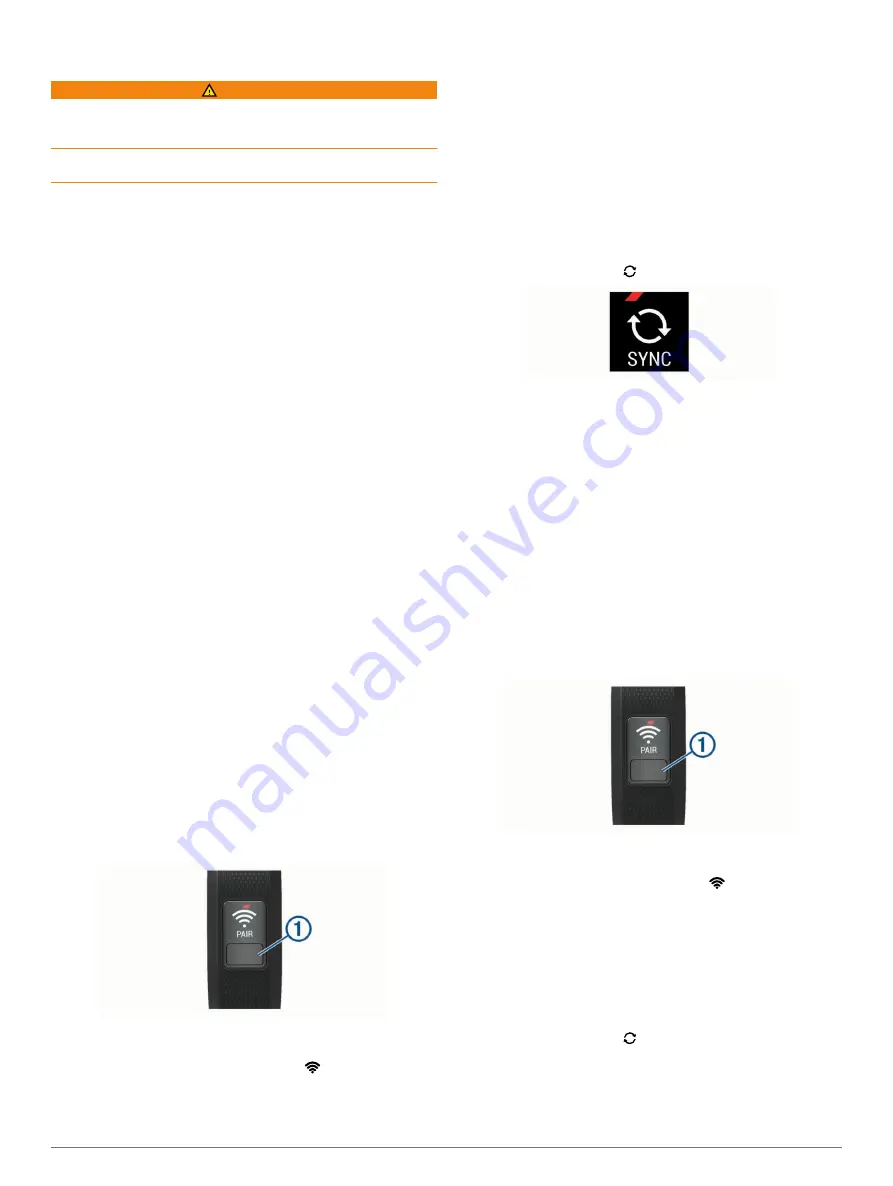
Introduction
WARNING
See the
Important Safety and Product Information
guide in the
product box for product warnings and other important
information.
Always consult your physician before you begin or modify any
exercise program.
Getting Started
To get the most out of your activity tracker, you should pair it
with your smartphone or computer and complete the setup
process with your free Garmin Connect
™
account.
NOTE:
Until you pair your device and complete the setup
process, it has limited functionality.
Select an option:
• Pair the device with your smartphone (
).
• Pair the device with your computer (
).
Everyday Use
Make your vívofit 3 device part of your active lifestyle by wearing
it all day, and syncing your data often with your Garmin Connect
account. Syncing allows you to analyze steps and sleep data,
view totals, and get insights into your activity. You can use your
Garmin Connect account to participate in challenges and
compete with your friends. You can also customize your device
settings, including watch faces, visible screens, auto-sync
frequency, and more.
Smartphone Setup
Pairing with Your Smartphone
Your vívofit 3 device must be paired directly through the Garmin
Connect Mobile app, instead of from the Bluetooth
®
settings on
your smartphone.
1
From the app store on your smartphone, install and open the
Garmin Connect Mobile app.
You can go to
www.garminconnect.com/vivofit3
information on pairing and setup.
2
Follow the on-screen instructions to create an account using
your email address, connect a device to your account, and
enter your user profile.
Your user profile is used to set your initial step goal,
determine calories burned, and improve activity tracking
accuracy.
3
Press the device key
À
to turn on the device.
When you turn on the device for the first time, it is in pairing
mode.
4
If necessary, press the device key until
appears.
5
Follow the instructions in the app to complete the setup
process.
Setup is complete when the current time of day appears on
the device.
After setup is complete, you should manually sync your device.
Syncing Your Data with the Garmin Connect
Mobile App
You should manually sync your data to track your progress in
the Garmin Connect Mobile app. Your device also periodically
syncs data with the Garmin Connect Mobile app automatically.
1
Bring the device near your smartphone.
2
Open the Garmin Connect Mobile app.
TIP:
The app can be open or running in the background.
3
Hold the device key until appears.
4
Wait while your data syncs.
5
View your current data in the Garmin Connect Mobile app.
Computer Setup
Pairing Your Computer
You can use an optional USB ANT Stick
™
to pair your device
with your computer. Go to
Garmin
®
dealer for information about optional accessories and
replacement parts.
1
www.garminconnect.com/vivofit3
2
Select
Computer Setup
, and follow the on-screen
instructions to download and install the Garmin Express
™
application.
3
Plug the wireless USB ANT Stick into a USB port.
4
Press the device key
À
to turn on the device.
When you turn on the device for the first time, it is in pairing
mode.
5
If necessary, press the device key until
appears.
6
Follow the instructions on your computer to add your device
to your Garmin Connect account and complete the setup
process.
Syncing Your Data with Your Computer
You should sync your data regularly to track your progress in the
Garmin Connect application.
1
Bring the device near your computer.
2
Hold the device key until appears.
3
Wait while your data syncs.
4
View your current data in the Garmin Connect application.
Introduction
1
































