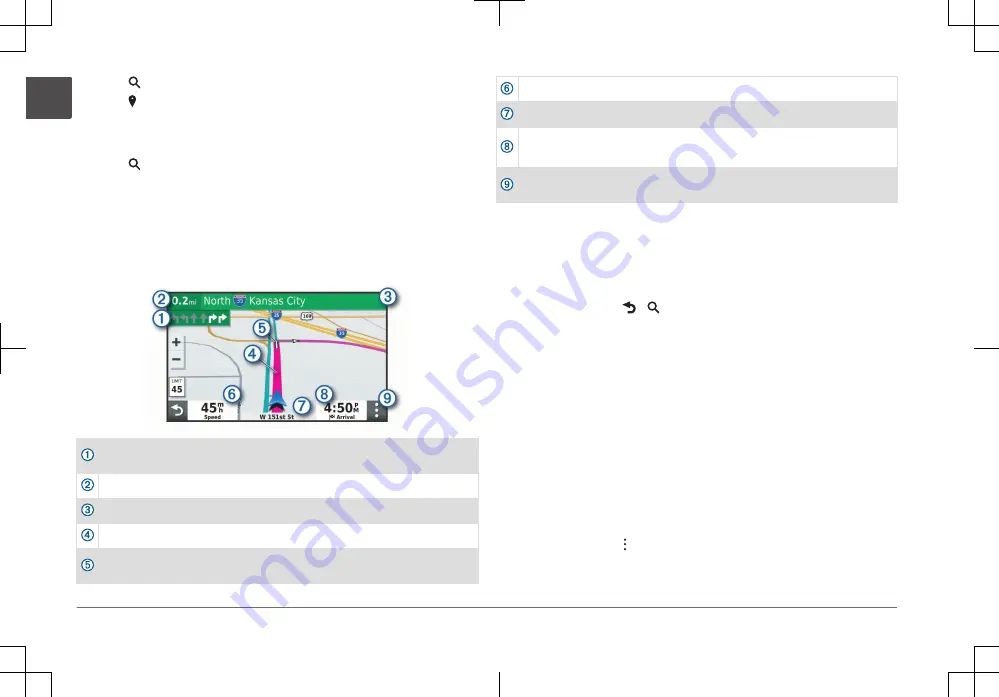
1 Select .
2 Select .
3 Select an option.
Starting a Route
1 Select , and search for a location.
2 Select a location.
3 Select Go!.
Your Route on the Map
As you travel, the device guides you to your destination using voice prompts
and information on the map. Instructions for your next turn or exit, or other
actions appear across the top of the map.
Next action in the route. Indicates the next turn, exit, or other action and the
lane in which you should travel, if available.
Distance to the next action.
Name of the street or exit associated with the next action.
Route highlighted on the map.
Next action in the route. Arrows on the map indicate the location of upcoming
actions.
Vehicle speed.
Name of the road on which you are traveling.
Estimated arrival time.
TIP: You can touch this field to change the information it shows.
Map tools. Provides tools to show you more information about your route and
surroundings.
Adding a Location to Your Route
Before you can add a location to your route, you must be navigating a route
(page 8).
You can add locations to the middle or end of your route. For example, you can
add a fuel station as the next destination in your route.
1 From the map, select > .
2 Search for a location.
3 Select a location.
4 Select Go!.
5 Select an option:
• To add the location as the next destination in your route, select Add as
Next Stop.
• To add the location to the end of your route, select Add as Last Stop.
• To add the location and edit the order of destinations in your route,
select Add to Active Route.
The device re-calculates the route to include the added location and guides you
to the destinations in order.
Stopping a Route
From the map, select > Stop.
8
Quick Start Manual
EN
Summary of Contents for VIEO RV 752
Page 2: ...Snelstartgids 44 Aloitusopas 51 Kratka navodila za uporabo 58 ...
Page 65: ......
Page 66: ......
Page 67: ......























