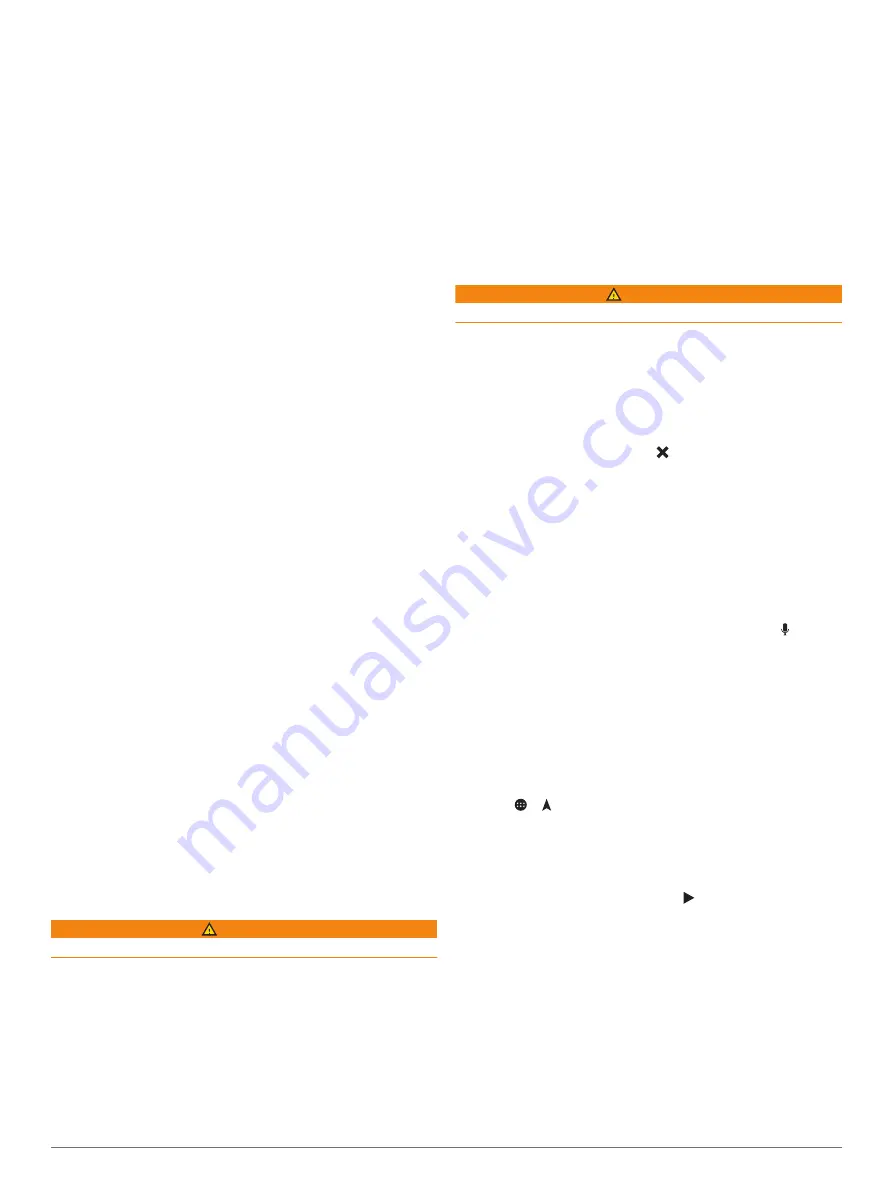
2
Select an option:
• Select
Track Up
to display the map in two dimensions (2-
D), with your direction of travel at the top.
• Select
North Up
to display the map in 2-D with north at
the top.
• Select
3-D
to display the map in three dimensions.
Live Services, Traffic, and
Smartphone Features
The Garmin Drive app allows your device to receive smart
notifications and live information, such as live traffic data and
weather information.
Live traffic data
: Sends real-time traffic data to your device,
such as traffic incidents and delays, construction zones, and
road closings (
).
Weather information
: Sends real-time weather forecasts, road
conditions, and weather radar to your device (
).
Hands-Free calling
: Allows you to place and receive phone
calls using your device, and allows you to use the device as a
hands-free speaker phone.
Send locations to device
: Allows you to send locations from
your smartphone to your navigation device.
Pairing with Your Smartphone
You can pair your Vieo RV 750 device with your smartphone
and the Garmin Drive app to enable additional features and
access live information (
Live Services, Traffic, and Smartphone
).
NOTE:
This connection enables live services, traffic, and hands-
free calling features. To use your phone as a Bluetooth media
source, you must pair it separately in the Music app (
).
1
From the app store on your smartphone, install the Garmin
Drive app.
2
Turn on your Vieo RV 750 device, and place the device and
your smartphone within 3 m (10 ft.) of each other.
3
On your phone, open the Garmin Drive app.
4
Follow the on-screen instructions to sign in to a Garmin
account and complete the pairing and setup process.
The main app dashboard appears. After the devices are paired,
they connect automatically when they are turned on and within
range.
Smart Notifications
While your device is connected to the Garmin Drive app, you
can view notifications from your smartphone on your Vieo RV
750 device, such as text messages, incoming calls, and
calendar appointments.
Receiving Notifications
WARNING
Do not read or reply to notifications while driving.
Before you can use this feature, your device must be connected
to a supported phone running the Garmin Drive app (
).
From most pages, a popup appears when the device receives a
notification from your smartphone. If the device is moving, you
must verify you are a passenger and not the driver before you
can view notifications.
NOTE:
If you are viewing the map, notifications appear in a map
tool.
• To ignore a notification, select
OK
.
The popup closes, but the notification remains active on your
phone.
• To view a notification, select
View
.
• To listen to the notification, select
View
>
Play
.
The device reads the notification using text-to-speech
technology. This feature is not available for all languages.
• To perform additional actions, such as dismissing the
notification from your phone, select
View
, and select an
option.
NOTE:
Additional actions are available for only some
notification types and must be supported by the app
generating the notification.
Receiving Notifications while Viewing the Map
WARNING
Do not read or reply to notifications while driving.
Before you can use this feature, your device must be connected
to a supported phone running the Garmin Drive app (
).
When you are viewing the map, new notifications appear in a
map tool at the edge of the screen. If the device is moving, you
must verify you are a passenger and not the driver before you
can view notifications.
• To ignore a notification, select , or wait for popup to expire.
The popup closes, but the notification remains active on your
phone.
• To view a notification, select the notification text.
• To listen to the notification, select
Play Message
.
The device reads the notification using text-to-speech
technology. This feature is not available for all languages.
• To listen to the notification using a voice command, say
Play
Message
.
NOTE:
This option is available only when the selected
language supports the voice command feature and appears
in the map tool.
• To perform additional actions, such as dismissing the
notification from your phone, select
View
, and select an
option.
NOTE:
Additional actions are available for only some
notification types and must be supported by the app
generating the notification.
Viewing the List of Notifications
You can view a list of all active notifications.
1
Select > >
Smart Notifications
.
The list of notifications appears. Unread notifications appear
black, and previously read notifications appear gray.
2
Select an option:
• To view a notification, select the notification description.
• To listen to a notification, select .
The device reads the notification using text-to-speech
technology. This feature is not available for all languages.
Going to an Address or Location Using the
Garmin Drive App
You can use the Garmin Drive app to search for an address,
business, or point of interest, and send it to your Vieo RV 750
device for navigation.
1
From the Garmin Drive app, select
Where To?
.
2
Select an option:
• To search for an address near you, enter the house
number and street name.
Live Services, Traffic, and Smartphone Features
11
















































