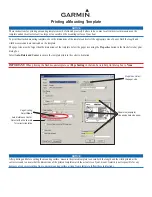Saving a Channel
You can save any channel except the weather (WX) channels. You can save an unlimited number of channels.
1 Select SCAN.
2 Turn the ENTER dial until you find a channel you want to save.
3 Select SAV CH.
appears above a saved channel.
Removing a Saved Channel
1 Select SCAN.
2 Turn the ENTER dial until you find a saved channel.
NOTE: A saved channel has
above it.
3 Select SAV CH.
Scanning Saved Channels
You can scan only the channels you have saved. When a saved channel is broadcasting, the radio pauses on
that channel until the broadcast stops. After four seconds of inactivity on a channel, the radio resumes
scanning.
NOTE: When you turn on ATIS (
Automatic Transmitter Identification System, page 20
), the radio does not scan
or save channels.
1 Select SCAN > SAVED.
2 Select an option:
• To exclude the currently active channel from subsequent passes and resume scanning, select SKIP.
• To scan channel 16 each time another saved channel is scanned, select +CH16.
For example, the radio scans saved channel 21, channel 16, saved channel 25, channel 16, and so on.
+CH16 appears on the device screen.
• To stop scanning channel 16, select -CH16.
For example, the radio scans saved channel 21, saved channel 25, and so on.
• To end the scan, select EXIT.
The radio stops scanning and tunes to the last used active channel.
Monitoring Multiple Channels
Before you can monitor multiple channels, you must turn off ATIS (
Automatic Transmitter Identification System,
).
You can monitor priority channels and the currently selected channel for broadcasting activity. Channel 16 is
the first-priority channel on your radio. Channel 9 is the default second-priority channel. You can program a
different channel as your second-priority channel (
Selecting a Different Second-Priority Channel, page 7
).
Select WATCH.
Monitoring Two Channels
You can monitor your current channel and channel 16 at the same time.
Select WATCH > DUAL.
DUAL WATCH and the channels you are monitoring appear on the screen. For example, DUAL WATCH CH:,
and 16 + 9.
Monitoring Three Channels
You can monitor your current channel, channel 16, and your second-priority channel at the same time.
Select WATCH > TRI.
TRI WATCH, your current channel, channel 16, and your second-priority channel appear on the screen. For
example, TRI WATCH CH:, and 75 + 16 + 9.
6
Basic Operation