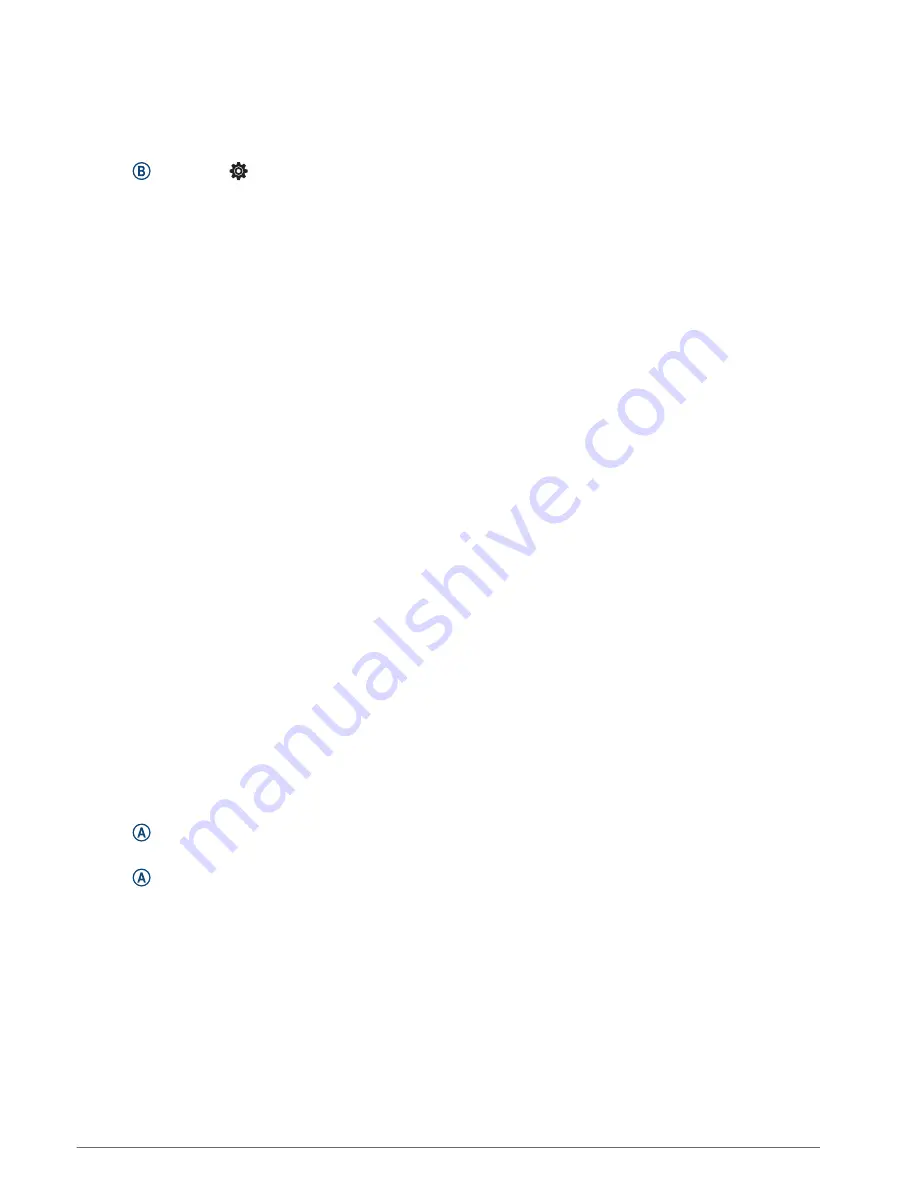
My watch does not display the correct time
The watch updates the time and date when it syncs with your phone or when the watch acquires GPS signals.
You should sync your watch to receive the correct time when you change time zones, and to update for daylight
saving time.
1 Hold , and select > System > Time.
2 Verify the Auto option for Time Source is enabled.
3 Select Time Sync.
Your watch automatically starts syncing the time with your phone.
4 To sync time using satellite signals, select Use GPS, go outdoors to an open area with a clear view of the sky,
and wait while the phone acquires satellite signals.
The temperature reading is not accurate
Your body temperature affects the temperature reading for the internal temperature sensor. To get the most
accurate temperature reading, you should remove the watch from your wrist and wait 20 to 30 minutes.
You can also use an optional tempe external temperature sensor to view accurate ambient temperature
readings while wearing the watch.
Maximizing Battery Life
You can do several things to extend the life of the battery.
• Turn on Battery Saver (
).
• Stop using the Always On display timeout option, and select a shorter display timeout (
).
• Reduce the display brightness (
Customizing the Display Settings, page 52
).
• Switch from a live watch face to a watch face with a static background (
Changing the Watch Face, page 16
).
• Turn off Bluetooth technology when you are not using connected features (
Turning Off the Bluetooth Phone
).
• Turn off activity tracking (
Activity Tracking Settings, page 28
).
• Limit the type of phone notifications (
Managing Notifications, page 44
).
• Stop broadcasting heart rate data to paired Garmin devices (
Broadcasting Heart Rate, page 33
).
• Turn off wrist-based heart rate monitoring (
Turning Off the Wrist-based Heart Rate Monitor, page 34
).
• Turn off automatic pulse oximeter readings (
Changing the Pulse Oximeter Tracking Mode, page 36
).
Restarting the Watch
If the watch stops responding, you may need to restart it.
NOTE: Restarting the watch may erase your data or settings.
1 Hold for 15 seconds.
The watch turns off.
2 Hold for one second to turn on the watch.
Troubleshooting
57
Summary of Contents for VENU SQ 2
Page 1: ...VENU SQ2 Owner sManual ...
Page 6: ......
Page 71: ......
Page 72: ...support garmin com GUID C3225F6F DF15 4404 9E20 05C4FDCD1207 v2 November 2022 ...
























