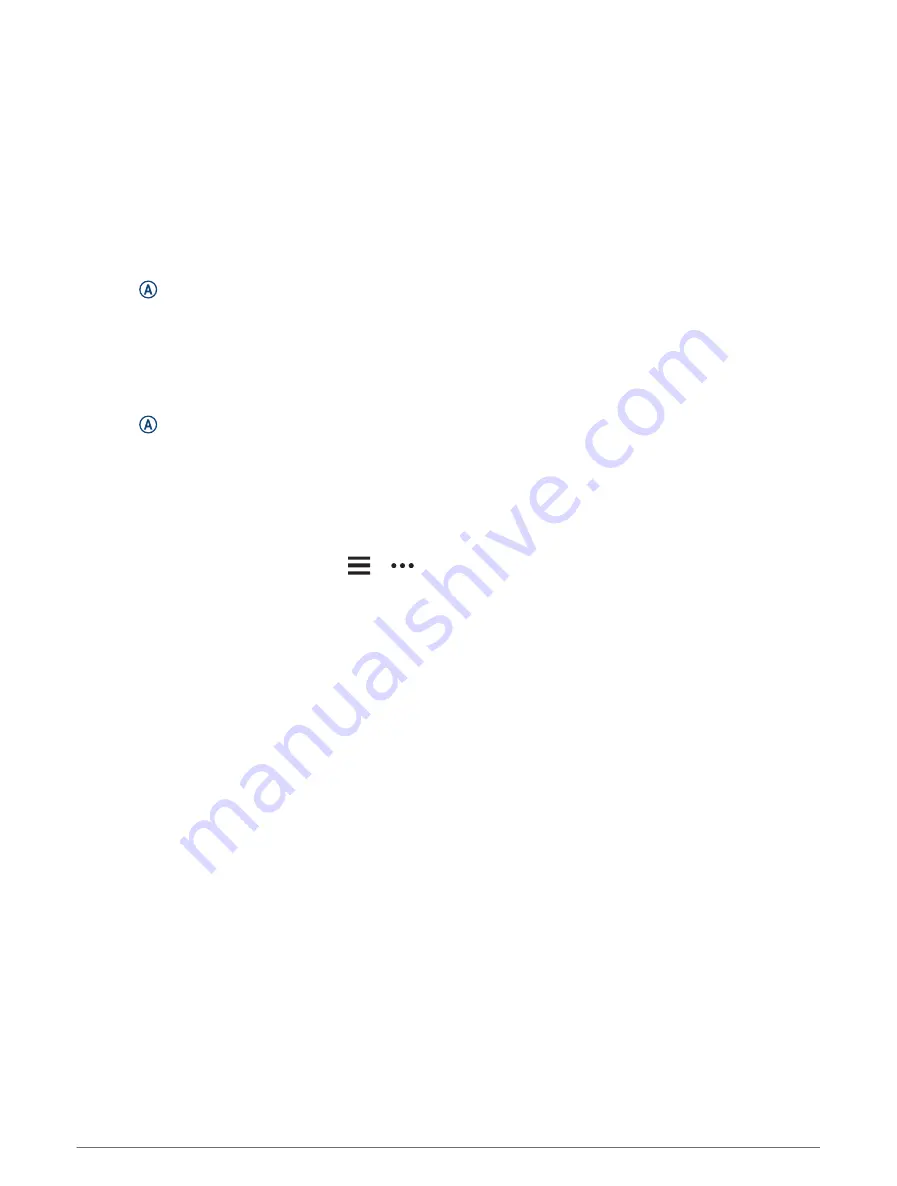
Workouts
Your watch can guide you through multiple-step workouts that include goals for each workout step, such as
distance, time, reps, or other metrics. Your watch includes several preloaded workouts for multiple activities,
including strength, cardio, running, and biking. You can create and find more workouts and training plans using
Garmin Connect and transfer them to your watch.
You can create a scheduled training plan using the calendar in Garmin Connect and send the scheduled
workouts to your watch.
Starting a Workout
Your watch can guide you through multiple steps in a workout.
1 Press .
2 Select an activity.
3 Swipe up.
4 Select Workouts.
5 Select a workout.
NOTE: Only workouts that are compatible with the selected activity appear in the list.
6 Press to start the activity timer.
After you begin a workout, the watch displays each step of the workout, step notes (optional), the target
(optional), and the current workout data.
Using Garmin Connect Training Plans
Before you can download and use a training plan, you must have a Garmin Connect account (
), and you must pair the Venu Sq 2 watch with a compatible phone.
1 From the Garmin Connect app, select
or
.
2 Select Training > Training Plans.
3 Select and schedule a training plan.
4 Follow the on-screen instructions.
5 Review the training plan in your calendar.
Adaptive Training Plans
Your Garmin Connect account has an adaptive training plan and Garmin coach to fit your training goals. For
example, you can answer a few questions and find a plan to help you complete a 5 km race. The plan adjusts
to your current level of fitness, coaching and schedule preferences, and race date. When you start a plan, the
Garmin coach glance is added to the glance loop on your Venu Sq 2 watch.
Starting Today's Workout
After you send a training plan to your watch, the Garmin coach glance appears in your glance loop.
1 From the watch face, swipe to view the Garmin coach glance.
2 Select the glance.
If a workout for this activity is scheduled for today, the watch shows the workout name and prompts you to
start it.
3 Select a workout.
4 Select View to view the workout steps, and swipe right when you are finished viewing the steps (optional).
5 Select Do Workout.
6 Follow the on-screen instructions.
Training
29
Summary of Contents for VENU SQ 2
Page 1: ...VENU SQ2 Owner sManual ...
Page 6: ......
Page 71: ......
Page 72: ...support garmin com GUID C3225F6F DF15 4404 9E20 05C4FDCD1207 v2 November 2022 ...






























