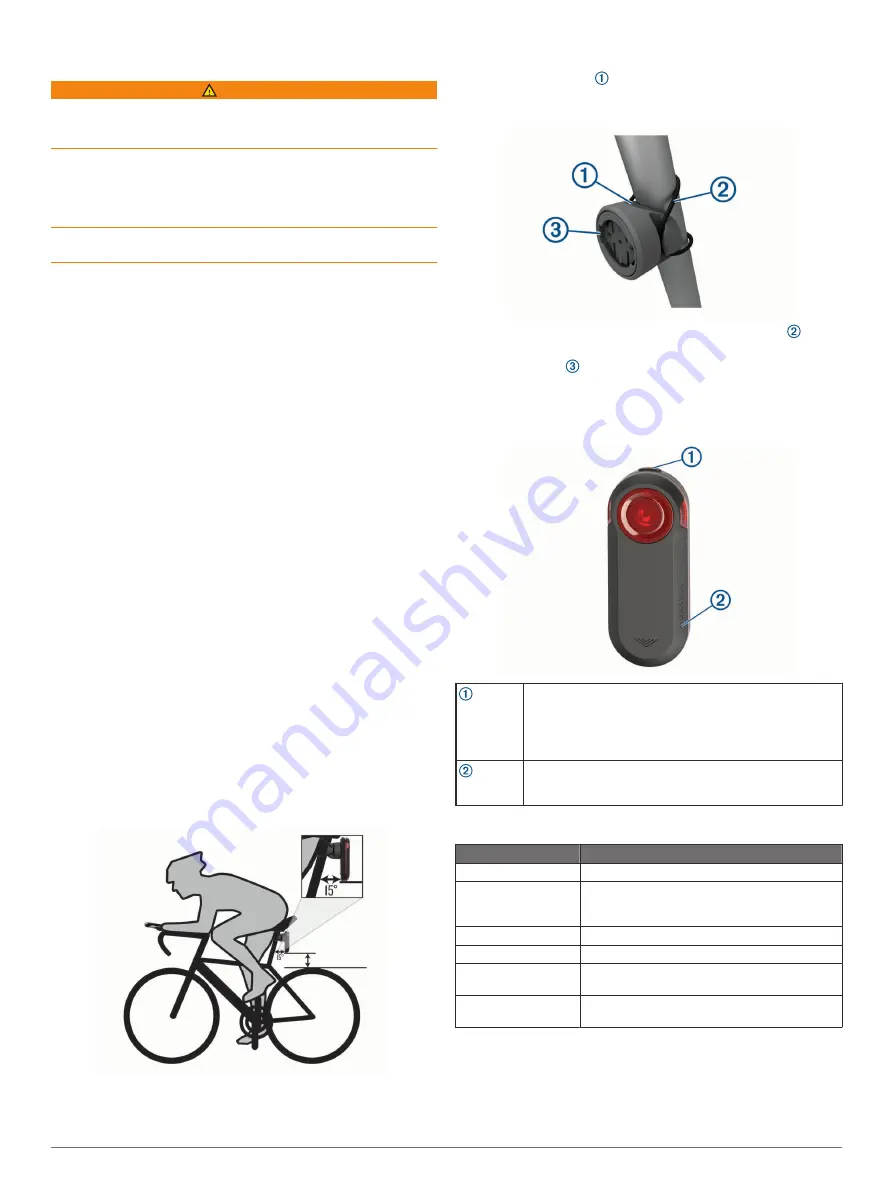
Introduction
WARNING
See the
Important Safety and Product Information
guide in the
product box for product warnings and other important
information.
The device can improve situational awareness. It is not a
replacement for cyclist attentiveness and good judgement.
Always maintain awareness of your surroundings, and operate
the bicycle in a safe manner. Failure to do so could result in
serious injury or death.
Always consult your physician before you begin or modify any
exercise program.
Getting Started
You can use the Varia Rearview Radar RTL515/RTL516 with
your compatible Garmin
®
device, a smartphone, or the Varia
RDU (radar display unit). This list provides an overview of the
installation and setup tasks.
• Charge the device (
).
• Install the universal mount (
Installing the Universal Mount
).
• If you are using an Edge
®
1030 device, pair the devices (
Varia RTL515/RTL516 and Your Edge 1030
).
• If you are using your smartphone, download the Garmin
Varia app to your smartphone, and pair the devices (
Varia RTL515/RTL516 and the Varia App
).
• If you are using the Varia RDU, pair the devices (
RTL515/RTL516 and Your Radar Display Unit
).
• If you are using another Garmin device, pair the devices
(
).
Tips for Installing the Device
The Varia Rearview Radar RTL515/RTL516 device includes a
taillight and micro radar that can detect approaching vehicles up
to 140 meters away.
• Select a secure location to mount the device where it does
not interfere with the safe operation of your bike.
• Mount the device as high on the seat post as possible for
optimal light visibility and radar detection.
NOTE:
The mount surface should be vertical. The mounts
are designed to accommodate most seat post angles.
• Mount the Varia RTL515/RTL516 device on the seat post 250
mm to 1200 mm above the road.
• Install the device correctly.
The device faces backward and is perpendicular to the road.
• Make sure there are no obstructions in front of the light.
• Go for a test ride during the day in a safe environment.
Installing the Universal Mount
1
Select a rubber pad based on your seat post shape, and
place the rubber pad on the back of the universal mount.
2
Place the universal mount on the seat post.
3
Attach the universal mount securely using one band .
4
Align the tabs on the back of the device with the universal
mount notches .
5
Press down slightly and turn the device clockwise until it
locks into place.
Device Overview
Device key
Press to change light modes.
Hold for 1 second to turn the device on and enter active
mode.
Hold for 2 seconds to turn the device off.
Hold for 8 seconds to reset the device.
Status LED
Changes color based on the battery level, pairing status,
and charging status. (
Varia RTL515/RTL516 Status LED
Varia RTL515/RTL516 Status LED
LED State
Status
Flashing purple
The device is in active pairing mode.
Flashing blue
The device is in smart mode and can be
controlled by a paired Varia RDU or compatible
Garmin device.
Flashing green
The device is charging.
Solid green
The device is fully charged.
Flashing red
The device has approximately 60 or fewer
minutes of battery life remaining.
Solid red
An error occurred. You may need to restart the
device.
Taillight Modes
You can switch the Varia RTL515 light modes by pressing the
device key.
Introduction
1
Summary of Contents for Varia RTL515
Page 1: ...VARIA REARVIEWRADARRTL515 RTL516 Owner sManual...
Page 4: ......
Page 13: ......
Page 14: ...support garmin com GUID C41F445D 457F 447D 88C8 FE286BF157E9 v1 April 2020...














