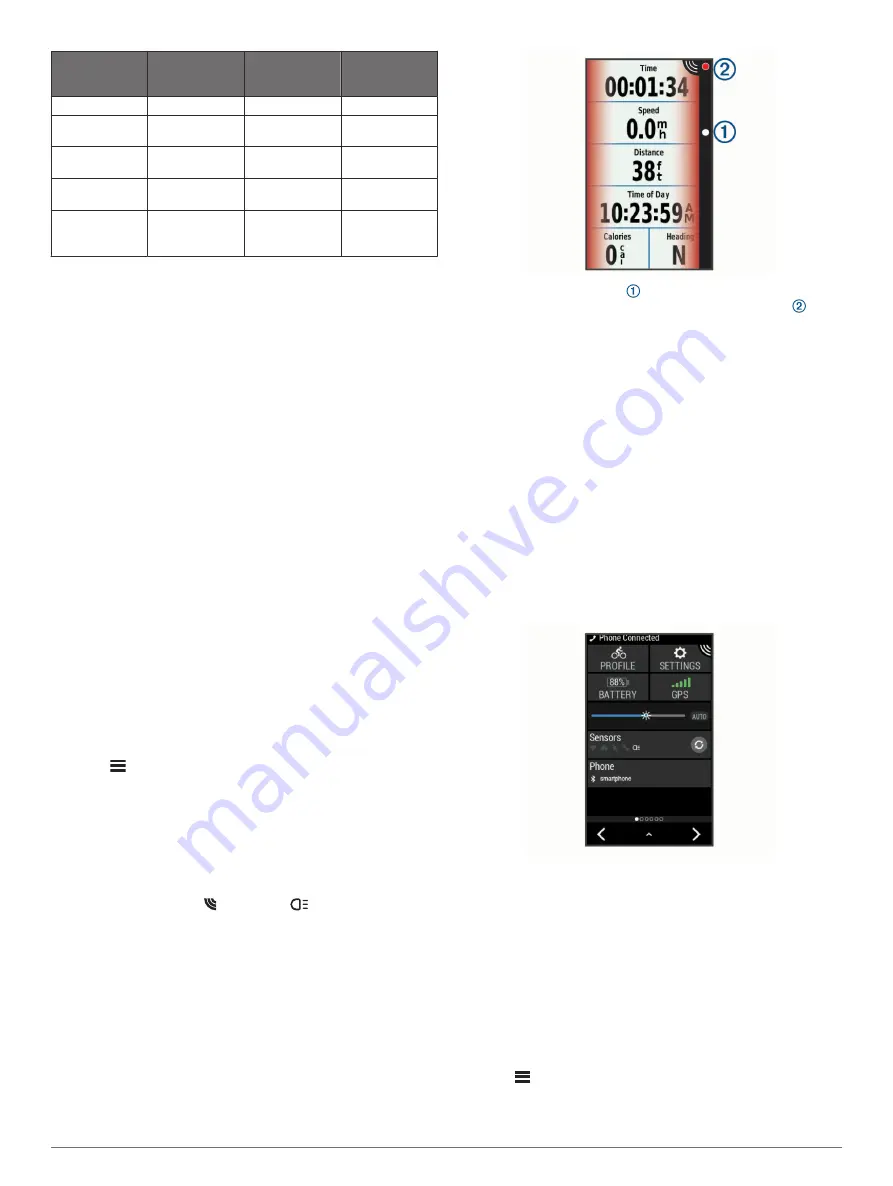
Mode
Light Intensity
Default Flash
Behavior
Flash Behavior
when Vehicle
Approaches
Solid (default)
High
None
Light flashes
Peloton (group
ride)
Moderate
None
Light flashes
softly
Night Flash
High
Slow
Light flashes
quickly
Day Flash
Maximum
Occasional
Light flashes
quickly
Standby
None
None
The device does
not detect
vehicles.
The Varia 516 has the solid mode only and the light does not
flash when a vehicle approaches. You can switch the device to
standby mode by pressing the device key.
Turning Off the Taillight
Hold the device key for 2 seconds.
The Varia RTL515/RTL516 and Your
Edge 1030
You can remotely control your radar device and customize
settings using your compatible Edge device. This section
contains instructions for the Edge 1030 device. Other
compatible Edge devices contain similar settings and controls
(
).
Pairing the Varia Radar Device with Your
Edge 1030
The first time you connect the Varia RTL515/RTL516 device to
your Edge device, you must pair both devices. After the initial
pairing, the Edge device automatically connects to the radar
device when you start your activity and the radar device is active
and within range.
NOTE:
The radar device is compatible with other Garmin
devices (
).
1
Bring the Edge device within range (3 m) of the sensor.
NOTE:
Stay 10 m away from other ANT+
®
sensors while
pairing.
2
Turn on the Edge device.
3
Select
>
Sensors
>
Add Sensor
>
Search All
.
4
While the Varia RTL515/RTL516 device is turned off, hold the
device key for 2 seconds to enter pairing mode.
The status LED flashes purple, and the taillight turns on. The
device is in pairing mode for 5 minutes or until you press the
device key.
5
Select your sensor, and select
Add
.
When the sensor is paired with your Edge device, the sensor
status is Connected. The (radar) and
(bike light) status
icons appear solid on the top banner of the home screen.
Viewing Radar on Your Edge Device
Go for a ride.
The radar information appears on the active data screen.
The vehicle position LED moves up the column as a
vehicle gets closer to your bike. The threat level LED
changes color based on the potential level of threat. Green
indicates no vehicle is detected. Amber indicates a vehicle is
approaching. Red indicates a vehicle is advancing at a high
rate of speed.
Tone Alerts for Approaching Vehicles
The Edge device beeps if audible tones are turned on in the
settings. Your device has alert tones for several features. The
alert tone for approaching vehicles has a unique sound. The
device beeps one time when the first vehicle is detected. After
the threat is cleared, the device beeps again when another
vehicle is detected.
Viewing Widgets
Your device is preloaded with several widgets, and more are
available when you pair your device with a smartphone or other
compatible device.
1
From the home screen, swipe down from the top of the
screen.
The settings widget appears. A flashing icon means the
device is searching for a signal. A solid icon means the signal
was found or the sensor is connected. You can select any
icon to change the settings.
2
Swipe left or right to view more widgets.
The next time you swipe down to view the widgets, the last
widget you viewed appears.
Customizing the Varia Device Settings with
Your Edge 1030
Before you can customize Varia device settings with your Edge
device, you must pair the devices.
1
Select
>
Sensors
>
Lights
.
2
Select an option:
• Select
Enable
to enable the light network.
2
The Varia RTL515/RTL516 and Your Edge 1030
Summary of Contents for Varia RTL515
Page 1: ...VARIA REARVIEWRADARRTL515 RTL516 Owner sManual...
Page 4: ......
Page 13: ......
Page 14: ...support garmin com GUID C41F445D 457F 447D 88C8 FE286BF157E9 v1 April 2020...














