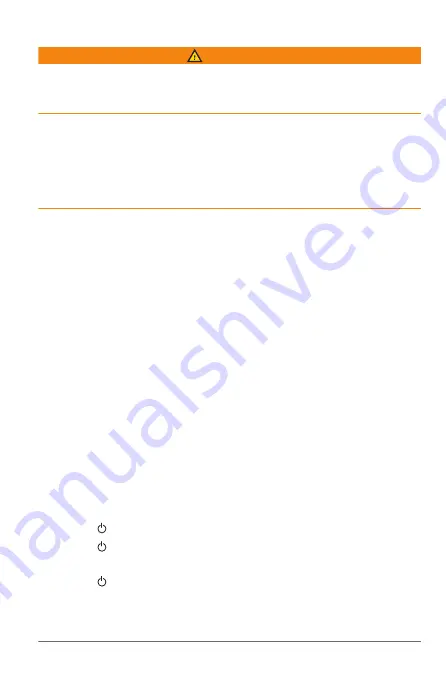
Getting Started
WARNING
See the
Important Safety and Product Information
guide in the
product box for product warnings and other important
information.
All route and navigation lines displayed on the device are only
intended to provide general route guidance or to identify proper
channels, and are not intended to be precisely followed. Always
defer to the navaids and conditions on the water when
navigating to avoid groundings or hazards that could result in
vessel damage, personal injury, or death.
This device is intended to be used as a display for your
EmpirBus
™
system. If you are connected to a Garmin
®
Marine
Network, you can also access some limited chartplotter
features, such as radar, sonar, and autopilot when the
necessary optional devices are connected to the network.
For complete instructions for using shared Garmin Marine
Network features on this device, see the on-device Owner's
Manual on your connected chartplotter (
Chartplotter Owner's Manuals on a Chartplotter
), or download
the latest version from
(
Chartplotter Manuals from the Web
).
Using the Touchscreen
• Tap the screen to select an item.
• Drag or swipe your finger across the screen to pan or scroll.
• Pinch two fingers together to zoom out.
• Spread two fingers apart to zoom in.
Locking and Unlocking the Touchscreen
You can lock the touchscreen to prevent inadvertent screen
touches.
1
Select >
Lock Touchscreen
to lock the screen.
2
Select to unlock the screen.
Adjusting the Backlight
1
Select >
Backlight
.
2
Adjust the backlight.
Getting Started
1
Summary of Contents for TD 50
Page 1: ...TD50 Owner sManual...
Page 4: ......
Page 10: ...support garmin com April 2020 190 02728 10_0A...




























