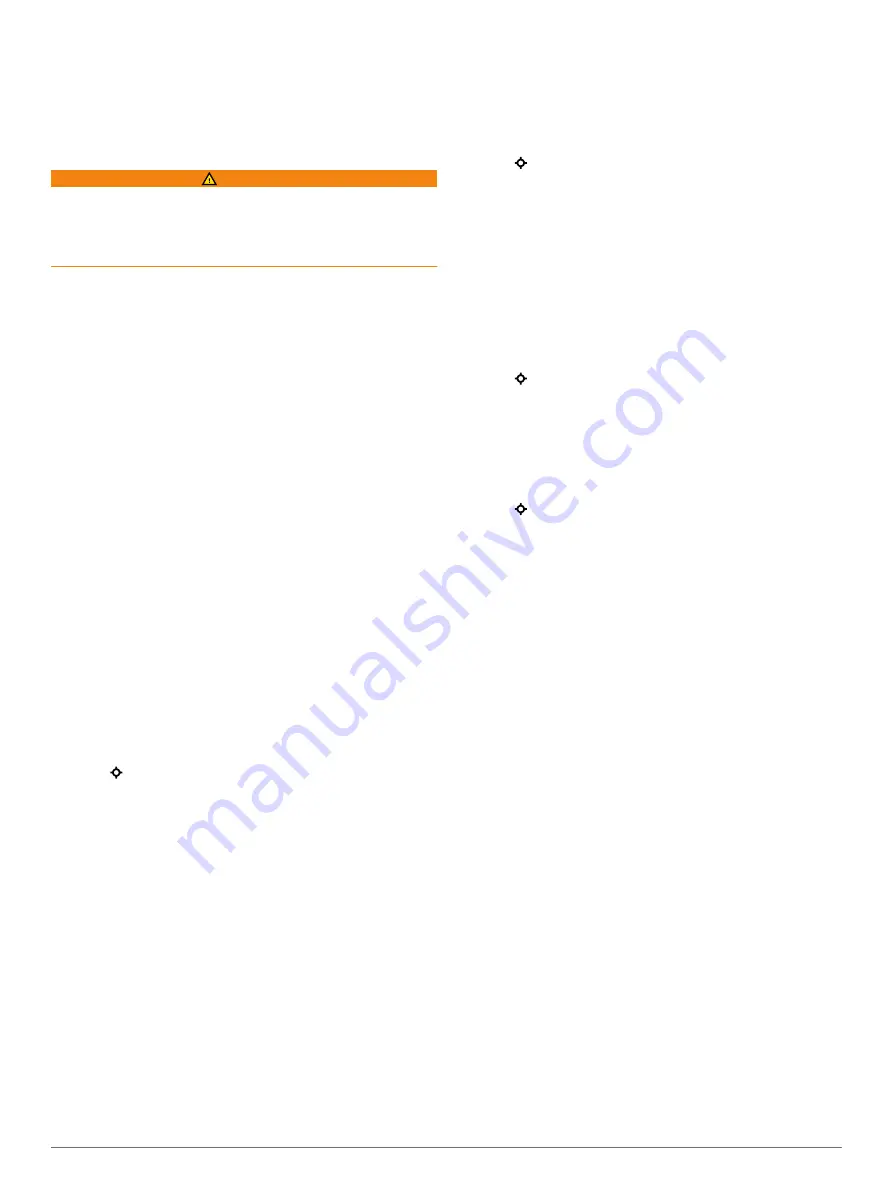
The jumpmaster feature follows military guidelines for
calculating the high altitude release point (HARP). The device
detects automatically when you have jumped to begin navigating
toward the desired impact point (DIP) using the barometer and
electronic compass.
Planning a Jump
WARNING
Jumpmaster is for use by experienced skydivers only.
Jumpmaster should not be used as a primary skydiving
altimeter. Failure to input the appropriate jump related
information into Jumpmaster can lead to serious personal injury
or death.
1
2
Enter the jump information (
).
The device calculates the HARP.
3
Select
GO TO HARP
to start navigation to the HARP.
Jump Types
The jumpmaster feature allows you to set the jump type to one
of three types: HAHO, HALO, or Static. The jump type selected
determines what additional setup information is required
(
altitudes and opening altitudes are measured in feet above
ground level (AGL).
HAHO
: High Altitude High Opening. The jumpmaster jumps from
a very high altitude and opens the parachute at a high
altitude. You must set a DIP and a drop altitude of at least
1,000 feet. The drop altitude is assumed to be the same as
the opening altitude. Common values for a drop altitude
range from 12,000 to 24,000 feet AGL.
HALO
: High Altitude Low Opening. The jumpmaster jumps from
a very high altitude and opens the parachute at a low altitude.
The required information is the same as the HAHO jump
type, plus an opening altitude. The opening altitude must not
be greater than the drop altitude. Common values for an
opening altitude range from 2,000 to 6,000 feet AGL.
Static
: The wind speed and direction are assumed to be
constant for the duration of the jump. The drop altitude must
be at least 1,000 feet.
Entering Jump Information
1
Select .
2
Select
Jumpmaster
.
3
4
Complete one or more actions to enter your jump information:
• Select
DIP
to set a waypoint for the desired landing
location.
• Select
Drop Alt.
to set the drop altitude AGL (in feet)
when the jumpmaster exits the aircraft.
• Select
Open Alt
to set the open altitude AGL (in feet)
when the jumpmaster opens the parachute.
• Select
Forward Throw
to set the horizontal distance
traveled (in meters) due to aircraft speed.
• Select
Crs. to HARP
to set the direction traveled (in
degrees) due to aircraft speed.
• Select
Wind
to set the wind speed (in knots) and direction
(in degrees).
• Select
Constant
to fine-tune some information for the
planned jump. Depending on the jump type, you can
select
Percent Max.
,
Safety Factor
,
K-Open
,
K-Freefall
,
or
K-Static
and enter additional information (
• Select
Auto to DIP
to enable navigation to the DIP
automatically after you jump.
• Select
GO TO HARP
to start navigation to the HARP.
Entering Wind Information for HAHO and
HALO Jumps
1
Select .
2
Select
Jumpmaster
.
3
Select a jump type (
).
4
Select
Wind
>
Add
.
5
Select an altitude.
6
Enter a wind speed in knots and select
Done
.
7
Enter a wind direction in degrees and select
Done
.
The wind value is added to the list. Only wind values included
in the list are used in calculations.
8
Repeat steps 5–7 for each available altitude.
Resetting Wind Information
1
Select .
2
Select
Jumpmaster
.
3
Select
HAHO
or
HALO
.
4
Select
Wind
>
Reset
.
All wind values are removed from the list.
Entering Wind Information for a Static Jump
1
Select .
2
Select
Jumpmaster
>
Static
>
Wind
.
3
Enter a wind speed in knots and select
Done
.
4
Enter a wind direction in degrees and select
Done
.
Constant Settings
Select Jumpmaster, select a jump type, and select Constant.
Percent Max.
: Sets the jump range for all jump types. A setting
less than 100% decreases the drift distance to the DIP, and a
setting greater than 100% increases the drift distance. More
experienced jumpmasters may want to use smaller numbers,
and less experienced skydivers may want to use larger
numbers.
Safety Factor
: Sets the margin of error for a jump (HAHO only).
Safety factors are usually integer values of two or greater,
and are determined by the jumpmaster based on
specifications for the jump.
K-Freefall
: Sets the wind drag value for a parachute during
freefall, based on the parachute canopy rating (HALO only).
Each parachute should be labeled with a K value.
K-Open
: Sets the wind drag value for an open parachute, based
on the parachute canopy rating (HAHO and HALO). Each
parachute should be labeled with a K value.
K-Static
: Sets the wind drag value for a parachute during a
static jump, based on the parachute canopy rating (Static
only). Each parachute should be labeled with a K value.
Activities
Your device can be used for indoor, outdoor, athletic, and fitness
activities. When you start an activity, the device displays and
records sensor data. You can save activities and share them
with the Garmin Connect community.
You can also add Connect IQ
™
activity apps to your device using
your Garmin Connect account (
).
2
Activities





















