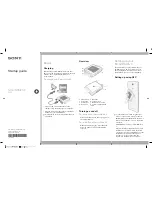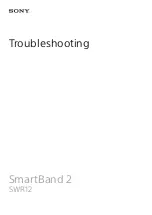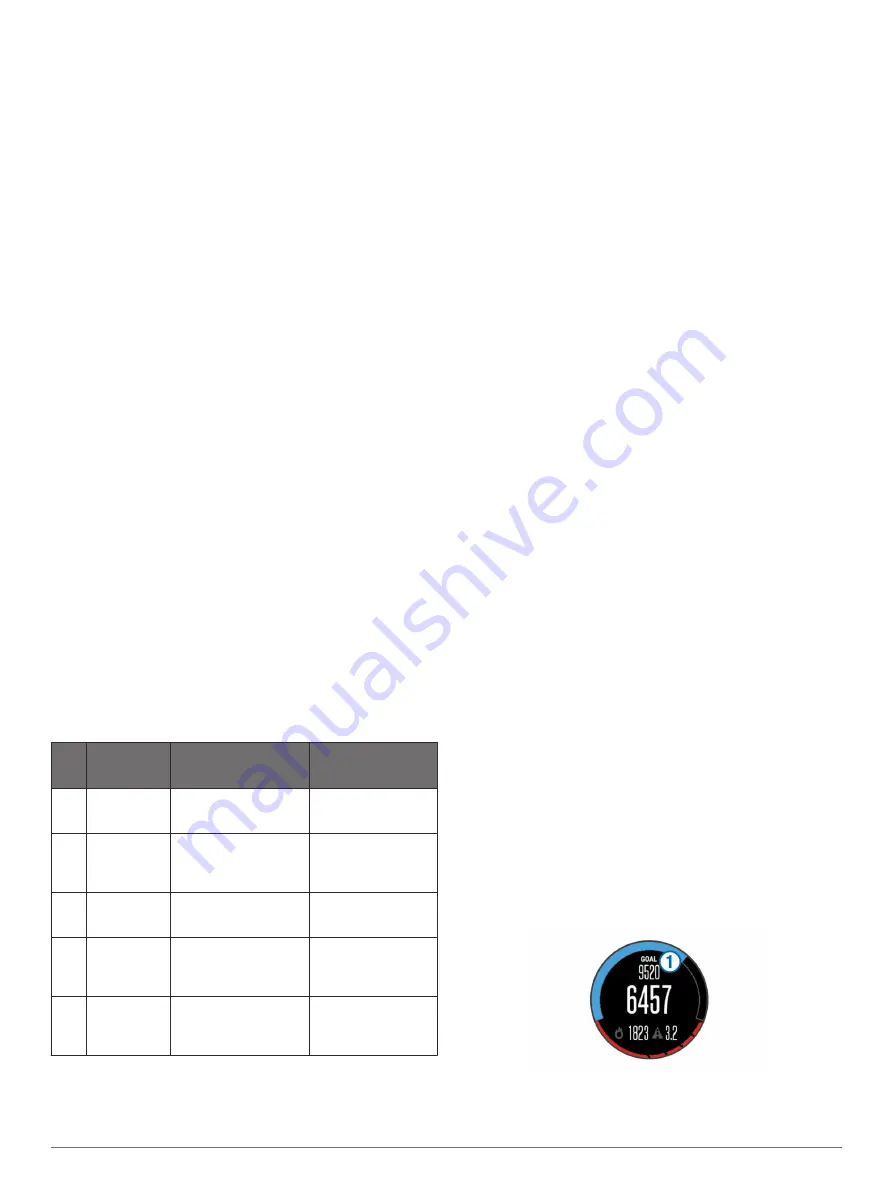
can manually adjust your zones on the device or using your
Garmin Connect account.
1
Hold
UP
.
2
Select
My Stats
>
User Profile
>
Heart Rate Zones
.
3
Select
Default
to view the default values (optional).
The default values can be applied to running, cycling, and
swimming.
4
Select
Running
,
Cycling
, or
Swimming
.
5
Select
Preference
>
Set Custom
.
6
Select
Max. HR
, and enter your maximum heart rate.
7
Select
LTHR
, and enter your lactate threshold heart rate.
You can perform a guided test to estimate your lactate
threshold (
).
8
Select
Resting HR
, and enter your resting heart rate.
9
Select
Zones
>
Based On
.
10
Select an option:
• Select
BPM
to view and edit the zones in beats per
minute.
• Select
%Max. HR
to view and edit the zones as a
percentage of your maximum heart rate.
• Select
%HRR
to view and edit the zones as a percentage
of your heart rate reserve (maximum heart rate minus
resting heart rate).
• Select
%LTHR
to view and edit the zones as a percentage
of your lactate threshold heart rate.
11
Select a zone, and enter a value for each zone.
Letting the Device Set Your Heart Rate Zones
The default settings allow the device to detect your maximum
heart rate and set your heart rate zones as a percentage of your
maximum heart rate.
• Verify that your user profile settings are accurate (
).
• Run often with your compatible heart rate monitor.
• Try a few heart rate training plans, available from your
Garmin Connect account.
• View your heart rate trends and time in zones using your
Garmin Connect account.
Heart Rate Zone Calculations
Zone % of
Maximum
Heart Rate
Perceived Exertion
Benefits
1
50–60%
Relaxed, easy pace,
rhythmic breathing
Beginning-level
aerobic training,
reduces stress
2
60–70%
Comfortable pace,
slightly deeper
breathing, conversation
possible
Basic cardiovascular
training, good
recovery pace
3
70–80%
Moderate pace, more
difficult to hold
conversation
Improved aerobic
capacity, optimal
cardiovascular training
4
80–90%
Fast pace and a bit
uncomfortable, breathing
forceful
Improved anaerobic
capacity and
threshold, improved
speed
5
90–100%
Sprinting pace,
unsustainable for long
period of time, labored
breathing
Anaerobic and
muscular endurance,
increased power
About Lifetime Athletes
A lifetime athlete is an individual who has trained intensely for
many years (with the exception of minor injuries) and has a
resting heart rate of 60 beats per minute (bpm) or less.
Setting Your Power Zones
The values for the zones are default values and may not match
your personal abilities. If you know your functional threshold
power (FTP) value, you can enter it and allow the software to
calculate your power zones automatically. You can manually
adjust your zones on the device or using your Garmin Connect
account.
1
Hold
UP
.
2
Select
My Stats
>
User Profile
>
Power Zones
>
Based
On
.
3
Select an option:
• Select
Watts
to view and edit the zones in watts.
• Select
% FTP
to view and edit the zones as a percentage
of your functional threshold power.
4
Select
FTP
, and enter your FTP value.
5
Select a zone, and enter a value for each zone.
6
If necessary, select
Minimum
, and enter a minimum power
value.
Activity Tracking
Turning On Activity Tracking
The activity tracking feature records your daily step count,
distance traveled, intensity minutes, floors climbed, calories
burned, and sleep statistics for each recorded day. Your calories
burned includes your base metabolism plus activity calories.
Activity tracking can be enabled during the initial device setup,
or at any time.
NOTE:
Turning on activity tracking can decrease the battery life
between charges.
1
Hold
UP
.
2
Select
Settings
>
Activity Tracking
>
Status
>
On
.
Your step count does not appear until the device locates
satellites and sets the time automatically. The device may
need a clear view of the sky to locate satellite signals.
The number of steps taken during the day appears on an activity
tracking widget. The step count is updated periodically.
Using the Move Alert
Before you can use the move alert, you must turn on activity
tracking and the move alert (
).
Sitting for prolonged periods of time can trigger undesirable
metabolic state changes. The move alert reminds you to keep
moving. After one hour of inactivity, Move! and the red bar
appear. The device also beeps or vibrates if audible tones are
turned on (
).
Go for a short walk (at least a couple of minutes) to reset the
move alert.
Auto Goal
Your device creates a daily step goal automatically, based on
your previous activity levels. As you move during the day, the
device shows your progress toward your daily goal
À
.
If you choose not to use the auto goal feature, you can set a
personalized step goal on your Garmin Connect account.
Training
7