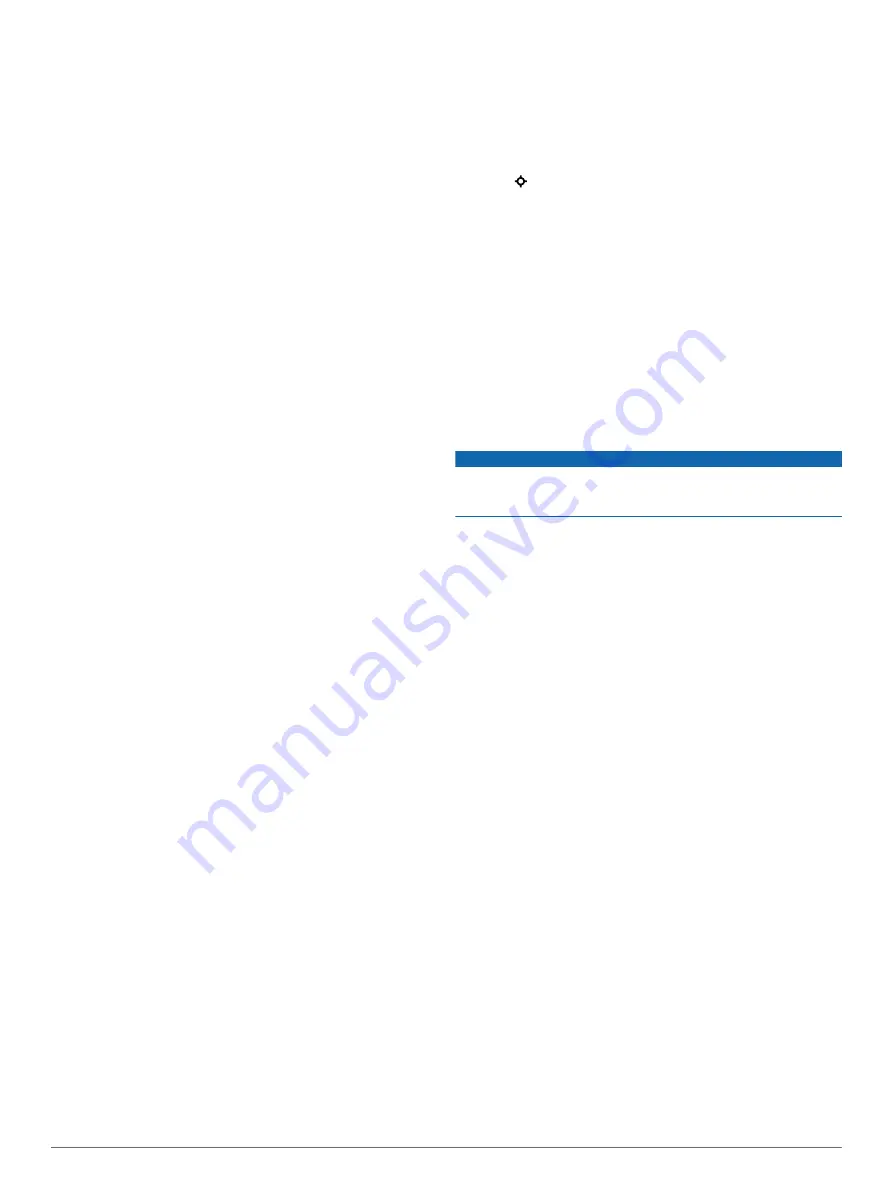
1
Hold
UP
.
2
Select
Settings
>
Apps
.
3
Select an activity.
NOTE:
This feature is not available for all activities.
4
Select
Auto Scroll
.
5
Select a display speed.
UltraTrac
The UltraTrac feature is a GPS setting that records track points
and sensor data less frequently. Enabling the UltraTrac feature
increases battery life but decreases the quality of recorded
activities. You should use the UltraTrac feature for activities that
demand longer battery life and for which frequent sensor data
updates are less important.
Power Save Timeout Settings
The timeout settings affect how long your device stays in
training mode, for example, when you are waiting for a race to
start. Hold UP, select
Settings
>
Apps
, and select an activity.
Select Power Save to adjust the timeout settings for the activity.
Normal
: Sets the device to enter low-power watch mode after 5
minutes of inactivity.
Extended
: Sets the device to enter low-power watch mode after
25 minutes of inactivity. The extended mode can result in
shorter battery life between charges.
Turning On and Off the Lap Key
You can turn on the Lap Key setting to record a lap or a rest
during an activity using LAP. You can turn off the Lap Key
setting to avoid recording laps due to accidental key presses
during an activity.
1
Hold
UP
.
2
Select
Settings
>
Apps
.
3
Select an activity.
4
Select
Lap Key
.
The lap key status changes to On or Off based on the current
setting.
Watch Face Settings
You can customize the appearance of the watch face by
selecting the layout, colors, and additional data. You can also
download custom watch faces from the Connect IQ store.
Customizing the Watch Face
Before you can activate a Connect IQ watch face, you must
install a watch face from the Connect IQ store (
).
You can customize the watch face information and appearance,
or activate an installed Connect IQ watch face.
1
Hold
UP
.
2
Select
Settings
>
Watch Face
>
Type
.
3
Select an option:
• To activate the pre-loaded digital watch face, select
Digital
.
• To activate the pre-loaded analog watch face, select
Analog
.
• To activate an installed Connect IQ watch face, select the
name of the installed watch face.
4
If using a pre-loaded watch face, select an option:
• To change the background color, select
Background
Color
.
• To add or change an accent color for the digital watch
face, select
Accent Color
.
• To change the style of the digits for the digital watch face,
select
Layout
.
• To change the style of the hands for the analog watch
face, select
Hands
.
• To change the style of the numbers for the analog watch
face, select
Background
.
• To change the data that appears on the watch face, select
Additional Data
.
5
Select
UP
or
DOWN
to preview the watch face options.
6
Select to save the selection.
Sensors Settings
Compass Settings
Hold UP, and select
Settings
>
Sensors
>
Compass
.
Calibrate
: Allows you to manually calibrate the compass sensor
(
).
Display
: Sets the directional heading on the compass to letters,
degrees, or milli-radians.
North Ref.
: Sets the north reference of the compass (
).
Mode
: Sets the compass to use electronic-sensor data only
(On), a combination of GPS and electronic-sensor data when
moving (Auto), or GPS data only (Off).
Calibrating the Compass
NOTICE
Calibrate the electronic compass outdoors. To improve heading
accuracy, do not stand near objects that influence magnetic
fields, such as vehicles, buildings, and overhead power lines.
Your device was already calibrated at the factory, and the
device uses automatic calibration by default. If you experience
irregular compass behavior, for example, after moving long
distances or after extreme temperature changes, you can
manually calibrate the compass.
1
Hold
UP
.
2
Select
Settings
>
Sensors
>
Compass
>
Calibrate
>
Start
.
3
Follow the on-screen instructions.
Setting the North Reference
You can set the directional reference used in calculating
heading information.
1
Hold
UP
.
2
Select
Settings
>
Sensors
>
Compass
>
North Ref.
.
3
Select an option:
• To set geographic north as the heading reference, select
True
.
• To set the magnetic declination for your location
automatically, select
Magnetic
.
• To set grid north (000º) as the heading reference, select
Grid
.
• To set the magnetic variation value manually, select
User
,
enter the magnetic variance, and select
Done
.
Altimeter Settings
Hold UP, and select
Settings
>
Sensors
>
Altimeter
.
Auto Cal.
: Allows the altimeter to self-calibrate each time you
turn on GPS tracking.
Calibrate
: Allows you to manually calibrate the altimeter sensor.
Calibrating the Barometric Altimeter
Your device was already calibrated at the factory, and the
device uses automatic calibration at your GPS starting point by
default. You can manually calibrate the barometric altimeter if
you know the correct elevation or the correct sea level pressure.
1
Hold
UP
.
2
Select
Settings
>
Sensors
>
Altimeter
.
16
Customizing Your Device





























