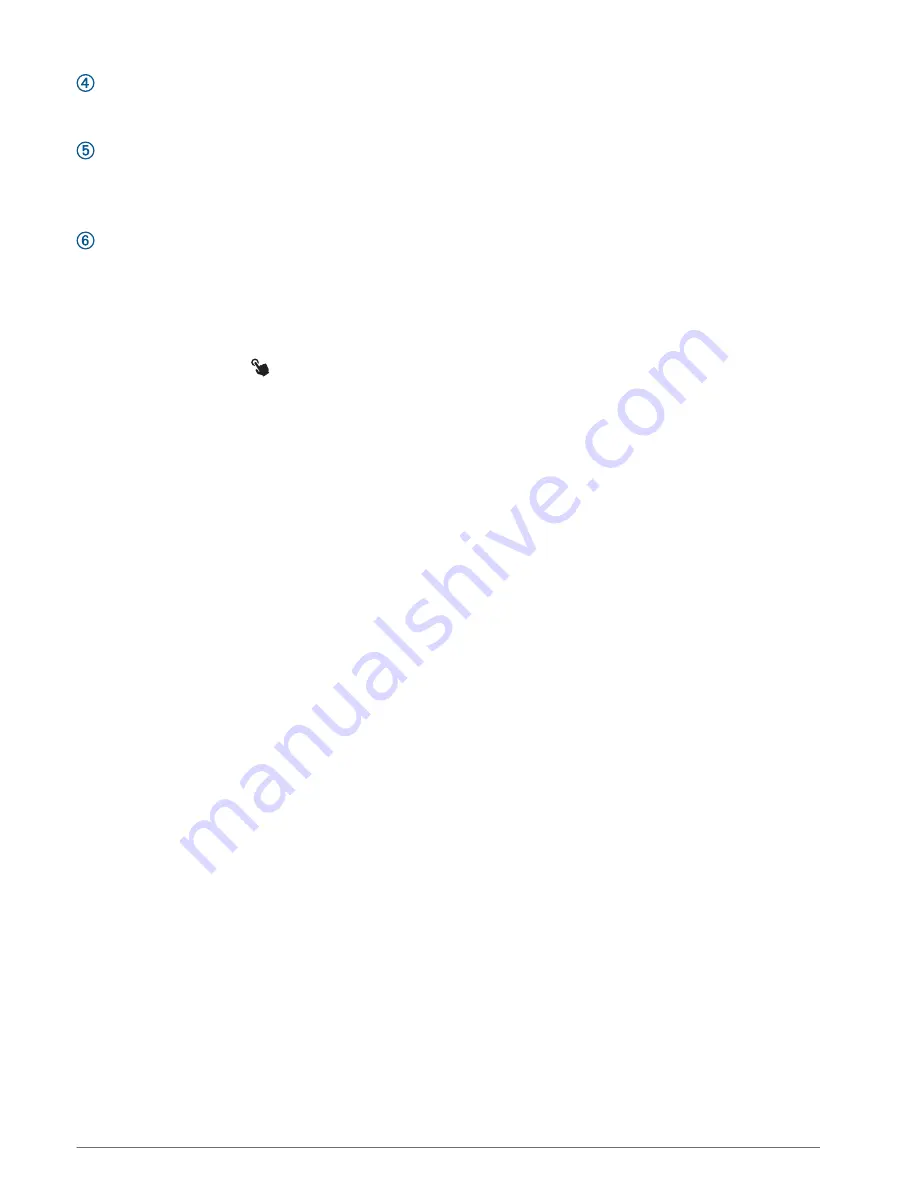
DOWN
• Press to scroll through the glance loop and menus.
• Hold to view the music controls from any screen.
START·STOP
• Press to choose an option in a menu.
• Press to view the activity list and start or stop an activity.
• Hold to save your current location using dual grid coordinates.
BACK·LAP
• Press to return to the previous screen.
• Press to record a lap, rest, or transition during a multisport activity.
• Hold to view the watch face from any screen.
Enabling and Disabling the Touchscreen
• Hold LIGHT, and select .
• Hold MENU, select System > Touch, and select an option.
TIP: To quickly enable or disable the touchscreen, you can assign a hot key shortcut to the hold function of
the buttons (
Customizing the Hot Keys, page 125
).
Using the Watch
• Hold LIGHT to view the controls menu (
).
The controls menu provides quick access to frequently used functions, such as turning on do not disturb
mode, saving a location, and turning the watch off.
• From the watch face, press UP or DOWN to scroll through the glance loop (
).
• From the watch face, press START to start an activity or open an app (
).
• Hold MENU to customize the watch face (
Customizing the Watch Face, page 58
), adjust settings (
Pairing Your Wireless Sensors, page 92
), and more.
Clearing User Data with the Kill Switch Feature
The Kill Switch feature quickly removes all saved user-entered data and resets all settings to the factory default
values.
Hold BACK·LAP and LIGHT.
TIP: You can press any button to cancel the Kill Switch feature during a 10-second countdown.
After 10 seconds, the watch deletes all user-entered data.
Clocks
Setting an Alarm
You can set multiple alarms.
1 From the watch face, hold MENU.
2 Select Clocks > ALARMS > Add Alarm.
3 Enter the alarm time.
2
Clocks

























