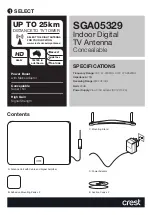StreetPilot 2820 Owner’s Manual
3
F
IND
I
T
AND
G
O
!
F
IND
I
T
AND
G
O
!
As soon as you turn on your StreetPilot 2820, it begins acquiring GPS satellite signals. You must have a clear view of the sky to acquire
satellite signals. The bars in the upper-left corner
indicate satellite strength. Touch the bars to view more information about the GPS
signals.
Finding a Restaurant
➊
Touch
Where To?
➋
Touch
Food, Hotel…
.
➍
Touch a food category.
➎
Touch a location.
➏
Touch
Go To
.
➌
Touch
Food & Drink
.
Summary of Contents for StreetPilot 2820
Page 1: ...StreetPilot 2820 owner s manual ...
Page 67: ......