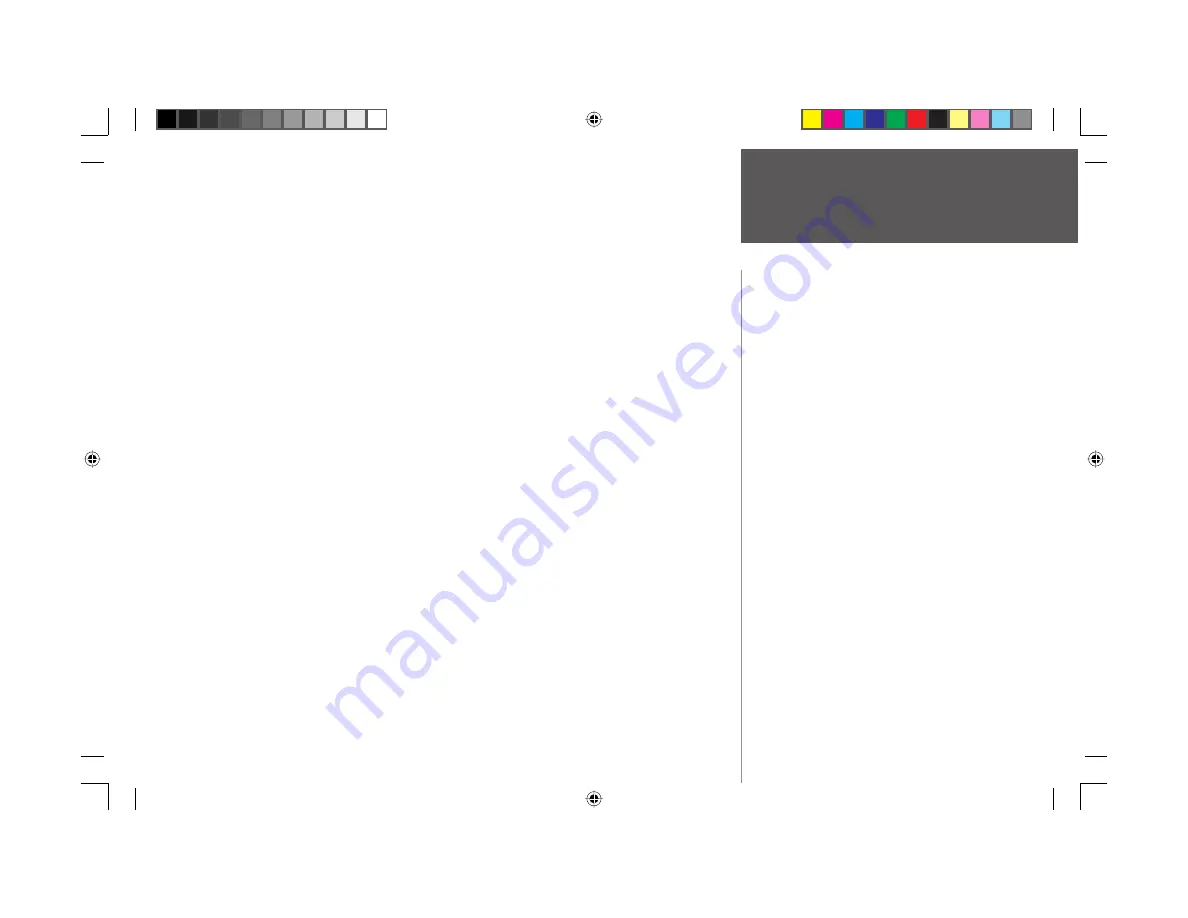
Appendix
77
Warnings and Cautions
WARNING:
For use in vehicles, it is the sole responsibility of the owner/operator of the StreetPilot
2620/2660 to secure the unit so that it will not interfere with the vehicle’s operating controls, obstruct
the driver’s view of driving conditions, or cause damage or personal injury in the event of an accident. Do
not mount the StreetPilot 2620/2660 over air bag panels or in the fi eld of air bag deployment. Air bags
expand with a rapid force that can propel objects in their path toward the driver or passengers causing
possible injury. Refer to air bag safety precautions contained your vehicle’s owner’s manual. Do not mount
the StreetPilot 2620/2660 in a place where the driver or passengers are likely to impact it in an accident
or collision. The mounting hardware provided by Garmin is not warranted against collision damage or the
consequences thereof.
WARNING:
For use in vehicles, it the sole responsibility of the driver of the vehicle to operate the
vehicle in a safe manner, maintain full surveillance of all driving conditions at all times, and not become
distracted by the StreetPilot 2620/2660 to the exclusion of safe driving practices. It is unsafe to operate
the controls of the StreetPilot 2620/2660 while you are driving. Failure by the driver of a vehicle equipped
with a StreetPilot 2620/2660 to pay full attention to operation of the vehicle and road conditions while the
vehicle is in motion could result in an accident or collision with property damage and personal injury.
WARNING:
This product, its packaging, and its components contain chemicals known to the State of
California to cause cancer, birth defects, or reproductive harm. This Notice is being provided in accordance
with California’s Proposition 65. If you have any questions or would like additional information, please
refer to our Web site at www.garmin.com/prop65.
190-00342-00_0A.indd 77
4/13/2004, 9:57:52 AM










































