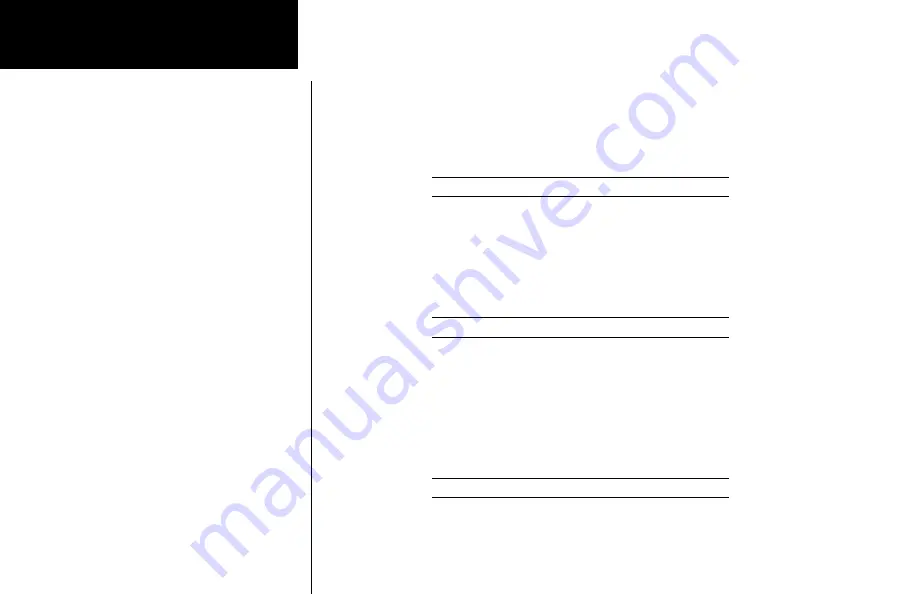
12
Advanced Operation
Com Mode
Remote Com Channel Lists
Database information can be read when your SL30 is connected to another device, such
as the SL60. Each remote list begins with a facility identifier, such as PDX., SLE, LAX., etc.
The
lARGe
knob scrolls through the remote, and other, lists. The
SMAll
knob scrolls
through the channels in each list. A diamond indicates that more channels are available for
the displayed facility.
119.10 s124.55 PDX ats 128.35
Y
Automatic Com Channel List (Autolist)
The last ten used active frequencies are available separately for Nav and Com channels
(ten for Nav and ten for Com). The channels are stored in chronological order beginning with
the most recent used. Duplicates are not saved again, but they are moved to the front of the
list. The
SMAll
knob is used to view entries in the list.
119.10 s124.55 autolist 119.10
Y
User Com Channel List
The Com channels that you saved are in this list. In Com mode you will see the channels
you saved while in Com mode. This list is arranged alphabetically by name. View the saved
channels by rotating the
SMAll
knob. Press the
Flip/FlOp
button to make the viewed
channel the Active channel. Press the
eNT
button to make the viewed channel the Standby
channel.
119.10 s124.55 SLE ats 124.55
Y
















































