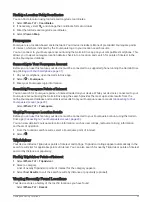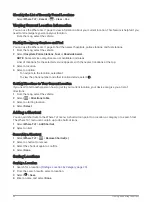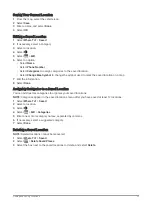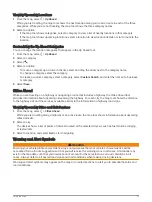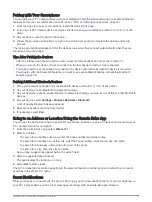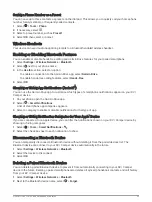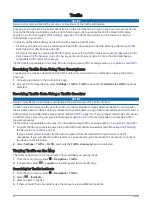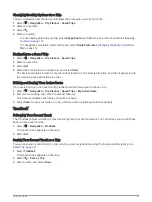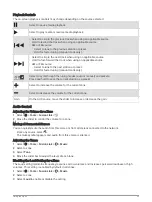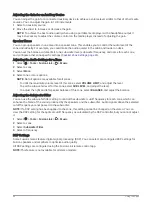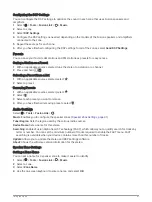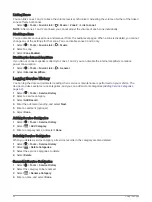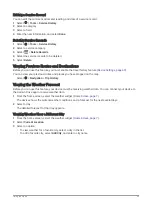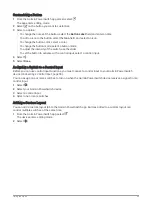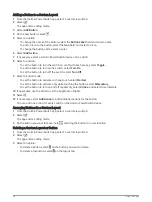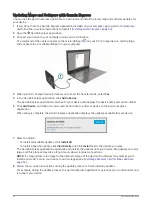Changing Routing Options for a Trip
You can customize how the device calculates the route when you start your trip.
1 Select > Navigation > Trip Planner > Saved Trips.
2 Select a saved trip.
3 Select
.
4 Select an option:
• To add shaping points to your trip, select Shape Route, and follow the on-screen instructions (
).
• To change the calculation mode for the trip, select Route Preference (
Changing the Route Calculation
).
Navigating to a Saved Trip
1 Select > Navigation > Trip Planner > Saved Trips.
2 Select a saved trip.
3 Select Go!.
4 Select the first location to navigate to, and select Start.
The device calculates a route from your current location to the selected location, and then it guides you to
the remaining trip destinations in order.
Editing and Saving Your Active Route
If a route is active, you can use the trip planner to edit and save your route as a trip.
1 Select > Navigation > Trip Planner > Saved Trips > My Active Route.
2 Edit your route using any of the trip planner features.
The route recalculates each time you make a change.
3 Select Save to save your route as a trip, which you can navigate again later (optional).
TracBack
®
Following Your Recent Track
The TracBack feature records the most recent segment of your movement. You can retrace your recent track
back to a previous location.
1 Select > Navigation > TracBack.
Your recent track appears on the map.
2 Select Go!.
Saving Your Recent Track as a Trip
You can save your recent track as a trip, which you can navigate later using the trip planner(
).
1 Select TracBack.
Your recent track appears on the map.
2 Select
> Save as Trip.
3 Enter a name, and select Done.
Using the Apps
37