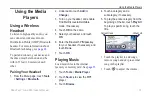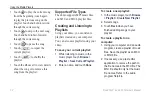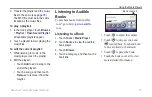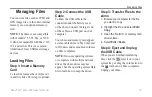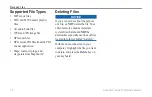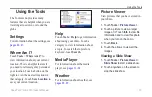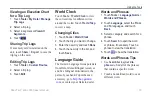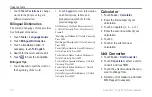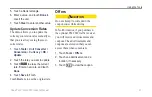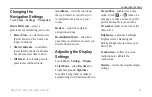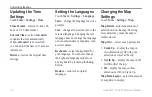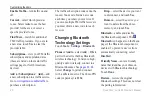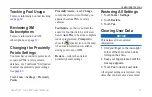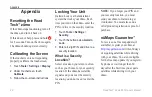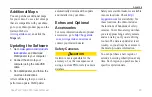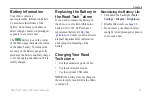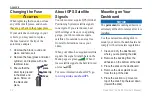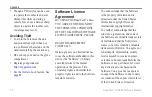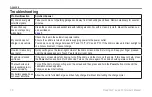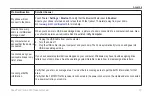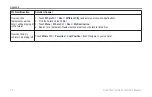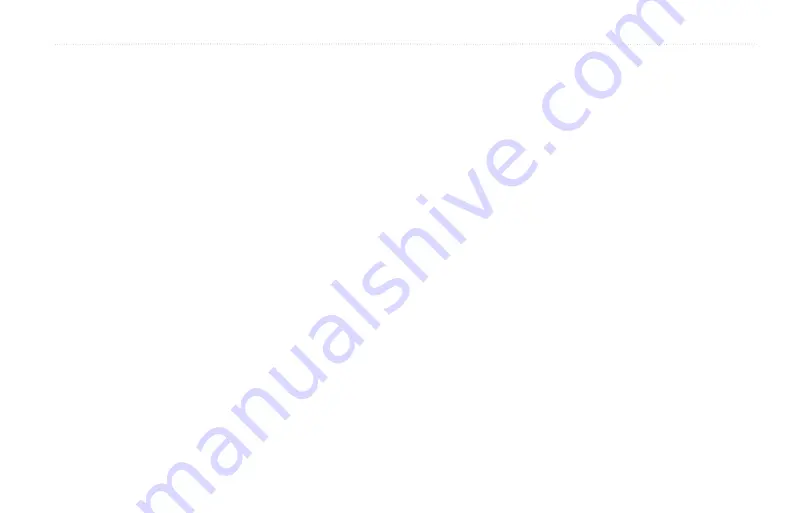
Road Tech
™
zūmo 665 Owner’s Manual
45
Customizing the zūmo
Standard View
—display two data
fields at the bottom of the screen.
More Data View
—display four
data fields on the right side of the
screen.
More Map View
—display
transparent data fields in the
corners of the screen.
Trip Log
—show or hide the log of
your travels. To clear your trip log,
touch
Tools
>
My Data
>
Clear Trip
Log
.
Map Info
—view the maps loaded on
your zūmo and their versions. Touch a
map to enable (check mark) or disable
(no check mark) that map.
Restore
—restore the original map
settings.
•
•
•
Changing the Vehicle
Touch
Tools
>
Settings
>
Vehicle
Selection
to change the icon used
to display your position on the map.
Touch the icon you want to use, and
then touch
oK
. Download additional
.
adding Security
Touch
Tools
>
Settings
>
Security
.
Garmin Lock
—turn on Garmin
Lock
™
to lock your zūmo. Enter a 4-
digit PIN, and set a security location.
.
Safe Mode
—turn safe mode on or
off. When your vehicle is moving,
safe mode disables all functions that
require significant operator attention
and could become a distraction while
driving.
Restore
—restore the original security
settings. Restoring the security settings
does not clear your Garmin Lock PIN
or security location.
Viewing FM TMC
Traffic Subscription
Information
NoTe:
You can only access the traffic
settings if your zūmo is connected to
external power and an FM TMC traffic
receiver.
Touch
Tools
>
Settings
>
Traffic
.
The traffic settings vary based on the
location you selected as your locale in
the initial setup.
Summary of Contents for Road Tech Zumo 665
Page 1: ...ZŪMO 665owner s manual TM ...