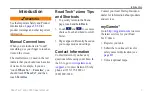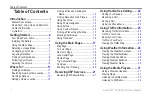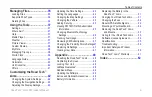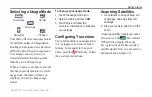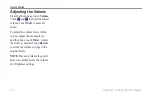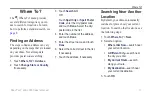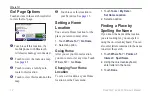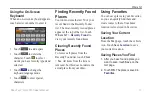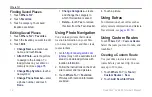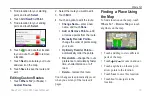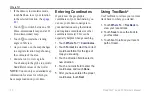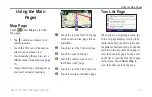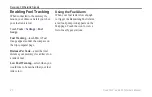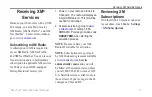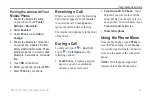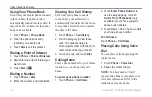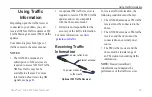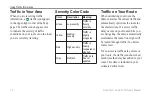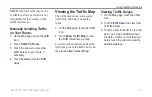12
Road Tech
™
zūmo 665 Owner’s Manual
Where To?
go! Page Options
Touch an item in the search results list
to view the Go! page.
➍
➌
➋
➊
➎
➊
Touch to call this location, if a
mobile phone with Bluetooth
wireless technology is connected.
➋
Touch to view the route on a map.
See
➌
Touch to create a turn-by-turn
route to this location.
➍
Touch to view this location on the
map.
➎
Touch to save this location to
your Favorites. See
Setting a Home
Location
You can set a Home location for the
place you return to most often.
1. Touch
Where To?
>
Go Home
.
2. Select an option.
Going Home
After you set your Home location,
you can route to it at any time. Touch
Where To?
>
Go Home
.
Changing Your Home
Location
To set a new location as your Home
location, use the Tools menu.
1. Touch
Tools
>
My Data
>
Set Home Location
.
2. Select an option.
Finding a Place by
Spelling the Name
If you know the name of the location
you are looking for, you can spell it
using the on-screen keyboard. You can
also enter letters contained in the name
to narrow the search.
1. Touch
Where To?
>
Points of
Interest
>
Spell Name
.
2. Using the on‑screen keyboard,
enter letters in the name.
3. Touch
Done
.
Summary of Contents for Road Tech Zumo 665
Page 1: ...ZŪMO 665owner s manual TM ...