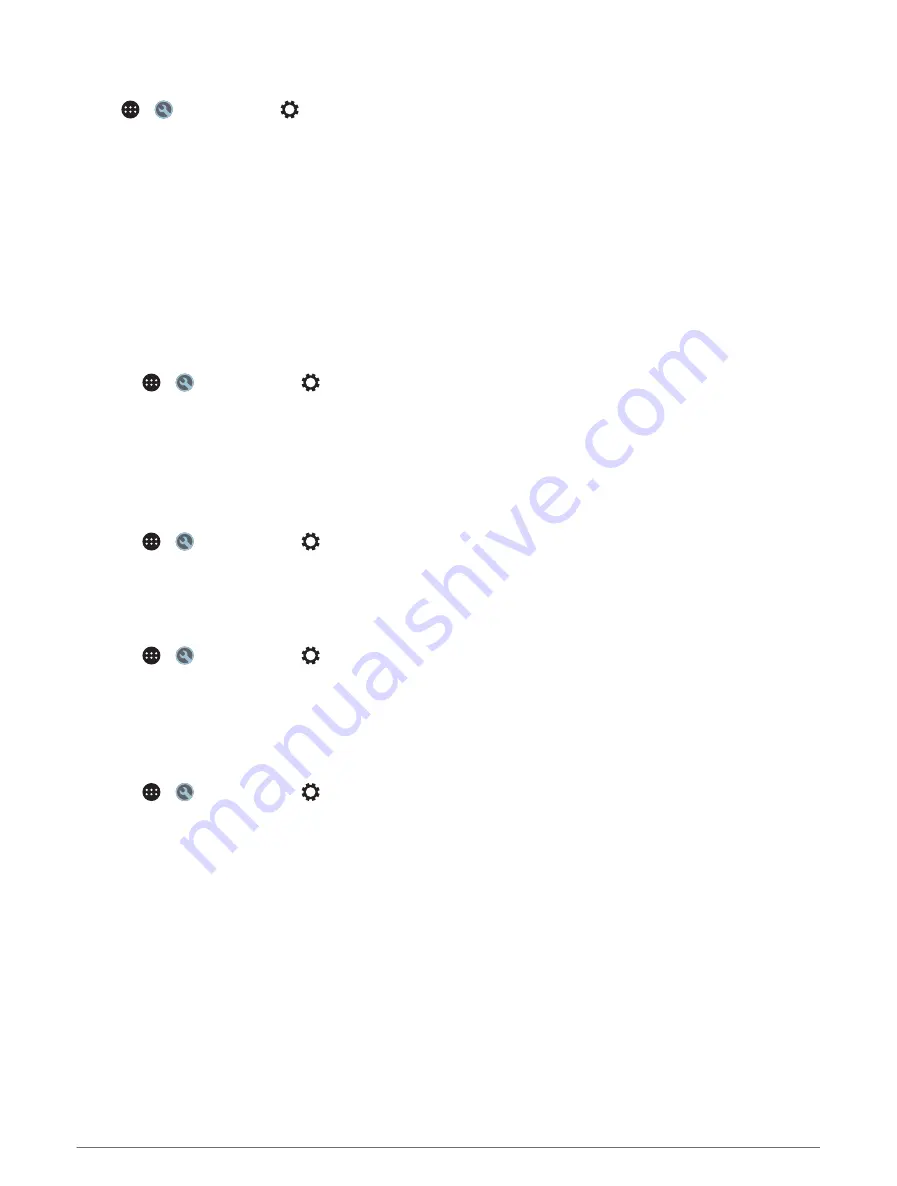
Audio Settings
Select > > Fusion Link >
.
Music: enables you to configure the speaker zones.
Tuner Region: sets the region used by the various radio sources.
Device Name: sets a name for this stereo.
Searching: enables Fusion Alpha Search Technology (FAST), which allows you to quickly search for tracks by
letter or number. You can set the minimum number of tracks required to enable the FAST menu. FAST
searching is available when your device contains more than this number of tracks.
Update: allows you to update the stereo and DSP settings software.
About: shows the software version information for the stereo.
Speaker Zone Settings
Setting a Zone Name
You can set a name for a speaker zone to make it easier to identify.
1 Select >
> Fusion Link >
> Music.
2 Select a zone.
3 Select Zone Name.
4 Use the on-screen keyboard to enter a name and select OK.
Linking Zones
You can link zones 1 and 2 to keep the volume levels synchronised. Adjusting the volume of either of the linked
zones affects both zones.
Select >
> Fusion Link >
> Music > Zone 2 > Link to zone 1.
NOTE: after zones 1 and 2 are linked, you cannot adjust the volume of each zone individually.
Disabling a Zone
You can disable an unused zone and remove it from the audio level pages. When a zone is disabled, you cannot
change any of the settings for that zone. You can disable zones 3 and 4 only.
1 Select >
> Fusion Link >
> Music.
2 Select a zone.
3 Select Zone Enabled.
Disabling the Internal Amplifiers
If you do not connect speakers directly to zones 1 and 2, you can disable the internal amplifiers to reduce power
consumption.
1 Select >
> Fusion Link >
> General.
2 Select Internal Amplifiers.
Using the apps
47






























