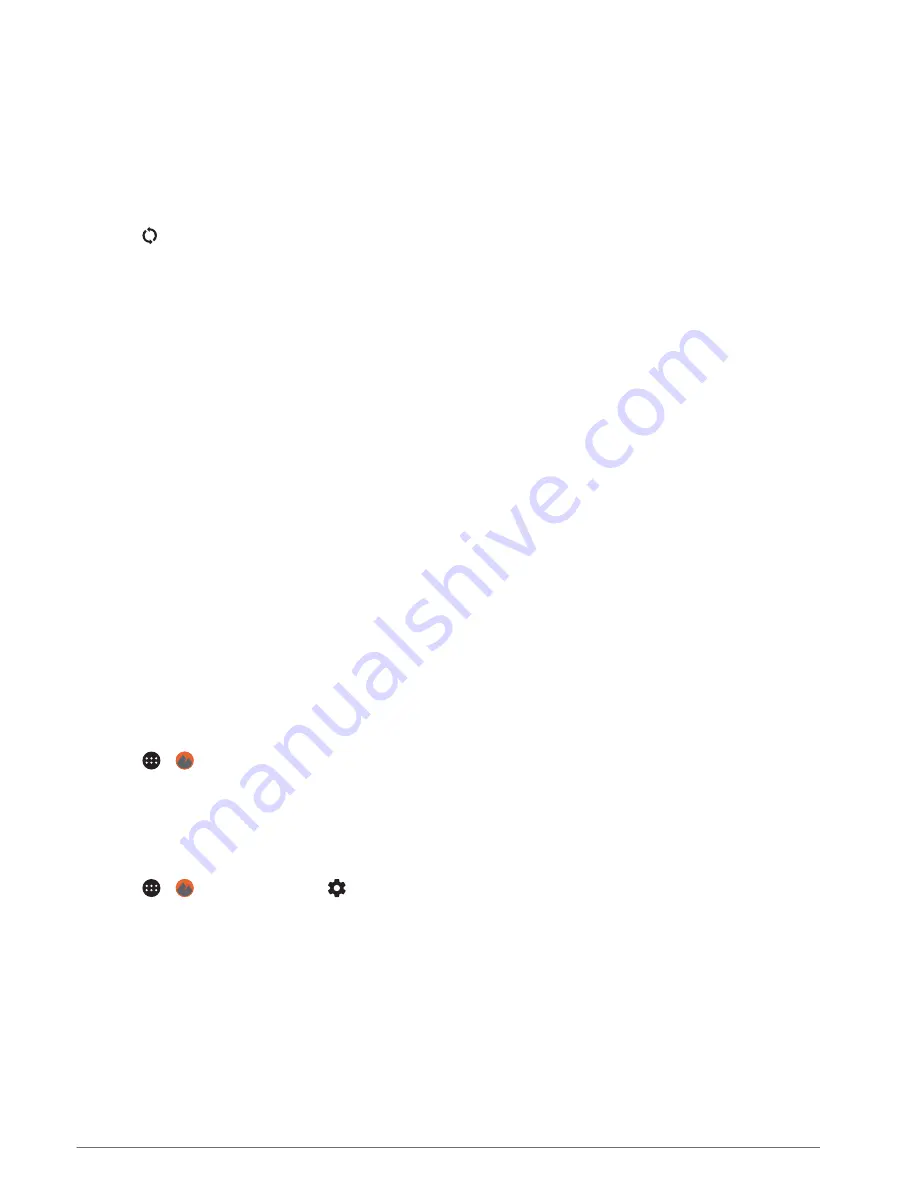
Synchronising Garmin Explore Account Data
Before you can synchronise account data, you must connect to a Wi‑Fi network.
You can synchronise data, such as waypoints, routes and activities with your Garmin Explore account. This can
be helpful to keep your data available on each of your compatible devices. Your device periodically synchronises
data with your account automatically. You can also synchronise data manually at any time.
1 From the Explore app, select Accounts.
2 Verify that the Sync User Data option is selected.
3 Select .
Importing GPX Files with a Memory Card
You can import data, such as waypoints, routes and tracks in .gpx file format from a compatible microSD
®
card.
1 Insert a compatible microSD card containing one or more .gpx files into the memory card slot on your device
(
Installing a memory card for maps and data, page 66
).
2 On your Overlander device, select Explore > Library > Import to Explore > Memory Card.
3 Select one or more .gpx files and select SELECT.
4 Select an option:
• To import the files as unorganised locations, select Import as Unorganised.
• To import the files to a collection, select a collection.
5 Select Import.
Exporting GPX Files with a Memory Card
You can export data, such as waypoints, routes and tracks to a compatible microSD card.
1 Insert a compatible microSD card into the memory card slot on your device (
).
2 On your Overlander device, select Explore > Library > Export from Explore > Memory Card.
3 Select one or more waypoints, routes or tracks.
4 Select Export.
Recording Tracks
Tracking records your path. When you start tracking, your device logs your location and updates the track. If
your device is paired with an inReach
®
device, your device records track points and transmits them over the
satellite network at the specified send interval.
1 Select >
> Track Recorder.
2 Select Start.
Changing Tracking Intervals
Before you can change tracking intervals, you must pair your device with a compatible inReach device.
You can change the tracking intervals to determine how often your device logs and transmits track points.
1 Select >
> Track Recorder > .
2 Select an option:
• To change the frequency at which the device records a track point and transmits it over the satellite
network, select Send Interval.
• To change the frequency at which the device logs your location and updates the track line, select Log
Interval.
3 Select an interval.
TIP: you can select Off to disable sending or logging features.
36
Off-Road Navigation






























