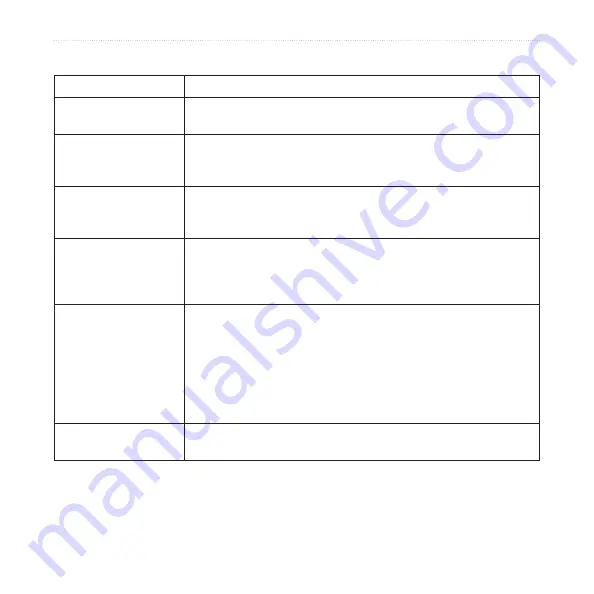
nüvi 765 for Volvo cars owner’s manual
5
Appendix
Troubleshooting
Problem/Question
Solution/Answer
My nüvi never gets
satellite signals.
Take your nüvi out of parking garages and away from tall buildings
and trees. Remain stationary for several minutes.
My nüvi does not
charge in my vehicle.
Your nüvi can only charge between 32°F and 113°F (0°C and 45°C).
If the nüvi is placed in direct sunlight or in a hot environment, it
cannot charge.
How do I clear all my
user data?
Hold your finger on the lower-right corner of the nüvi screen while it
is turning on. Keep your finger pressed until the message appears.
Touch
Yes
to clear all user data.
The nüvi is locked
up/frozen.
If the nüvi screen stops functioning, turn off the nüvi, and then turn
on the nüvi. If this does not help, slide the
Power
key to the left
and hold it for 8 seconds. Turn on the nüvi again. The nüvi should
operate normally.
The touchscreen is
not responding to my
touches properly.
1. Turn off the nüvi.
2. Hold your finger in the middle of the screen.
3. Slide the power button to the left then immediately to the right
(lock). Continue to hold your finger on the screen for about one
minute until the calibration screen appears.
4. Follow the on-screen instructions.
5. Slide the power button to the middle to unlock the screen.
My battery gauge does
not seem accurate.
Allow the unit to fully discharge, and then fully charge it (without
interrupting the charge cycle).
130.com.ua
Autogood products internet store http://130.com.ua






















